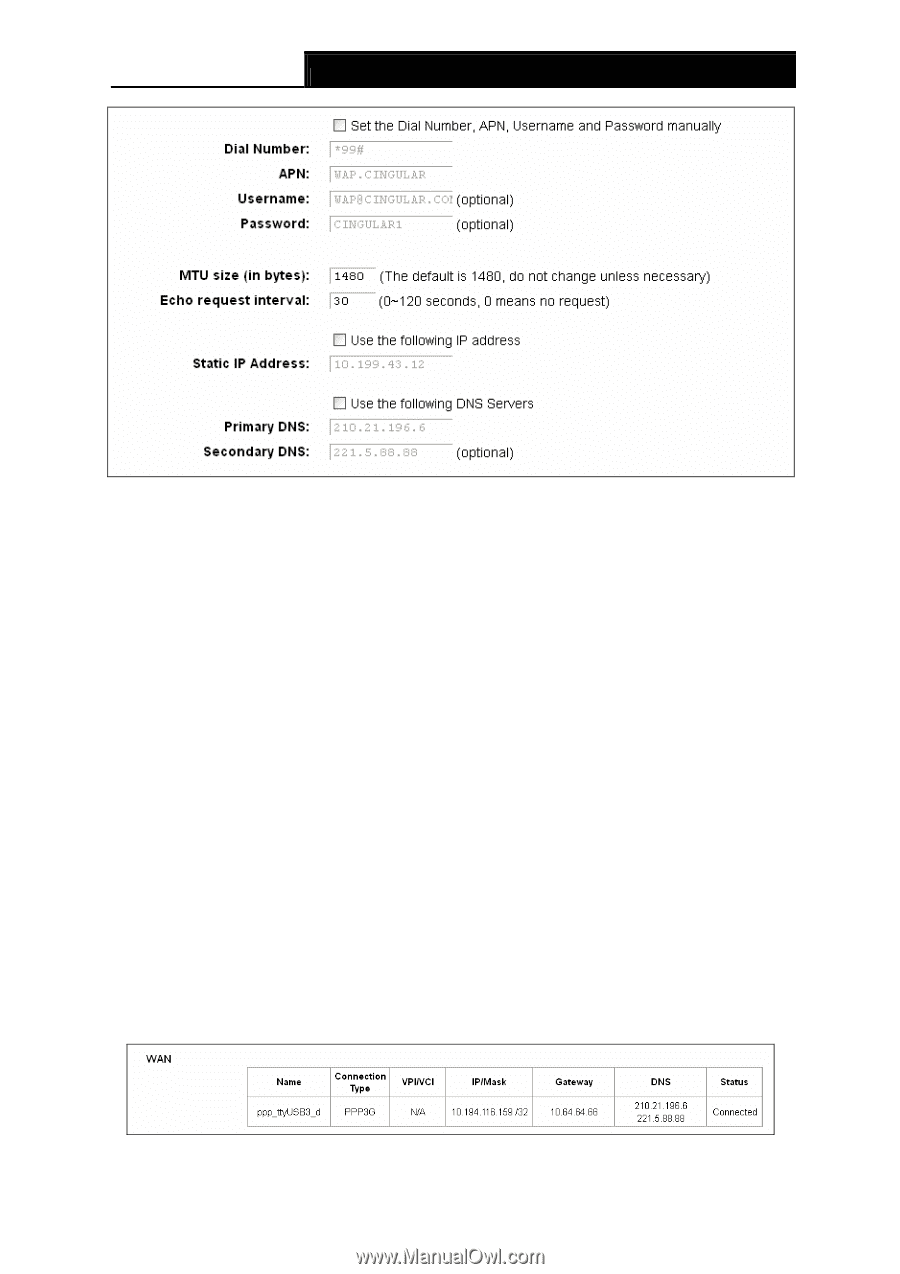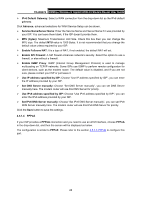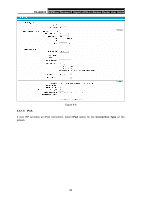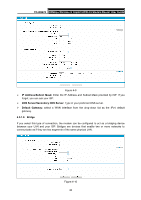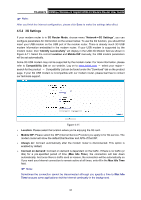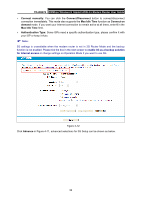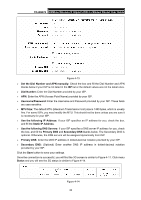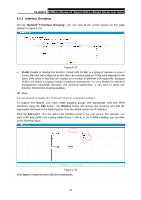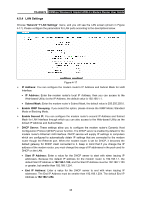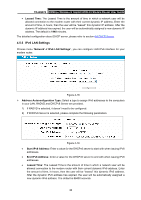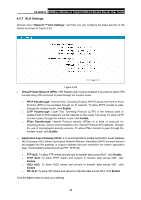TP-Link TD-W8970 TD-W8970 V1 User Guide - Page 42
Set the Dial Number and APN, Use the following DNS Servers - as access point
 |
View all TP-Link TD-W8970 manuals
Add to My Manuals
Save this manual to your list of manuals |
Page 42 highlights
TD-W8970 300Mbps Wireless N Gigabit ADSL2+ Modem Router User Guide Figure 4-13 ¾ Set the Dial Number and APN manually: Check the box and fill the Dial Number and APN blanks below if your ISP is not listed in the ISP list or the default values are not the latest ones. ¾ Dial Number: Enter the Dial Number provided by your ISP. ¾ APN: Enter the APN (Access Point Name) provided by your ISP. ¾ Username/Password: Enter the Username and Password provided by your ISP. These fields are case-sensitive. ¾ MTU Size: The default MTU (Maximum Transmission Unit) size is 1480 bytes, which is usually fine. For some ISPs, you need modify the MTU. This should not be done unless you are sure it is necessary for your ISP. ¾ Use the following IP Address: If your ISP specifies an IP address for you, check the box, and fill the Static IP Address. ¾ Use the following DNS Servers: If your ISP specifies a DNS server IP address for you, check the box, and fill the Primary DNS and Secondary DNS blanks below. The Secondary DNS is optional. Otherwise, the DNS servers will be assigned dynamically from ISP. ¾ Primary DNS: Enter the DNS IP address in dotted-decimal notation provided by your ISP. ¾ Secondary DNS: (Optional) Enter another DNS IP address in dotted-decimal notation provided by your ISP. Click the Save button to save your settings. Once the connection is successful, you will find the 3G screen is similar to Figure 4-11. Click menu Status and you will see the 3G status is similar to Figure 4-14. Figure 4-14 33