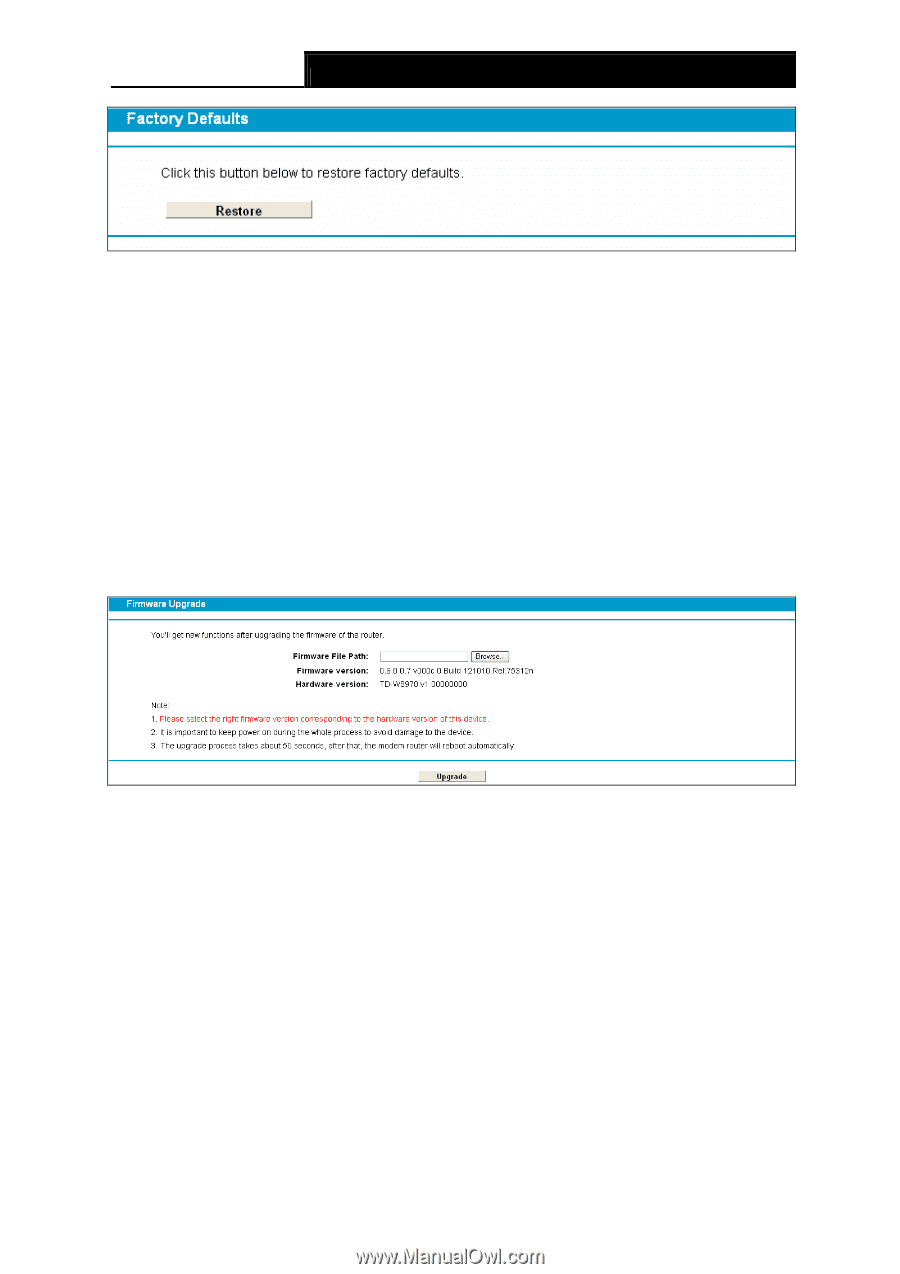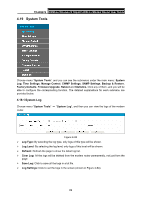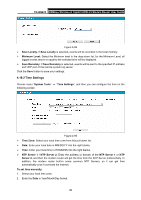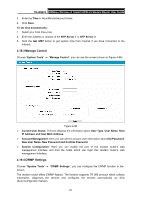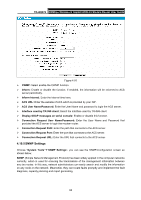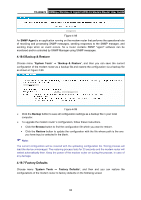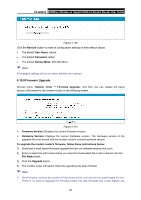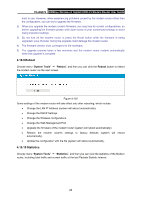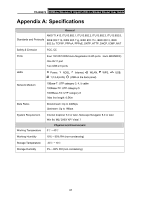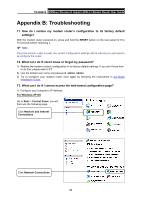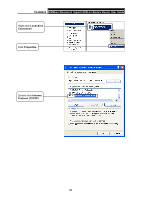TP-Link TD-W8970 TD-W8970 V1 User Guide - Page 103
Firmware Upgrade, Firmware Version - reset
 |
View all TP-Link TD-W8970 manuals
Add to My Manuals
Save this manual to your list of manuals |
Page 103 highlights
TD-W8970 300Mbps Wireless N Gigabit ADSL2+ Modem Router User Guide Figure 4-100 Click the Restore button to reset all configuration settings to their default values. • The default User Name: admin • The default Password: admin • The default Subnet Mask: 255.255.255.0 ) Note: All changed settings will be lost when defaults are restored. 4.19.8 Firmware Upgrade Choose menu "System Tools → Firmware Upgrade", and then you can update the latest version of firmware for the modem router on the following screen. Figure 4-101 ¾ Firmware Version: Displays the current firmware version. ¾ Hardware Version: Displays the current hardware version. The hardware version of the upgrade file must accord with the modem router's current hardware version. To upgrade the modem router's firmware, follow these instructions below: 1) Download a most recent firmware upgrade file from our website (www.tp-link.com). 2) Enter or select the path name where you save the downloaded file on the computer into the File Name blank. 3) Click the Upgrade button. 4) The modem router will reboot while the upgrading has been finished. ) Note: 1) New firmware versions are posted at http://www.tp-link.com and can be downloaded for free. There is no need to upgrade the firmware unless the new firmware has a new feature you 94