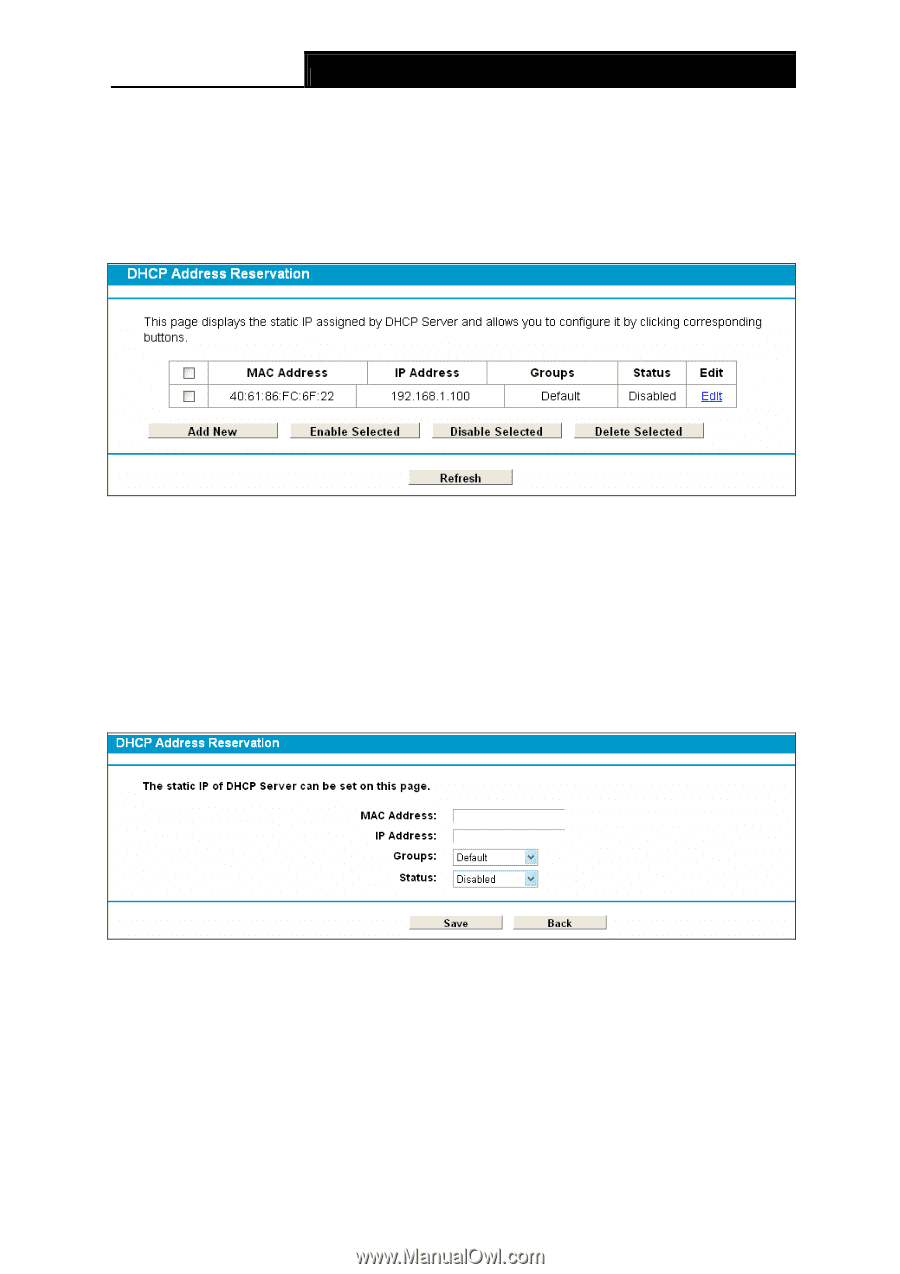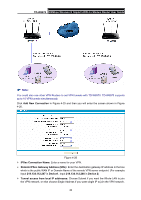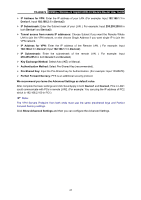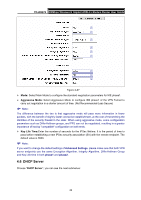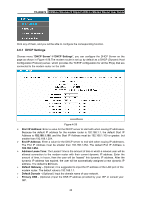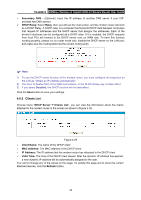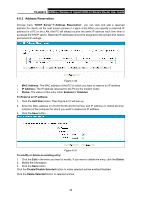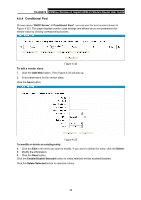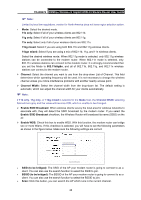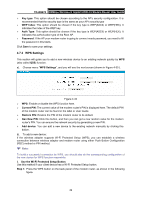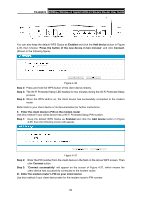TP-Link TD-W8970 TD-W8970 V1 User Guide - Page 54
Address Reservation, To Reserve an IP address
 |
View all TP-Link TD-W8970 manuals
Add to My Manuals
Save this manual to your list of manuals |
Page 54 highlights
TD-W8970 300Mbps Wireless N Gigabit ADSL2+ Modem Router User Guide 4.6.3 Address Reservation Choose menu "DHCP Server"Æ"Address Reservation", you can view and add a reserved address for clients via the next screen (shown in Figure 4-30).When you specify a reserved IP address for a PC on the LAN, that PC will always receive the same IP address each time when it accesses the DHCP server. Reserved IP addresses should be assigned to the servers that require permanent IP settings. Figure 4-30 ¾ MAC Address: The MAC address of the PC for which you want to reserve an IP address. ¾ IP Address: The IP address reserved for the PC by the modem router. ¾ Status: The status of this entry either Enabled or Disabled. To Reserve an IP address: 1. Click the Add New button. Then Figure 4-31 will pop up. 2. Enter the MAC address (in XX:XX:XX:XX:XX:XX format.) and IP address (in dotted-decimal notation) of the computer for which you want to reserve an IP address. 3. Click the Save button. Figure 4-31 To modify or delete an existing entry: 1. Click the Edit in the entry you want to modify. If you want to delete the entry, click the Delete. 2. Modify the information. 3. Click the Save button. Click the Enable/Disable Selected button to make selected entries enabled/disabled. Click the Delete Selected button to selected entries. 45