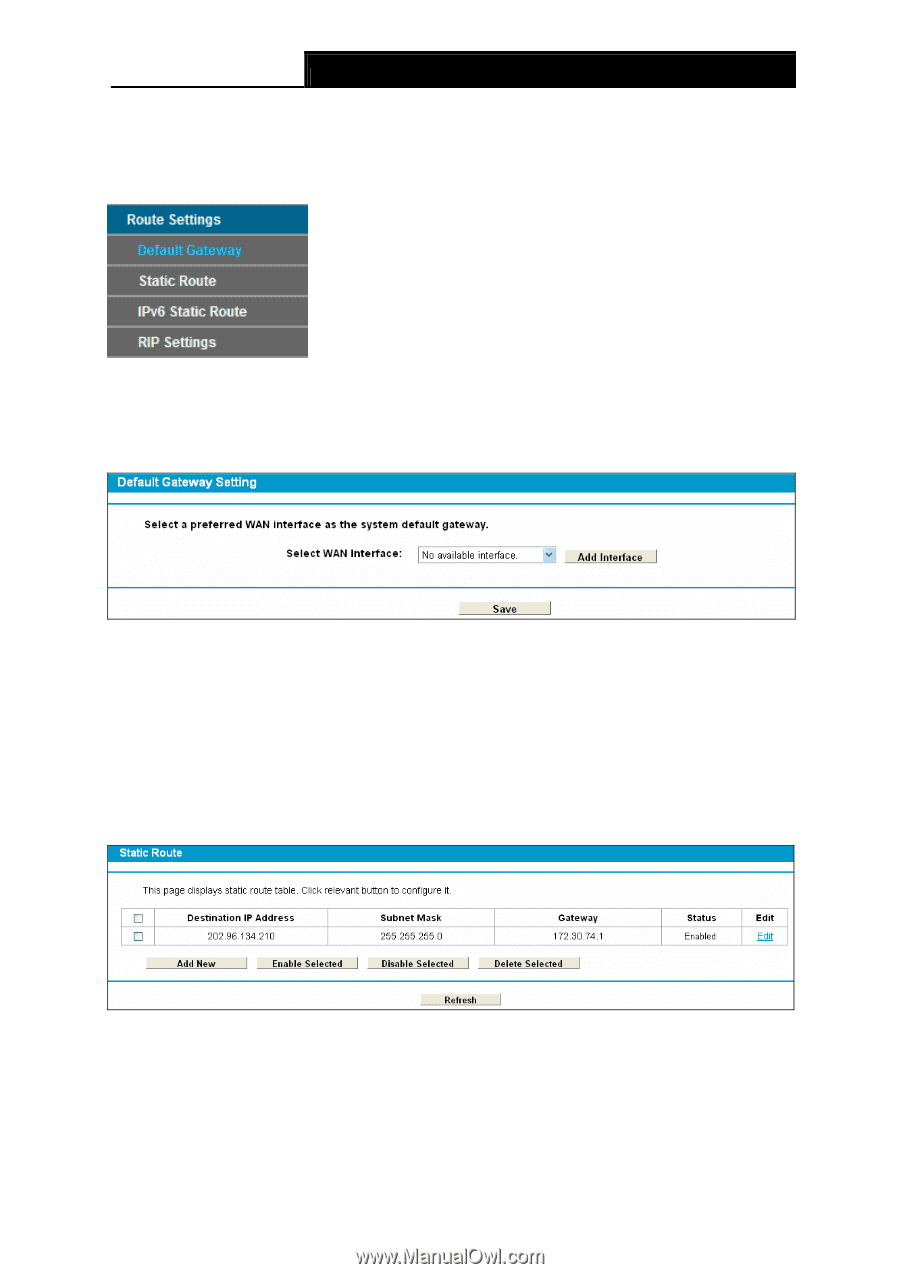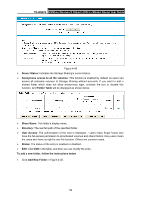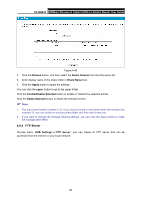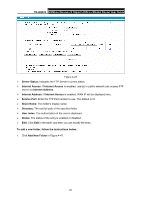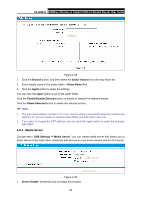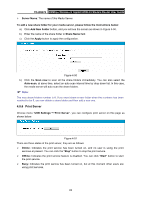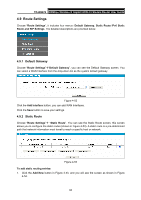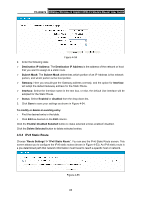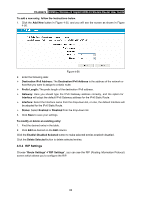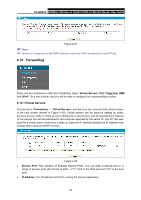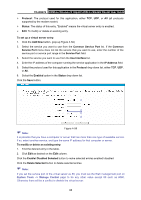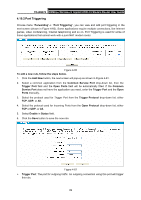TP-Link TD-W8970 TD-W8970 V1 User Guide - Page 73
Route Settings, 4.9.1 Default Gateway, 4.9.2 Static Route
 |
View all TP-Link TD-W8970 manuals
Add to My Manuals
Save this manual to your list of manuals |
Page 73 highlights
TD-W8970 300Mbps Wireless N Gigabit ADSL2+ Modem Router User Guide 4.9 Route Settings Choose "Route Settings", it includes four menus: Default Gateway, Static Route IPv6 Static Route and RIP Settings. The detailed descriptions are provided below. 4.9.1 Default Gateway Choose "Route Settings"Æ"Default Gateway", you can see the Default Gateway screen. You can select a WAN Interface from the drop-down list as the system default gateway. Figure 4-52 Click the Add Interface button, you can add WAN Interfaces. Click the Save button to save your settings. 4.9.2 Static Route Choose "Route Settings"Æ "Static Route". You can see the Static Route screen, this screen allows you to configure the static routes (shown in Figure 4-53). A static route is a pre-determined path that network information must travel to reach a specific host or network. Figure 4-53 To add static routing entries: 1. Click the Add New button in Figure 4-53, and you will see the screen as shown in Figure 4-54. 64