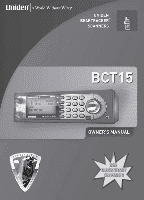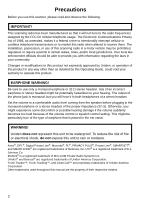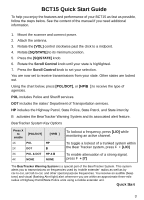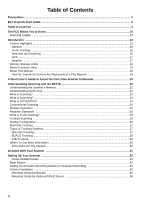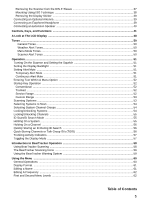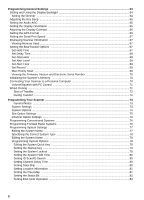Uniden BCT15 English Owners Manual
Uniden BCT15 Manual
 |
View all Uniden BCT15 manuals
Add to My Manuals
Save this manual to your list of manuals |
Uniden BCT15 manual content summary:
- Uniden BCT15 | English Owners Manual - Page 1
SEE QUICK START ON PAGE 3 - Uniden BCT15 | English Owners Manual - Page 2
regarding the laws in your community. Changes or modifications to this product not expressly approved by Uniden, or operation of this product in any way other than as detailed by this Operating Guide, could void your authority to operate this product. EARPHONE WARNING! Be sure to use only a monaural - Uniden BCT15 | English Owners Manual - Page 3
Guide To help you enjoy the features and performance of your BCT15 as fast as possible, follow the steps below. See the content of the manual if you need additional information. 1. Mount the scanner and Sheriff services. DOT includes the states' Department of Transportation services. HP includes - Uniden BCT15 | English Owners Manual - Page 4
...16 GPS ...17 Weather ...17 Memory Storage Limits ...18 Search Lockout Limits ...18 About This Manual ...18 How the Scanner's Controls Are Represented in This Manual 18 A Short User's Guide to Assist the First-Time Scanner Enthusiast 20 Understanding Scanning and the BCT15 22 Understanding the - Uniden BCT15 | English Owners Manual - Page 5
...51 Turning On the Scanner and Setting the Squelch 51 Setting the Display Backlight ...51 Setting Alert Mute ...51 Temporary Alert Mute ...51 Continuous Alert Mute ...51 Entering Text Within A Menu Option 52 Startup Key Operation ...52 Conventional ...52 Trunked ...52 Service Range ...52 Custom - Uniden BCT15 | English Owners Manual - Page 6
65 Setting the Display Orientation ...65 Adjusting the Display Contrast ...66 Setting the GPS Format ...66 Setting the Serial Port Speed ...67 Displaying Scanner Information ...67 Viewing Memory Used ...67 Setting the BearTracker Options ...67 Set Hold Time ...67 Set Delay Time ...68 Set Attenuator - Uniden BCT15 | English Owners Manual - Page 7
Setting I-Call Operation ...82 Setting the Emergency Alert Option 83 Assigning a Conventional System to a State 83 Conventional Systems ...83 Setting the EDACS ID Format ...84 Setting the System Record Option 84 Reviewing ID Search Lockouts ...84 Clearing All Locked Out ID's ...85 Editing Sites - Uniden BCT15 | English Owners Manual - Page 8
Search ...101 Quick Search ...102 Custom Search ...102 Editing a Custom Search Range ...103 Search With Scan ...104 Editing a Service Search ...105 Method One ...105 Method Two ...105 Set Delay Time ...105 Set Attenuator ...106 Set Record ...106 Assigning a Search Range to a Search Key 106 - Uniden BCT15 | English Owners Manual - Page 9
GPS ...126 Device Compatibility ...126 Connecting Your Scanner to a GPS Device 126 Initial Scanner/GPS Operation ...126 Location-Based (GPS) ...135 Location ...135 Cleaning ...135 Repairs ...135 Birdies ...135 Troubleshooting ...136 DCS Codes ...139 Specifications ...140 Reference ...143 Preset - Uniden BCT15 | English Owners Manual - Page 10
to provide reasonable protection against harmful interference in a residential installation. This scanner generates, uses, and can radiate radio frequency energy and, if not installed and used in accordance with the instructions, may cause harmful interference to radio communications. There is no - Uniden BCT15 | English Owners Manual - Page 11
that could allow it to pick up transmissions that are illegal to monitor. Modifying or tampering with your scanner's internal components or using it in a way other than as described in this manual could invalidate your warranty and void your FCC authorization to operate it. In some areas, mobile and - Uniden BCT15 | English Owners Manual - Page 12
such as police, fire/emergency, marine, air, amateur, and other communications. You can store and scan services that use Trunked Radio Systems and so much more. You can use the scanner's Scroll Control to quickly select channels and frequencies, and you can automatically program channels in a system - Uniden BCT15 | English Owners Manual - Page 13
25.0 Comments Miscellaneous Federal Government Land Mobile 70 cm Amateur Band UHF Standard Band UHF TV Public Service Band Public Service Band Public Service Band Public Service Band Public Service Band 25 cm Amateur Band The frequency ranges shown are based on factory-default step settings. Step - Uniden BCT15 | English Owners Manual - Page 14
options, you can quickly make your choices to lockout or unlock services. Temporary Lockout - provides you with a fast means to sleeve (Part Number DIN-0001 not provided) or a standard ISO technique, the scanner can be mounted in most vehicles. Broadcast Screen - using this option you can ignore - Uniden BCT15 | English Owners Manual - Page 15
scanner to the serial port of your PC and control the scanner with special software. Wired Clone - makes it easy to transfer data from one scanner frequencies for Motorola systems. Multi-Site Trunking Support - lets you program the scanner to share trunked system channels across multiple sites - Uniden BCT15 | English Owners Manual - Page 16
Name Editing - you can edit or change names, using up to 16 characters, for the following attributes: System, Site, Group, Channel, TGID, GPS Location, Custom Search Range, SAME Group (weather), and Tone-Out. Trunking Activity Indicators - show you trunking activity when you hold on a control - Uniden BCT15 | English Owners Manual - Page 17
Search - lets you select from a list of the most popular services (Public Safety, News, HAM Radio, Marine, Railroad, Air, of 100 channels per second in Scan Mode. Turbo Search - in regular Search Mode the scanner checks at a maximum value of 100 steps per second while in Turbo Mode, the rate rises - Uniden BCT15 | English Owners Manual - Page 18
user IDs for your area and the settings you select, you might notice some differences between what is in this manual and what appears on your scanner. To get the most from this manual, review the contents to become familiar with the basic functions available. If you are new to scanning or trunk - Uniden BCT15 | English Owners Manual - Page 19
type (Program System) when you press [MENU]. It also instructs you to turn the Scroll Control (shown as ) to view a series of choices then press or tap the Scroll Control (the action shown as F to - Uniden BCT15 | English Owners Manual - Page 20
's Guide to Assist the First-Time Scanner Enthusiast Welcome to the family of Uniden scanner users. You have just unpacked your Uniden BCT15 scanner. the scanner operates using the NOAA information, you can next begin monitoring one of the services within the BearTracker System. The Uniden - Uniden BCT15 | English Owners Manual - Page 21
time out to look it over before proceeding. To provide you with useful sized worksheets and instructions to complete them, we have established links at our company website. Visit, http://www.uniden.com/scanners to see a list of helpful forms. But first, visit http://www.radioreference.com and locate - Uniden BCT15 | English Owners Manual - Page 22
's as desired. No memory space is wasted, and you can tell at a glance how much memory you have used and how much remains. With a traditional scanner, when you program it to track a trunked system, you must first program the frequencies. Since you can only program one trunking system per bank in - Uniden BCT15 | English Owners Manual - Page 23
as long as the transmission continues. When the transmission ends, the scanning cycle resumes until the scanner receives another transmission. What is Searching? The BCT15 can search each of its 13 service search ranges and up to 10 custom search ranges to find active frequencies. This is different - Uniden BCT15 | English Owners Manual - Page 24
. If you do not receive the correct tone with a signal, the scanner's squelch remains closed and you hear nothing. The tables showing the available CTCSS frequencies and DCS codes are shown on Page 139 of this manual. Conventional Scanning Conventional scanning is a relatively simple concept. Each - Uniden BCT15 | English Owners Manual - Page 25
department on 154.445 MHz, the highway department on 37.900 MHz, etc. So when your scanner stops on a frequency, you usually know who it is, and more importantly, you can their needs, creating a serious problem. Trunking radio systems help solve this problem. Understanding Scanning and the BCT15 25 - Uniden BCT15 | English Owners Manual - Page 26
frequencies on a trunked system. This semi-random frequency assignment made monitoring such a system impossible prior to Uniden's invention of the TrunkTracker scanner. Startup Configuration The Startup Configuration option lets you quickly and automatically lock and unlock systems based on your - Uniden BCT15 | English Owners Manual - Page 27
program a talk group's ID (TGID), you won't miss any of the action. If you are a new scanner enthusiast, you might want to read the first part of this manual and use your scanner in conventional mode before you begin trunk tracking. Understanding scanning fundamentals and terminology will make trunk - Uniden BCT15 | English Owners Manual - Page 28
fleet maps are included in the Reference section in this manual. You can also find fleet map resources on the for each talk group. Type IIi Hybrid - these systems support a mix of both Type I and Type II users. channel. To program an EDACS system in your scanner, you will need to know both the - Uniden BCT15 | English Owners Manual - Page 29
or private communications service providers, such as taxicabs, delivery trucks, and repair services. These systems encode H = Home repeater (01 through 20) U = User ID (000 through 254) When the scanner receives a transmission on a channel set to the LTR mode, it first decodes the LTR data included - Uniden BCT15 | English Owners Manual - Page 30
manual only provides part of what you need to know to have fun scanning - how to program and use the scanner * - the Internet's premier source for user-supported radio system information. • http://www.bearcat1.com Uniden Corporation. For more information about Uniden and our products, visit http://www - Uniden BCT15 | English Owners Manual - Page 31
Hardware Push-on type Telescopic Antenna Remote PC to Scanner Cable (front scanner plug to female DB9) Owner's Manual Other printed material If any of these items are missing or damaged, immediately contact your place of purchase or Uniden Customer Service at: (800) 297-1023, 8:00 a.m. to 5:00 - Uniden BCT15 | English Owners Manual - Page 32
sleeve and keys, (Part Number DIN-0001) are optional and available from Uniden. The unit can also be placed above or beneath the dash of your of this Owners Manual. • Do not use the scanner in high-moisture environments such as the kitchen or bathroom. • Avoid placing the scanner in direct sunlight - Uniden BCT15 | English Owners Manual - Page 33
the steps below: 1. Attach the four protective mounting feet to the mounting bracket when you casually use the scanner on a flat surface. Should you desire to permanently mount the scanner, remove the feet and use wood screws through the bracket as described in Steps 2 and 3. 2. Use the bracket - Uniden BCT15 | English Owners Manual - Page 34
the radio marked . WARNING! Use only the Uniden-supplied AC adapter with this scanner. Insert the connector of the supplied indoor telescoping 3.5mm plug for the scanner. The recorder might have its own requirements as to the proper plug. Check the recorder's instructions to be sure. Connect the - Uniden BCT15 | English Owners Manual - Page 35
can result. If in doubt, consult your vehicle dealer's service department or a qualified professional installer. Important: AVOID AIRBAG Insert the scanner and insert the bracket knobs to lock the scanner in position. 3. Attach the Cigarette Lighter Power Cord to the rear of the scanner and plug - Uniden BCT15 | English Owners Manual - Page 36
wires. To purchase the DIN-E sleeve and included Removal Keys, visit http://www.uniden.com/store/ and order part number, DIN-0001. Opening in dash DIN E to hold the sleeve firmly in place. 5. Before inserting the scanner in the sleeve, attach the cable from the previously mounted antenna. Attach the DC - Uniden BCT15 | English Owners Manual - Page 37
time, expect to remove the unit for ease of making those connections. Removing the Scanner from the DIN-E Sleeve If you plan to connect other devices or wires to "To purchase the DIN-E sleeve and included Removal Keys, visit http://www.uniden.com/store/ and order part number, DIN-0001." on page 36. - Uniden BCT15 | English Owners Manual - Page 38
installation. To begin the process, it is first necessary to remove the scanner's outer metal sleeve from the inner chassis. Unthread the four screws in the holes often encountered. It does not actually represent the Uniden scanner nor your vehicle's mounting bracket. Only a professional installer - Uniden BCT15 | English Owners Manual - Page 39
earphone or headphones (not supplied) into the headphone jack on the front of your scanner. This automatically disconnects the internal speaker. See "Earphone Warning" at the front of the manual for important information about using an earphone/headphone. WARNING! Never connect anything other than - Uniden BCT15 | English Owners Manual - Page 40
amplified extension speaker, positioned in the right place, might provide more comfortable listening. Plug the speaker cable's 1/8-inch (3.5-mm) mini-plug into your scanner's back-panel Ext. Sp. Jack. WARNING! Never connect any part of the headphone jack to the antenna jack or connect the radio to - Uniden BCT15 | English Owners Manual - Page 41
Controls, Keys, and Functions 2 6 54 3 11 20 21 1 13 7 9 8 10 19 12 18 14 23 15 16 22 17 Each of the knobs and keys on the BCT15 produce several different results depending upon how you activate them. You can, for example, rotate the knobs as well as press them. Some keys provide one - Uniden BCT15 | English Owners Manual - Page 42
mode. • Turn to resume scanning or searching while monitoring. • Press/Tap to enter FUNCTION mode. Note this approach results in a 4 second timeout. The scanner then returns to NORMAL mode. • Press and Hold to latch FUNCTION mode. Press again to release. • Press to select F a menu item. • Press plus - Uniden BCT15 | English Owners Manual - Page 43
• Press to cancel FUNCTION mode and return to NORMAL mode. Function Plus Several specific actions can be accomplished by pressing F then pressing another key or pressing F then pressing and holding another key. F + [MENU] • Use this combination, in Scan or Scan Hold mode, to switch to the edit menu - Uniden BCT15 | English Owners Manual - Page 44
in Scan Hold, Search, Search Hold, Close Call Only, and Close Call Hold modes. Press [8] to monitor the frequency to the site repeater. The scanner changes back to the frequency from the repeater when you release [8]. • Use this combination in any mode except Scan and GPS. Press [9] to set Alert - Uniden BCT15 | English Owners Manual - Page 45
6. GPS (Global Positioning Satellite) Key • Press to switch to GPS mode. • Press and hold to store current location data with a connected and enabled GPS. 7. L/O Key • Press once to temporarily lockout a system channel, a search frequency, or location data. The temporary lockout is cancelled when - Uniden BCT15 | English Owners Manual - Page 46
10. [EYES] Key • Press to select (enter) data value or a menu selection. • Press to edit channel data in Scan or Scan Hold modes. Note: does not apply to BearTracker system. • Press to capture and store a frequency in Search, Search Hold, Close Call, Close Call Hold, WX Scan, and WX Scan Hold modes. - Uniden BCT15 | English Owners Manual - Page 47
for private listening. the internal speaker is disconnected. 19. Front Serial Port Connect the supplied serial cable to a PC for using UASD software. 20. Close Call Indicator LED Lights when a Close Call signal (hit) is detected. 21. BearTracker Alert LED Lights when the BearTracker Warning - Uniden BCT15 | English Owners Manual - Page 48
A Look at The LCD Display Sx: : This icon appears with icons of Quick Key number for Systems and Sites ( from "0" to "99"). "x" shows current ten's place of Quick Key for System or Site. GRP : This icon appears with icons of Quick Key number for Groups (1 - 9, 0) in Function Mode. 1 - 9, 0 : In SCAN - Uniden BCT15 | English Owners Manual - Page 49
Scan works and this blinks while Priority Plus works. GPS : This icon appears when the scanner receives GPS data. AM / FM / NFM / FMB / WFM : These icons is CC Pri Mode. This blinks while Close Call Only Mode or when the scanner detects the Close Call. c (Close Call DND) : This icon appears when - Uniden BCT15 | English Owners Manual - Page 50
beep sounds when you make a menu selection using [EYES] or F. Pressing [MENU] to back step to a lower level produces a double, middle tone beep. Scanner Alert Tones There are 9 selectable Alert Tones that you can use to provide notice of activity on a selected channel using Set Alert or Emergency - Uniden BCT15 | English Owners Manual - Page 51
F. f appears on the display. Repeatedly press [VOL] to reach your desired level from Off, Low, Medium, and High. Setting Alert Mute Your scanner provides several varieties of alert tones for various situations such as a signal received on a BearTracker priority system, a channel alert, an alert for - Uniden BCT15 | English Owners Manual - Page 52
can setup a Startup Key Configuration so that when you power up, the scanner can change the lockout state for each system or each site. Navigate to Key F for each system or site. Service Range [MENU] Search for ... F Edit Service F Select a Service range F Search with Scan F Set Startup Key - Uniden BCT15 | English Owners Manual - Page 53
for the duration you set using the System Hold Time option (see "Setting the System Hold Time" on Page 80). For trunked systems, the scanner moves to the next system after the hold time expires, the current transmission ends, and the channel delay expires. Conventional systems operate similarly, but - Uniden BCT15 | English Owners Manual - Page 54
Selecting Systems to Scan To select systems to scan, press Scan then press the quick key assigned to the system or systems you want to scan. For quick keys [0] - [9], press the quick key's number. For quick keys 10-99, press [.No] then press the quick key's 2-digit number. To stop scanning the - Uniden BCT15 | English Owners Manual - Page 55
automatically unlocks temporarily locked-out channels. To lockout a channel when the scanner has not stopped on the channel, or to unlock a permanently locked- , press F then press [SCAN/SEARCH] while the scanner is scanning the system. If the scanner does not scan the system long enough for you to - Uniden BCT15 | English Owners Manual - Page 56
ID search, press [EYES]. You see: Quick TGID Save? To save the ID into a channel, press [EYES]. Otherwise, press [.No]. If you press [EYES], the scanner stores the ID into a channel group called Qck Save Grp in the current system. Quick-Storing Channels or Talk Group ID's (TGID) 1. Hold on an - Uniden BCT15 | English Owners Manual - Page 57
so the channel and frequency or Talk Group ID appear instead of extended channel information, hold on any channel then press F + [0]. The scanner displays Display Mode 2. To return to Mode 1, press F + [0] Mode1 indicates the channel data under the Channel Name. Mode2 indicates the frequencies under - Uniden BCT15 | English Owners Manual - Page 58
includes the states' Department of Transportation services. HP includes the Highway Patrol, State Police, State Patrol, and State intercity. B activates the BearTracker Warning system and its associated alert feature. When you select a state, the scanner also unlocks any user-programmed systems you - Uniden BCT15 | English Owners Manual - Page 59
the LCD (PL, DT, HP, BT). When they are disabled, the icon disappears from the display. When the scanner detects a signal in an enabled service, the icon blinks. The scanner scans all the channels of the BearTracker system. Alert Channels are also scanned along with any programmed Priority Channels - Uniden BCT15 | English Owners Manual - Page 60
the Menu mode press [MENU]. 2. To select an item from a menu list, rotate the Scroll Control - you will see used as a shorthand character in this manual. 3. To select a specific item you have arrived at, press either [EYES] or press/tap the Scroll Control - F is used as a shorthand icon in this - Uniden BCT15 | English Owners Manual - Page 61
all characters, press [.No] 3 times. To accept an entry, press [EYES] or F. Notes: • If the name already exists in the same category, the scanner sounds a tone and the display shows Name Exists and Accept? (Y/N). At that point you select either [EYES] or [.No]. • In naming a Custom Search Range - Uniden BCT15 | English Owners Manual - Page 62
entered, press F to finalize the entry. Notes: • Refer to the table that lists the Band Coverage for the scanner. The frequency entered must be divisible by the value listed in the Step column for that range. If not, the of each and the steps involved in using each are documented in this manual, 62 - Uniden BCT15 | English Owners Manual - Page 63
POI Srch/CloCall Opt Freq Lockouts Search for... Service Search Program Location MOT TYPE1 Dangerous Xing Broadcast Screen Edit Service Srch/CloCall Opt MOT TYPE2 Dangerous Road CTCSS/DCS Set Upside-Down Adjust Contrast Set GPS Format Set Serial Port See Scanner Info Using the Menu 63 - Uniden BCT15 | English Owners Manual - Page 64
you have connected the scanner to your vehicle's headlights using the orange wire. If you select this option, the scanner automatically dims the are on, pick this setting. Manual - Use this setting to manually set the dimmer level to High, Middle, Low, or Off. To guide you in your selection, at - Uniden BCT15 | English Owners Manual - Page 65
Adjusting the Key Beep [MENU] Settings F Adjust Key Beep F Auto - the scanner automatically sets the key beep to match the master volume setting level you select. Level 1 - 15 - the scanner lets you manually select one of fifteen key beep levels. As you turn the Scroll Control, the beep gets - Uniden BCT15 | English Owners Manual - Page 66
Adjust Contrast F Select a level Level 1 to Level 15 F Setting the GPS Format [MENU] Settings F Set GPS Format F These settings control how the scanner handles GPS input when you are using the location-based functions. Set Pos Format F Select from Degrees, Minutes, Seconds - DDD°MM'SS.ss or - Uniden BCT15 | English Owners Manual - Page 67
), you may select from 4800 bps 9600 bps 19200 bps 38400 bps 57600 bps 115200 bps Off Displaying Scanner Information Viewing Memory Used [MENU] Settings F See Scanner Info F % Memory Used F The scanner displays the percent of memory that is used, as well as the number and percent of systems - Uniden BCT15 | English Owners Manual - Page 68
setting, press F. If not, press [.No] to cancel and enter a new number in range. Set Delay Time This setting determines how long the scanner remains on channels of a system after the transmission ends before resumes scanning. [MENU] Set Bear Tracker F Set Delay Time F Set the delay time - Uniden BCT15 | English Owners Manual - Page 69
Set Alert Tone This setting lets you choose a sound pattern to serve as an alert for the BearTracker Warning System. [MENU] Set Bear Tracker F Set Alert Tone F to select a level between 1 and 9 or Off for no alert sound. Set Record This setting lets you enable the REC jack. Then you connect - Uniden BCT15 | English Owners Manual - Page 70
speed as described in the "Setting the Serial Port Speed" section. In addition you will need a copy of Uniden Advanced Scanner Director software. You can download the software from http://www.uniden.com in the Customer Service downloads link. However, you must purchase an Unlocking Key from your - Uniden BCT15 | English Owners Manual - Page 71
master and one as the slave) To clone (transfer) data directly from one BCT15 scanner to another BCT15 scanner, you must first connect the scanners to each other using the included connection cable. Then you must set one scanner as the source and the other as the target. 1. Plug the smaller end of - Uniden BCT15 | English Owners Manual - Page 72
4. When you are ready to clone the scanner, press [SCAN/SEARCH] on the slave scanner first, then [SCAN/SEARCH] on the master scanner. The master scanner checks the connection between the two scanners, then transfers its data to the slave scanner. 5. When the transfer is complete, Complete appears - Uniden BCT15 | English Owners Manual - Page 73
To get the most enjoyment from your scanner, you must customize the programming for services in your area. To edit an in Step 1. To make this easier, planning worksheets are available from Uniden's website: http://www.uniden.com/scanners. There you can fill out a worksheet on line and then print - Uniden BCT15 | English Owners Manual - Page 74
System Options System Option Settings Set Quick Key Set Startup Key Set Lockout Set Hold Time ID Scan/Search Set Delay Time Set Data Skip Set LocationInfo Set State Edit Fleet Map Set Status Bit Set End Code Set I-Call Emergency Alert EDCS ID Format Set Record Rvw ID:Srch L/O Clr All L/O IDs MOT - Uniden BCT15 | English Owners Manual - Page 75
Delete Site New Site Channel Option Settings Channel Settings CNV MOT TYPE 1 TYPE 2 Edit Name • • • Edit Frequency • Edit TGID • • EDCS WIDE / LT NARROW • • • • Programming Your Scanner 75 - Uniden BCT15 | English Owners Manual - Page 76
• • • • Programming Conventional Systems [MENU] Program System F New System F Conventional F Confirm? Yes="E" / No="." Press the desired key. The scanner creates an empty conventional system with a default name of System n C. Note that "n" is a number that increments as you add new systems. The - Uniden BCT15 | English Owners Manual - Page 77
and Narrow systems EDCS SCAT - EDACS SCAT systems LT - LTR Systems The scanner creates an empty system with a default name of System n x. Note that the system types to which the section applies. In this section, the instructions apply to M (Motorola), E (EDACS Wide/Narrow), C (Conventional), - Uniden BCT15 | English Owners Manual - Page 78
Specifying the Correct System Type In order for trunk tracking to work properly, you have to specify the correct system type when you create the system. Here are some tips for selecting the correct type: Use online resources, such as the www.radioreference.com database, to identify the system type. - Uniden BCT15 | English Owners Manual - Page 79
: • To unlock the system at startup, press and hold the selected startup key while you turn on the scanner. • The system Quick Key is also enabled. • If you press a different key at startup, the system if its quick key is enabled. You must manually unlock the system. Programming Your Scanner 79 - Uniden BCT15 | English Owners Manual - Page 80
Delay Time [MENU] Program System F Select a system F Edit Sys Option F Set Delay Time F MELCS This setting controls how many seconds the scanner waits after a transmission ends before resuming scanning. Enter a value from 1-5 or Off, then press F. Notes: • The default setting is 2 seconds for - Uniden BCT15 | English Owners Manual - Page 81
to select. For Motorola Type I systems, you must enter a system fleet map in order for the scanner to properly track and display talk group ID's. The fleet map is usually included in the same resource such as www.radioreference.com or reference websites in this manual. Programming Your Scanner 81 - Uniden BCT15 | English Owners Manual - Page 82
in multiples of 16. ID numbers that fall between these ID's indicate special status flags for the system. This setting determines how the scanner will handle ID's that are not multiples of 16. Select your setting then press F. Setting End Code Operation M [MENU] Program System F Select a Motorola - Uniden BCT15 | English Owners Manual - Page 83
select. Note: You can enter a wildcard that matches all I-calls by programming [.No] + [0] into one of the channels. When you press [.No] the scanner interprets the entry as a 'i' so that the entire entry can be written "i0." Setting the Emergency Alert Option ME [MENU] Program System F Select - Uniden BCT15 | English Owners Manual - Page 84
Option [MENU] Program System F Select a system F Edit Sys Option F Set Record F MELCS This setting controls how the scanner handles the record option for channels in the system. All Channel - The scanner sends the audio for all channels in the system to the REC jack, regardless of the channel - Uniden BCT15 | English Owners Manual - Page 85
to enter and edit site information for the current system. See "Programming Sites" for instructions for each site option. Note that you must program at least one site for each trunked system in order for your scanner to scan the system. Editing Channel Groups MECL Use this option to enter and - Uniden BCT15 | English Owners Manual - Page 86
ME Each site name can be up to 16 characters. Abbreviate as necessary to fit. The site name alternates with the Channel group when the scanner stops on a channel. The default site names include the following letter in the 16th position to indicate the system type: MS1: Motorola 800 MHz Type - Uniden BCT15 | English Owners Manual - Page 87
's Quick Key must be activated and the system must be unlocked. Setting the Site Startup Key [MENU] Program System F Select a trunked system F MESL Programming Your Scanner 87 - Uniden BCT15 | English Owners Manual - Page 88
system at startup, press and hold the selected startup key while you turn on the scanner. • The system Quick Key is also enabled. • If you press a different key F. If you are entering frequencies for an LTR or EDACS system, the scanner will also prompt you to enter the LCN for the frequency you just - Uniden BCT15 | English Owners Manual - Page 89
is Auto. This setting controls the modulation method used for the frequency band. In most cases, if you leave this set to Auto, the scanner automatically selects the correct modulation type for the system you are programming. Setting Site Attenuation MESL Enable Attenuation if you are near strong - Uniden BCT15 | English Owners Manual - Page 90
scans LTR or SCAT systems for at least 1 second to check for current activity. • If you select 0 and the control channel is received, the scanner stays on the system for a minimal time (only long enough to check current system activity). • The default setting is 2 seconds for each system. • The - Uniden BCT15 | English Owners Manual - Page 91
a site F Set LocationInfo F MESL This setting control whether the system is automatically enabled and disabled when you connect a GPS to the scanner. Set Latitude - Enter the system's latitude using the format you selected in the system settings. Set Longitude - Enter the system's longitude - Uniden BCT15 | English Owners Manual - Page 92
enter them. Programming Channel Groups MECL Setting Up a Channel Group MECL [MENU] Program System F Select a system F Edit Group F New Group F The scanner creates a group with a default name of Group n. n increments by one for each new group you create within a system. Editing a Channel Group - Uniden BCT15 | English Owners Manual - Page 93
(for conventional, SCAT, and LTR systems) or site (for Motorola and EDACS systems) name alternate in the top line of the display when the scanner stops on a channel. • Press [.No] twice to delete the current character. • Press [.No] three times to clear the entire alpha tag. Setting the Group - Uniden BCT15 | English Owners Manual - Page 94
Temporary L/O - the group is not scanned for this session. The L/O is cancelled when you cycle power. Unlocked - the group is scanned. The default setting is Unlocked Deleting Channel Groups [MENU] Program System F Select a system F Edit Group F Select a channel group F Delete Group F MECL - Uniden BCT15 | English Owners Manual - Page 95
appears on the second line of the display when the radio scans or stops on a channel. • If you do not enter a channel name, the scanner displays the frequency (for conventional systems) or the talk group ID (for trunked systems) when it stops on a channel. Editing Frequencies C [MENU] Program - Uniden BCT15 | English Owners Manual - Page 96
your setting, then press F. Off - any signal opens squelch. The default setting is Off. Search - the scanner searches for and displays any CTCSS or DCS tone that accompanies the transmission. CTCSS - the scanner only opens squelch if the CTCSS tone you select is also present with the signal. The - Uniden BCT15 | English Owners Manual - Page 97
. This setting controls the modulation method used for the channel. In most cases, if you leave this set to Auto, the scanner automatically selects the correct modulation type for the channel you are programming. Setting Channel Attenuation C [MENU] Program System F Select a conventional system - Uniden BCT15 | English Owners Manual - Page 98
System F Select a conventional system F Edit Group F Select a channel group F Edit Channel F Select the channel F Set Priority F This setting controls whether the scanner treats the channel as a priority channel while scanning. Select On or Off, then press F. On - when you turn on the Priority - Uniden BCT15 | English Owners Manual - Page 99
Setting Channel Record MECL to enable a live audio output from REC to an audio recording device. F On - the scanner outputs the signal. Off - the scanner does not output any audio. Setting Lockout [MENU] Program System F Select a system F Edit Group F Select a channel group F Edit Channel F - Uniden BCT15 | English Owners Manual - Page 100
Deleting a Channel [MENU] Program System F Select a trunked system F Edit Group F Select a channel group F Edit Channel F Select a channel F Delete Channel F You see Confirm Delete? Yes="E" / No="." Select Yes to delete the channel or No to cancel. MECL 100 - Uniden BCT15 | English Owners Manual - Page 101
scroll Public Safety News HAM Radio Marine Railroad Air CB Radio FRS/GMRS Racing TV Broadcast FM Broadcast Military Air Special The scanner searches the service you selected, stopping on any transmission it finds and displaying the frequency. Turn the Scroll Control to change the search direction - Uniden BCT15 | English Owners Manual - Page 102
the search range you selected are locked out, All Locked! appears and the scanner does not search the range. • If the service you select uses channels (such as CB Radio or Marine), the scanner displays the service channel number. • Press and hold [L/O] for about 2 seconds to unlock all frequencies - Uniden BCT15 | English Owners Manual - Page 103
next custom search range and continues searching. Note: If all frequencies in all active custom search ranges are locked out, All Locked! appears and the scanner does not stop. Editing a Custom Search Range You can edit up to 10 custom search ranges. The names of the custom search ranges appear on - Uniden BCT15 | English Owners Manual - Page 104
of time the scanner will delay before scanner will attenuate reception by 20 dB during search. Set Data Skip - lets you set whether the scanner scanner scans the system. Set Record - if during your listening to the selected service range is checked before the scanner moves to the next programmed - Uniden BCT15 | English Owners Manual - Page 105
Search with Scan Hold time determines how long the scanner stays on a search before moving on. The default is 2 seconds. change the Search with Scan settings. Editing a Service Search You can change the way service search works for each service. There are also two methods to reach the - Uniden BCT15 | English Owners Manual - Page 106
to enable a live audio output from REC to an audio recording device. F On - the scanner outputs the signal. Off - the scanner does not output any audio. Assigning a Search Range to a Search Key You can assign any of the Service or Custom Searches to the three Search keys for quick access to your - Uniden BCT15 | English Owners Manual - Page 107
Auto Search and Store Your scanner's Auto Store feature lets you search for new frequencies in custom search ranges or within a service search range on a conventional system, or new talk group ID's on a trunked system. Selecting a System To store frequencies or talk group ID's you find during - Uniden BCT15 | English Owners Manual - Page 108
while the system/site name appears on the display's upper line. When the scanner finds an active talk group ID, it checks if the talk group ID has already been stored in the site. If it has, the scanner continues to search. If the talk group ID has not been stored, it stores - Uniden BCT15 | English Owners Manual - Page 109
other frequencies, turn off normal scanning while the Close Call feature is working, or turn off the Close Call feature and use the scanner normally. You can set the scanner so it alerts you when the Close Call feature finds a frequency. You can also set the frequency band where you want the - Uniden BCT15 | English Owners Manual - Page 110
has a unique one or sound pattern. Set CC Pause - Lets you select how long the scanner waits after a hit before it returns to the previous operation. Your options are: 3/5/10/15/30/45/60 sec. Infinite - The scanner stops and requires you to manually select another operation to enable its return. 110 - Uniden BCT15 | English Owners Manual - Page 111
Close Call Override mode, and you do not press any key, the scanner returns to its previous operation after the transmission ends and the set delay list). Close Call Hits with Scan When you turn on this option, the scanner automatically stores and scans the last 10 Close Call hits received. You can - Uniden BCT15 | English Owners Manual - Page 112
menu items. This special channel group is automatically cleared whenever you cycle the scanner's power. To permanently save one of the channels, press [EYES] when the scanner is stopped on one of the frequencies. To keep the scanner from repeatedly stopping on an annoyance hit, press [L/O] when the - Uniden BCT15 | English Owners Manual - Page 113
for storing a frequency from Search and Store. 3 - Valid only for storing a frequency from Service Search. Managing Locked-Out Frequencies While searching or during Close Call operation, if you press [L/O] while the scanner is stopped on a frequency, that frequency is locked out of these modes. The - Uniden BCT15 | English Owners Manual - Page 114
Key. Otherwise, to cancel, press [MENU] to backstep. Reviewing Locked Out Frequencies [MENU] Srch/CloCall Opt F Freq Lockouts F Rvw Search L/O F The scanner displays the first locked-out frequency and prompts you to unlock the frequency. Press F to unlock the frequency. Or, rotate the Scroll - Uniden BCT15 | English Owners Manual - Page 115
F Broadcast Screen F This setting determines whether the scanner automatically ignores transmissions found during Custom Search, Quick and other annoyance radio sources. Note: Broadcast screening does not work in all service search ranges. Set All Band On - turns on broadcast screen on each - Uniden BCT15 | English Owners Manual - Page 116
/CloCall Opt F Max Auto Store F This value sets how many hits the scanner will automatically store when it is in either Search and Store or Close Call 1 - 256, then press F. The default value is 100. When the scanner exceeds the maximum number of hits you set, it stops the auto-store operation - Uniden BCT15 | English Owners Manual - Page 117
- The attenuator is off. Setting Data Skip [MENU] Srch/CloCall Opt F Set Data Skip F This setting controls how the scanner behaves when it stops on a channel that has a data signal. On - the scanner stops briefly on the channel, but then immediately resumes scanning automatically. Off - the - Uniden BCT15 | English Owners Manual - Page 118
- The step is based on the band (see the table at the front of the manual) This is also the default setting. 5.0 kHz, 6.25 kHz, 7.5 kHz, 8.33 kHz, 15.0 kHz, 20.0 kHz, 25.0 kHz, 50.0 kHz, 100.0 kHz The scanner uses the selected step. Setting Record You can set the REC output jack to provide an - Uniden BCT15 | English Owners Manual - Page 119
system. Priority channels in lower priority key numbered systems (starting from 1) have highest priority. PRI appears when you select this mode. Plus On - The scanner only scans priority channels in unlocked conventional systems. PRI flashes when you select this mode. 2. You can choose how the - Uniden BCT15 | English Owners Manual - Page 120
. Your local electronics retailer can supply a selection of weather radios that are dedicated to weather service monitoring including SAME alerts. Such radios can be more dependable for this application. Your scanner allows you to search for a local NOAA weather broadcast and set it to alert when - Uniden BCT15 | English Owners Manual - Page 121
FIPS code. Programming a SAME Group You can edit any of the 5 SAME groups in your scanner. Each group can have up to 8 FIPS codes. SAME (Specific Area Messaging System) is a system developed by the National Weather Service to reduce the number of alerts received by consumers by allowing them to hear - Uniden BCT15 | English Owners Manual - Page 122
Priority [MENU] WX Operation F WX Alt Priority F On - the scanner checks the weather channels every 5 seconds for a 1050 Hz weather alert signal. Press the F to select. Off - the scanner does not check the weather channels. This is the default setting. Press - Uniden BCT15 | English Owners Manual - Page 123
to 10 settings. When you select a setting in standby mode, the scanner also monitors for any other setting that uses the same transmit frequency, monitor. Check with your local agency or on-line resources as Uniden America Corporation has no information regarding local tone-out systems. Setting - Uniden BCT15 | English Owners Manual - Page 124
frequency band. If the default modulation is AM, WFM, or FMB, the modulation operates as FM. FM - The scanner uses FM for the frequency band. This is the default setting. NFM - The scanner uses NFM modulation. Set Attenuator - Turn the Scroll Control to select On or Off. Set Tone - Sets the audio - Uniden BCT15 | English Owners Manual - Page 125
channels whose settings are the same. To achieve this, set the channel to the same frequency, modulation, and attenuation. For example, the scanner checks tone combinations for channel 1 to channel 3 for the following settings. Chan Frequency (MHz) Modulation Attenuator Tone A (Hz) Ch 1 137.0000 - Uniden BCT15 | English Owners Manual - Page 126
sure that their cable terminates in a female, 9-pin serial connector. Insert that plug into the male, 9-pin socket on the back of the scanner labeled REMOTE/GPS. Once the GPS is connected, refer to the following sections dealing with inputting selections to enable location based feature operation - Uniden BCT15 | English Owners Manual - Page 127
the center of a geographic entity such as your local city. Then set the range to encircle that center point. By doing so the scanner automatically locks out reception of an area outside that circle. All geopolitical areas are rarely perfect circles. You can accommodate these variations by entering - Uniden BCT15 | English Owners Manual - Page 128
Radio Location Based GPS Features When connected to a GPS, you can program specific location information which will trigger an alert from the scanner. The scanner becomes an extension of the GPS device. The following geographical values are typical of use you might find valuable while traveling. Use - Uniden BCT15 | English Owners Manual - Page 129
are in normal GPS mode or Scan Mode and you press and hold [GPS] for about 2 seconds, location data at that point is stored. The scanner opens a dialog to store your current location. The default used is T YYMMDD hhmmss that indicates the date and time you stored the location point. T YYMMDD - Uniden BCT15 | English Owners Manual - Page 130
than four miles and then come back again. At that time, L/O status is automatically canceled. Lockout - the location is disabled unless you power the scanner off then on. Deleting a Location If you have programmed a location that you no longer want, you can delete it as follows. [MENU] Program - Uniden BCT15 | English Owners Manual - Page 131
Range F Input how far away the alert sounds for the site (only available for POI's and between 0.1 and 2.0 miles) An Example of a POI Alert The Uniden America Corporation is located at 4700 Amon Carter Blvd in Ft. Worth, TX. The Latitude and Longitude of the front entrance is 32° 50'00 - Uniden BCT15 | English Owners Manual - Page 132
100 MPH in 5 MPH steps or the equivalent in KPH for metric usage. If you set it to 0 MPH, the alert beeps every time the scanner exceeds the range. The BCT15, a GPS, and a Dangerous Road Car Two Car One Car One is driving south. Car Two is driving east. Car One - Uniden BCT15 | English Owners Manual - Page 133
GPS Display Mode If you press GPS, the scanner switches to a GPS display mode. In this mode, you can see location information as well as information about your position relative to the selected POI. - Uniden BCT15 | English Owners Manual - Page 134
GPS Review Location Mode If you have programmed data for a Point of Interest, Dangerous Crossing, and a Dangerous Road, you can review each set on a screen dedicated to showing just that data. Press [GPS] and then [EYES] The most recent stored location is displayed. Use the Scroll Control to display - Uniden BCT15 | English Owners Manual - Page 135
rub the LCD window. Do not use excessive amounts of water. Repairs Do not attempt any repair. The scanner contains no user serviceable parts. Contact the Uniden Customer Service Center or take it to a qualified repair technician. Birdies All radios can receive "birdies" (undesired signals). If your - Uniden BCT15 | English Owners Manual - Page 136
Troubleshooting From time to time, Uniden might update the BCT15's firmware to change the scanner's performance or incorporate new features. These updates can be applied by you using the supplied PC cable and the software that we will provide. Please note that firmware data must be input by means - Uniden BCT15 | English Owners Manual - Page 137
LTR or EDACS systems. Review the LTR and EDACS programming information at scanners.uniden.com No ID's have been programmed. Program one or more ID's or use the ID Search mode. The ID's you have stored are not active. Wait for the ID's to become active or scan another system. Troubleshooting 137 - Uniden BCT15 | English Owners Manual - Page 138
you still cannot get satisfactory results while using your scanner or if you want additional information, please call or write the Uniden Parts and Service Division. The address and phone number are listed in the Warranty at the end of this manual. If you would like immediate assistance, please call - Uniden BCT15 | English Owners Manual - Page 139
503 506 516 523 526 532 546 565 606 612 624 627 631 632 654 662 664 703 712 723 731 732 734 743 754 Troubleshooting 139 - Uniden BCT15 | English Owners Manual - Page 140
Specifications Certificated accordance with FCC Rules and Regulations Part 15 Subpart C as of date of manufacture. Dynamic Allocation Capacity Systems : 500 max Groups : 20 per system Site : 1000 max (All) 256 per system Channels : up to 2500 Channels per Trunked System : up to 250 Band - Uniden BCT15 | English Owners Manual - Page 141
25 Sensitivity (nominal) 12dB SINAD : Mode NFM NFM NFM NFM NFM NFM Public Service Band Public Service Band Public Service Band Public Service Band Public Service Band 25 cm Amateur Band 0.4µV 0.3µV 0.7µV 0.3µV 0.6µV 0.4µV 0.3µV 0.6µV 0.3µV 0.4µV 0.4µV 0.3µV 0.7µV 25 - 27.995 MHz 28 - 53.98 MHz - Uniden BCT15 | English Owners Manual - Page 142
Mounting Bracket) Features, specifications, and availability of optional accessories are all subject to change without notice. Contact your local Uniden Dealer or call the Uniden Parts Center at: (800) 554-3988, 8:00AM to 5:00PM EST, Monday through Friday, for information about ordering these - Uniden BCT15 | English Owners Manual - Page 143
Reference Preset Fleet Maps Note: Size Codes in parenthesis indicates that the Size Code spans more than one block. Preset Map 1 Preset Map 2 Block 0 1 2 3 4 5 6 7 Size Code Size Code 11 Size Code 11 Size Code 11 Size Code 11 Size Code 11 Size Code 11 Size Code 11 Size Code 11 Preset Map 3 - Uniden BCT15 | English Owners Manual - Page 144
Preset Map 7 Block 0 1 2 3 4 5 6 7 Size Code Size Code 10 Size Code 10 Size Code 11 Size Code 4 Size Code 4 Size Code 4 Size Code 4 Size Code 4 Preset Map 9 Block 0 1 2 3 4 5 6 7 Size Code Size Code 4 Size Code 4 Size Code 0 Size Code 0 Size Code 0 Size Code 0 Size Code 0 Size Code 0 Preset - Uniden BCT15 | English Owners Manual - Page 145
When a block is assigned a size code, the fleet or fleets created within the block are assigned a Type I ID. The way these ID's display on your scanner depend on the block number and the block's size code. When a Type I ID appears, the leftmost digit represents the block which contains the ID. The - Uniden BCT15 | English Owners Manual - Page 146
seems. Select a size code for a block, and then press Scan. Now listen to the communications. If you decide you are receiving most of the replies to the conversations with ID's assigned to the block you just programmed, then you've probably selected the right size code and can work on the next block - Uniden BCT15 | English Owners Manual - Page 147
Index A Agency Subfleet 28 Alert 14, 51 Channels 59 Dangerous Xing-Road 131 LED 51 Mute 42, 49, 51 Plus 16 POI 131 Tone 59 Antenna Antenna 20, 32, 34, 39, 46, 109, 136 Attenuator 49, 68, 75, 89,104, 106 Auto Store 14, 15, 107, 108, 109, 110, 116 B Backlight 42, 51, 64 Band 109, 111, 115, 116, 125 - Uniden BCT15 | English Owners Manual - Page 148
scanning 17 Location-based scanning 127 Non-Location Based 128 Review location 134 Save longitude and latitude data 106 Setting the format 66 Using the Scanner 126 H HP 44, 48, 58 I I-Call 82 ID Scan 44, 55, 80 Indicators 54, 57 Trunking Activity 16 ISO 14, 32, 38 L Lockout Automatic 128 - Uniden BCT15 | English Owners Manual - Page 149
Channel 49 Plus 16 Scan 16, 49 WX 17 Q Quick Start Guide 3 R Range All 132 Custom 53 Out of 68 Service 52 Set 81 S Scan, scanning BearTracker 58 Channel memory 16 database web engines 30 ID 55 Key 17 Options 16 Quick 15 Range 45 Service 17 Store ID 56 Store a new TGID 15 Turbo 17 What is 23 With - Uniden BCT15 | English Owners Manual - Page 150
than an authorized Uniden service center for a defect or malfunction covered by this warranty, (E) used in any conjunction with equipment or parts or as part of any system not manufactured by Uniden, or (F) installed or programmed by anyone other than as detailed by the Operating Guide for this - Uniden BCT15 | English Owners Manual - Page 151
OF WARRANTY: If, after following the instructions in this Operating Guide you are certain that the Product is defective freight prepaid, by traceable means, or delivered, to warrantor at: Uniden America Corporation Parts and Service Division 4700 Amon Carter Boulevard Fort Worth, TX 76155 (800) 297 - Uniden BCT15 | English Owners Manual - Page 152
152 UBZZ01336ZA(0)
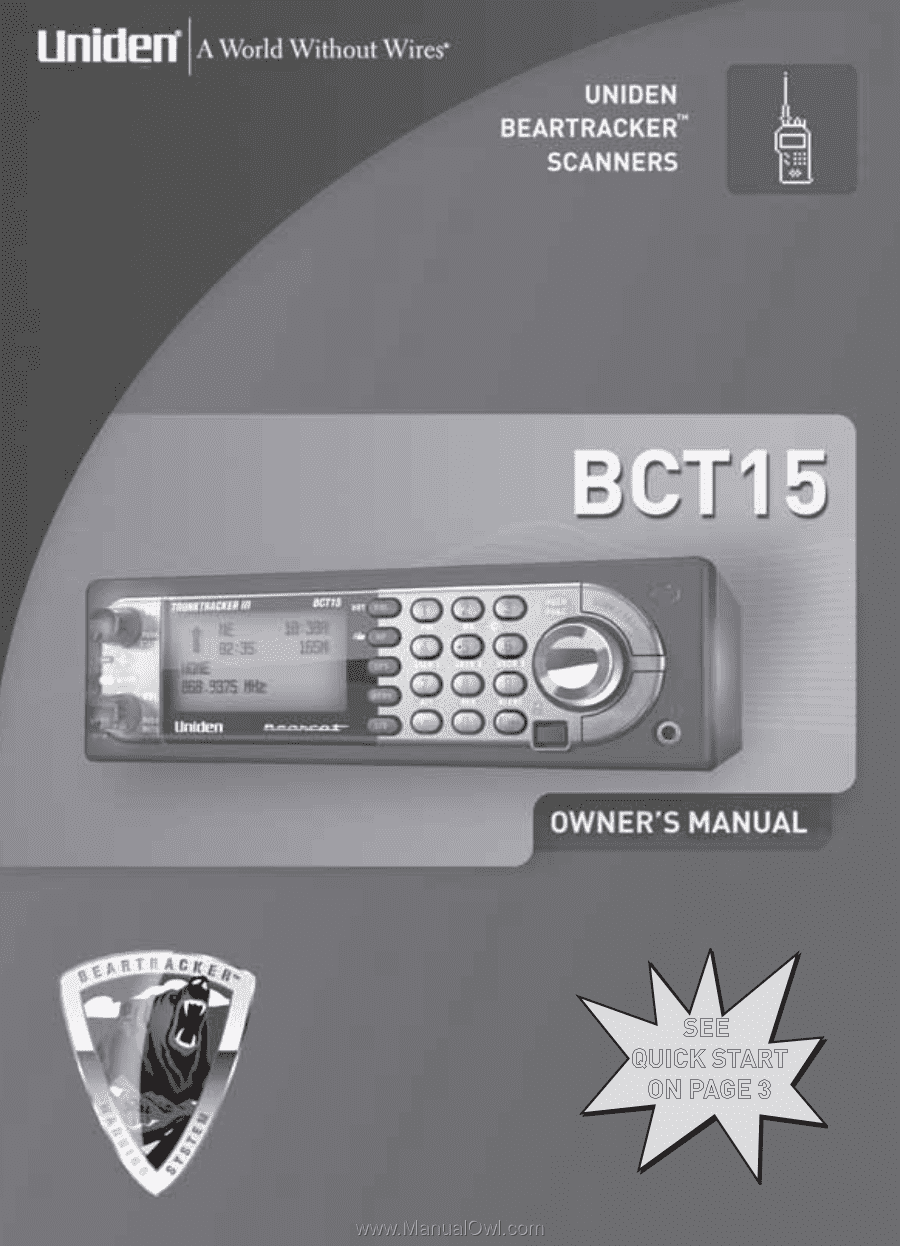
SEE
QUICK START
ON PAGE 3
SEE
QUICK START
ON PAGE 3