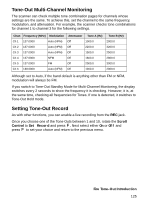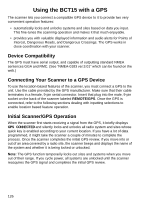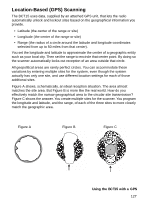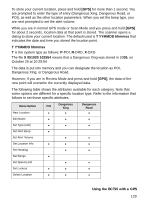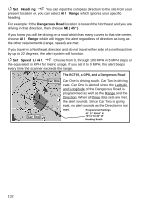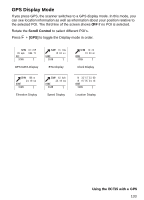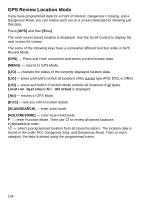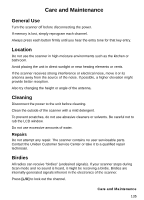Uniden BCT15 English Owners Manual - Page 130
Setting the Options, Deleting a Location, Program Location, New Location, Edit Name, Set Type
 |
View all Uniden BCT15 manuals
Add to My Manuals
Save this manual to your list of manuals |
Page 130 highlights
Setting the Options [MENU] Program Location F Select a location type (POI, Dangerous Xing, or Dangerous Road). F New Location F The scanner assigns a sequentially created number to the location. Edit Name F Use the Scroll Control and F to give the New Location a name. You could, for example, enter the name of the place or the Route Number. Set Type F At this level you have an opportunity to reassign or edit the location type you first selected and set the location to either one of the other types or change the data in an existing location. Set LocationInfo F Input the latitude and then the longitude. Set Lockout F The options are: Unlocked - the location is unlocked and active Temporary L/O - you can move away more than four miles and then come back again. At that time, L/O status is automatically canceled. Lockout - the location is disabled unless you power the scanner off then on. Deleting a Location If you have programmed a location that you no longer want, you can delete it as follows. [MENU] Program Location F Select a location such as Dangerous Xing F Location to be deleted F Delete Location F Confirm Delete? Yes="E" / No="." F Make your choice to either delete the location or to cancel. 130