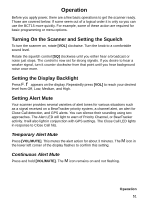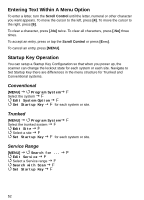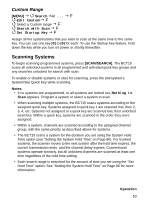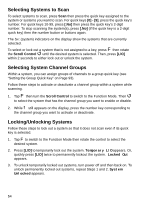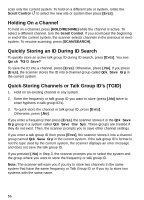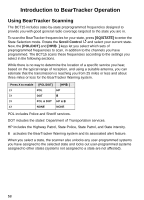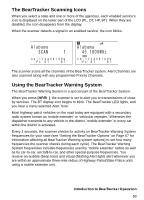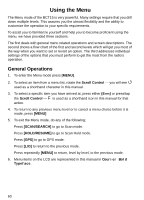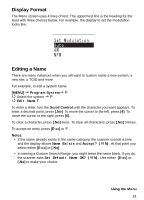Uniden BCT15 English Owners Manual - Page 56
Holding On a Channel, Quickly Storing an ID During ID Search
 |
View all Uniden BCT15 manuals
Add to My Manuals
Save this manual to your list of manuals |
Page 56 highlights
scan only the current system. To hold on a different site or system, rotate the Scroll Control to select the new site or system then press [EYES]. Holding On a Channel To hold on a channel, press [HOLD/RESUME] while the channel is active. To select a different channel, turn the Scroll Control. If you scroll past the beginning or end of the current system, the scanner selects channels in the previous or next system. To resume scanning, press [SCAN/SEARCH]. Quickly Storing an ID During ID Search To quickly store an active talk group ID during ID search, press [EYES]. You see: Quick TGID Save? To save the ID into a channel, press [EYES]. Otherwise, press [.No]. If you press [EYES], the scanner stores the ID into a channel group called Qck Save Grp in the current system. Quick-Storing Channels or Talk Group ID's (TGID) 1. Hold on an existing channel in any system. 2. Enter the frequency or talk group ID you want to store (press [.No] twice to enter hyphens in talk group ID's). 3. To quick-store the channel or talk group ID, press [EYES]. Otherwise, press [.No]. If you enter a frequency then press [EYES], the scanner stores it in the Qck Save Grp group in a system called Qck Save Cnv Sys. These groups are created if they do not exist. Then, the scanner prompts you to save other channel settings. If you enter a talk group ID then press [EYES], the scanner stores it into a channel group named Qck Save Grp in the current system. If the talk group ID's format is not the type used by the current system, the scanner displays an error message and does not save the talk group ID. If you pressed [.No] in Step 3, the scanner prompts you to select the system and the group where you want to store the frequency or talk group ID. Note: The scanner will warn you if you try to store two channels in the same system that have the same frequency or Talk Group ID or if you try to store two systems with the same name. 56