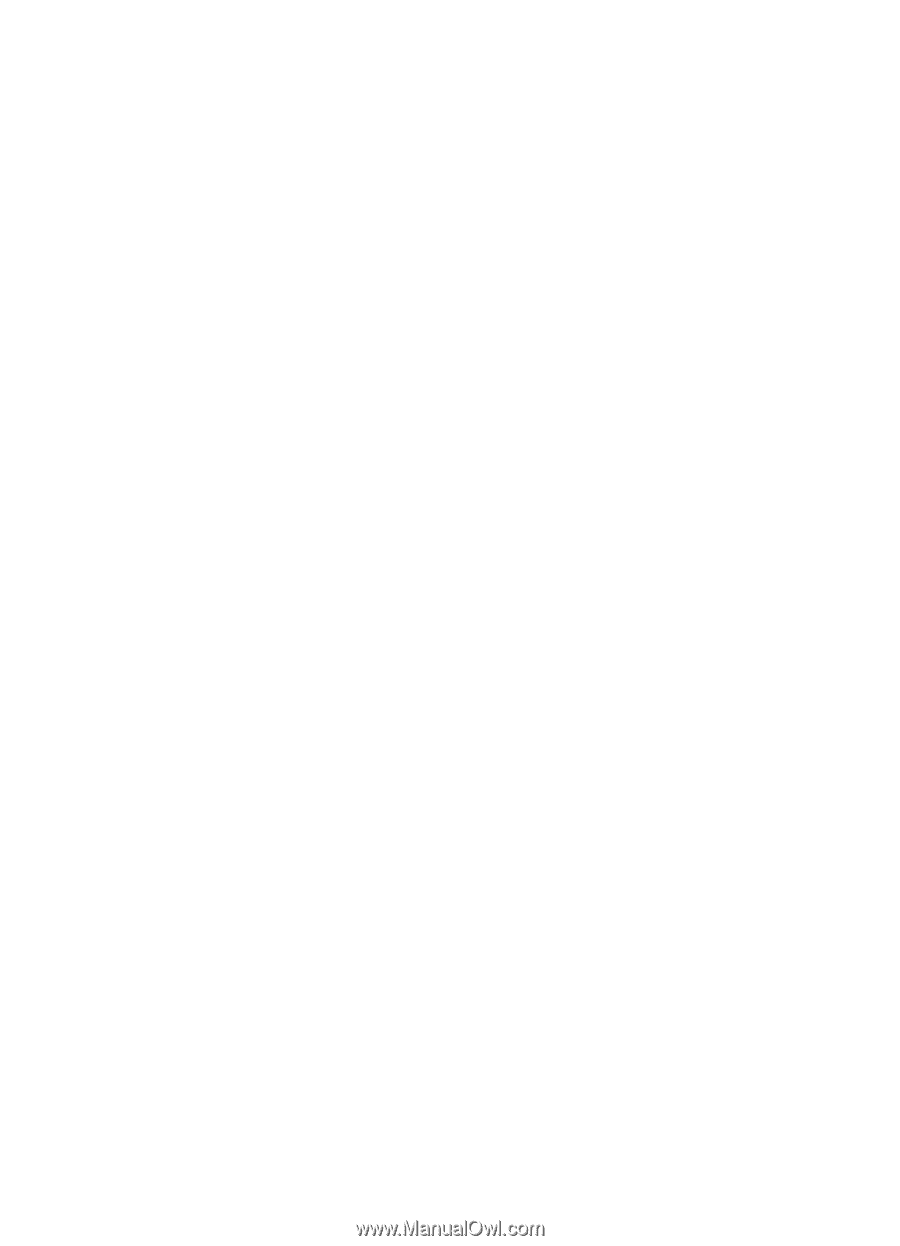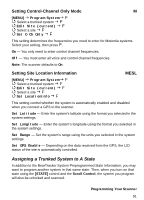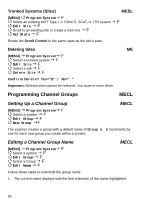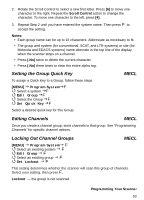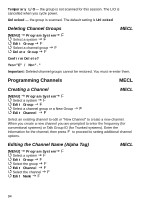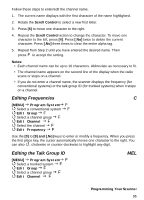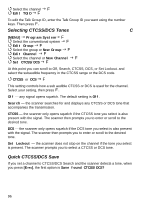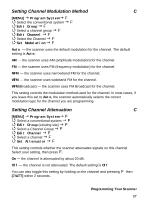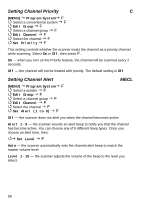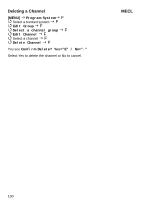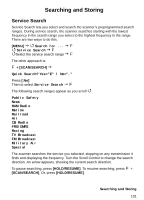Uniden BCT15 English Owners Manual - Page 96
Selecting CTCSS/DCS Tones, Quick CTCSS/DCS Save, MENU]
 |
View all Uniden BCT15 manuals
Add to My Manuals
Save this manual to your list of manuals |
Page 96 highlights
Select the channel F Edit TGID F To edit the Talk Group ID, enter the Talk Group ID you want using the number keys. Then press F. Selecting CTCSS/DCS Tones C [MENU] Program System F Select the conventional system F Edit Group F Select the group or New Group F Edit Channel F Select the channel or New Channel F Set CTCSS/DCS F At this point you can scroll to Off, Search, CTCSS, DCS, or Set Lockout. and select the subaudible frequency in the CTCSS range or the DCS code. CTCSS or DCS F This setting controls how a sub audible CTCSS or DCS is used for the channel. Select your setting, then press F. Off - any signal opens squelch. The default setting is Off. Search - the scanner searches for and displays any CTCSS or DCS tone that accompanies the transmission. CTCSS - the scanner only opens squelch if the CTCSS tone you select is also present with the signal. The scanner then prompts you to enter or scroll to the desired tone. DCS - the scanner only opens squelch if the DCS tone you select is also present with the signal. The scanner then prompts you to enter or scroll to the desired tone. Set Lockout - the scanner does not stop on the channel if the tone you select is present. The scanner prompts you to select a CTCSS or DCS tone. Quick CTCSS/DCS Save If you set a channel to CTCSS/DCS Search and the scanner detects a tone, when you press [EYES], the first option is Save found CTCSS/DCS? 96