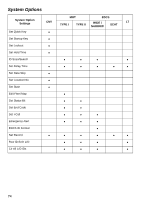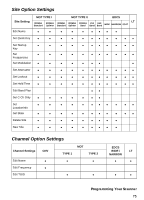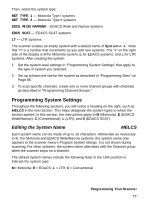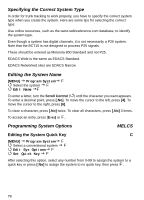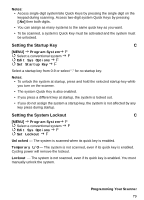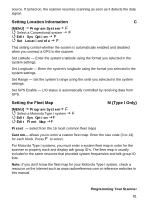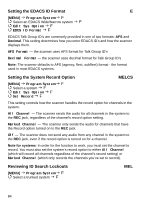Uniden BCT15 English Owners Manual - Page 79
Setting the Startup Key, Setting the System Lockout, Program System, Edit Sys Options, Set Startup Key
 |
View all Uniden BCT15 manuals
Add to My Manuals
Save this manual to your list of manuals |
Page 79 highlights
Notes: • Access single-digit system/site Quick Keys by pressing the single digit on the keypad during scanning. Access two-digit system Quick Keys by pressing [.No] then both digits. • You can assign as many systems to the same quick key as you want. • To be scanned, a system's Quick Key must be activated and the system must be unlocked. Setting the Startup Key C [MENU] Program System F Select a conventional system F Edit Sys Options F Set Startup Key F Select a startup key from 0-9 or select "." for no startup key. Notes: • To unlock the system at startup, press and hold the selected startup key while you turn on the scanner. • The system Quick Key is also enabled. • If you press a different key at startup, the system is locked out. • If you do not assign the system a startup key, the system is not affected by any key press during startup. Setting the System Lockout C [MENU] Program System F Select a conventional system F Edit Sys Options F Set Lockout F Unlocked - The system is scanned when its quick key is enabled. Temporary L/O - The system is not scanned, even if its quick key is enabled. Cycling power will remove the lockout. Lockout - The system is not scanned, even if its quick key is enabled. You must manually unlock the system. Programming Your Scanner 79