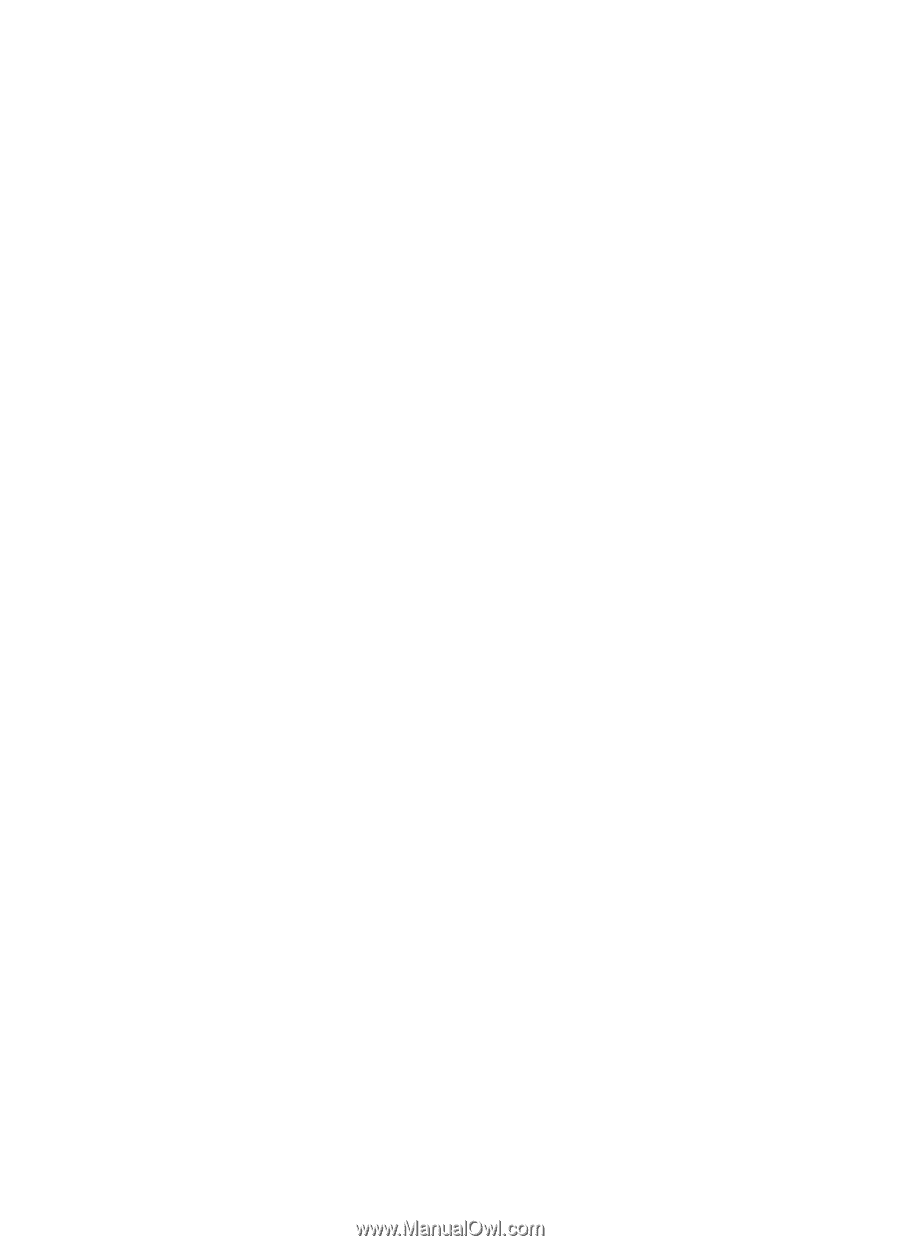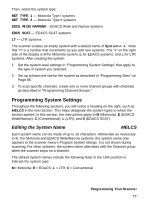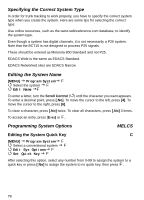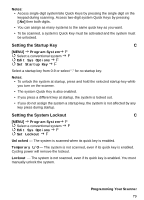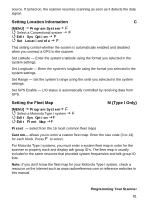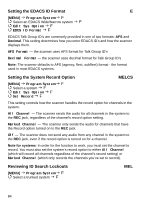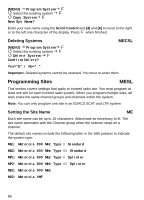Uniden BCT15 English Owners Manual - Page 81
Setting Location Information, Setting the Fleet Map, Select a Motorola Type I system
 |
View all Uniden BCT15 manuals
Add to My Manuals
Save this manual to your list of manuals |
Page 81 highlights
source. If turned on, the scanner resumes scanning as soon as it detects the data signal. Setting Location Information C [MENU] Program System F Select a Conventional system F Edit Sys Option F Set LocationInfo F This setting control whether the system is automatically enabled and disabled when you connect a GPS to the scanner. Set Latitude - Enter the system's latitude using the format you selected in the system settings. Set Longitude - Enter the system's longitude using the format you selected in the system settings. Set Range - Set the system's range using the units you selected in the system settings. Set GPS Enable - L/O status is automatically controlled by receiving data from GPS. Setting the Fleet Map [MENU] Program System F Select a Motorola Type I system F Edit Sys Option F Edit Fleet Map F M (Type I Only) Preset - select from the 16 most common fleet maps Custom - allows you to enter a custom fleet map. Enter the size code (0 to 14) for each block. Press F to select. For Motorola Type I systems, you must enter a system fleet map in order for the scanner to properly track and display talk group ID's. The fleet map is usually included in the same resource that provided system frequencies and talk group ID lists. Note: If you don't know the fleet map for your Motorola Type I system, check a resource on the Internet such as www.radioreference.com or reference websites in this manual. Programming Your Scanner 81