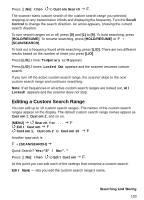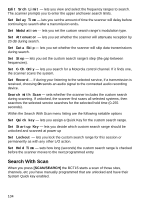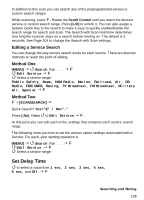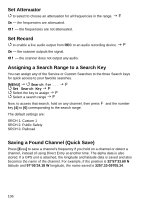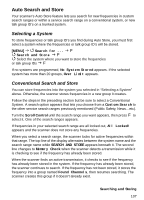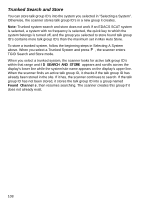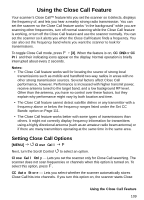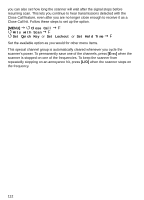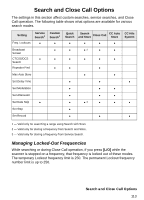Uniden BCT15 English Owners Manual - Page 108
Trunked Search and Store, Found Channels
 |
View all Uniden BCT15 manuals
Add to My Manuals
Save this manual to your list of manuals |
Page 108 highlights
Trunked Search and Store You can store talk group ID's into the system you selected in "Selecting a System". Otherwise, the scanner stores talk group ID's in a new group it creates. Note: Trunked system search and store does not work if an EDACS SCAT system is selected, a system with no frequency is selected, the quick key to which the system belongs is turned off, and the group you selected to store found talk group ID's contains more talk group ID's than the maximum set in Max Auto Store. To store a trunked system, follow the beginning steps in Selecting A System above. When you select a Trunked System and press F , the scanner enters TGID Search and Store mode. When you select a trunked system, the scanner looks for active talk group ID's within that range and ID SEARCH AND STORE appears and scrolls across the display's lower line while the system/site name appears on the display's upper line. When the scanner finds an active talk group ID, it checks if the talk group ID has already been stored in the site. If it has, the scanner continues to search. If the talk group ID has not been stored, it stores the talk group ID into a group named Found Channels, then resumes searching. The scanner creates this group if it does not already exist. 108