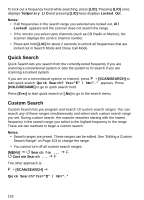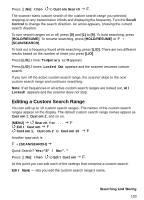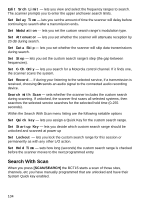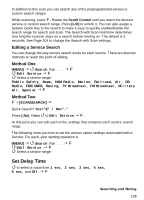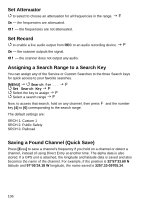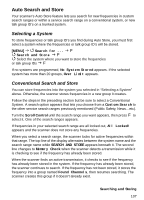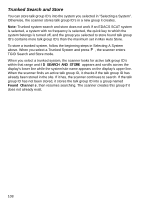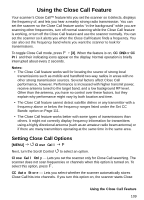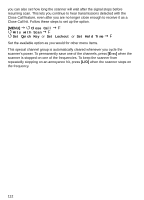Uniden BCT15 English Owners Manual - Page 107
Auto Search and Store, Selecting a System, Conventional Search and Store
 |
View all Uniden BCT15 manuals
Add to My Manuals
Save this manual to your list of manuals |
Page 107 highlights
Auto Search and Store Your scanner's Auto Store feature lets you search for new frequencies in custom search ranges or within a service search range on a conventional system, or new talk group ID's on a trunked system. Selecting a System To store frequencies or talk group ID's you find during Auto Store, you must first select a system where the frequencies or talk group ID's will be stored. [MENU] Search for ... F Search and Store F Select the system where you want to store the frequencies or talk group IDs F If no systems are programmed, No System Stored appears. If the selected system has more than 20 groups, Over Limit appears. Conventional Search and Store You can store frequencies into the system you selected in "Selecting a System" above. Otherwise, the scanner stores frequencies in a new group it creates. Follow the steps in the preceding section but be sure to select a Conventional System. A search option appears that lets you choose from a Custom Search to the other service search ranges previously mentioned (Public Safety, News...etc). Turn the Scroll Control until the search range you want appears, then press F to select it. One of the search ranges appears. If frequencies in your selected search range are all locked out, All Locked! appears and the scanner does not store any frequencies. When you select a search range, the scanner looks for active frequencies within that range. The top line of the display alternates between the system name and the search range name while SEARCH AND STORE appears beneath it. The second line changes to Memory Check when the scanner detects a transmission while it is checking to see if the frequency has already been stored. When the scanner finds an active transmission, it checks to see if the frequency has already been stored in the system. If the frequency has already been stored, the scanner continues to search. If the frequency has not been stored, it stores the frequency into a group named Found Channels, then resumes searching. The scanner creates this group if it doesn't already exist. Searching and Storing 107