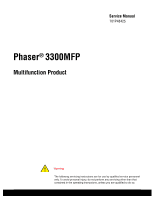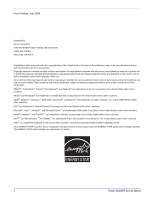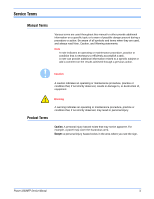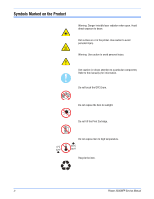Xerox 3300MFP Service Manual
Xerox 3300MFP - Phaser B/W Laser Manual
 |
UPC - 095205744415
View all Xerox 3300MFP manuals
Add to My Manuals
Save this manual to your list of manuals |
Xerox 3300MFP manual content summary:
- Xerox 3300MFP | Service Manual - Page 1
Phaser® 3300MFP Multi Function Printer Phaser® 3300MFP Service Manual - Xerox 3300MFP | Service Manual - Page 2
- Xerox 3300MFP | Service Manual - Page 3
Service Manual 701P48425 Phaser® 3300MFP Multifunction Product Warning The following servicing instructions are for use by qualified service personnel only. To avoid personal injury, do not perform any servicing other than that contained in the operating instructions, unless you are qualified to do - Xerox 3300MFP | Service Manual - Page 4
®, Vista™, Windows®, and Windows Server™ are Open Company Limited. As an ENERGY STAR ® partner, Xerox Corporation has determined that this product meets the ENERGY STAR guidelines for energy efficiency. The ENERGY STAR name and logo are registered U.S. marks. ii Phaser 3300MFP Service Manual - Xerox 3300MFP | Service Manual - Page 5
that, if not strictly observed, may result in personal injury. Caution: A personal injury hazard exists that may not be apparent. For example, a panel may cover the hazardous area. Danger: A personal injury hazard exists in the area where you see the sign. Phaser 3300MFP Service Manual iii - Xerox 3300MFP | Service Manual - Page 6
draws attention to a particular component). Refer to the manual(s) for information. Do not touch the OPC Drum. Do not expose the item to sunlight. Do not tilt the Print Cartridge. Do not expose item to high temperature. 0°C 35°C 32°F 95°F Recycle the item. iv Phaser 3300MFP Service Manual - Xerox 3300MFP | Service Manual - Page 7
damaged, ■ if any liquid or foreign material is spilled into the product, ■ if the printer is exposed to any excess moisture, ■ if the printer is dropped or damaged, ■ if you suspect that the product needs servicing or repair, ■ whenever you clean the product. Phaser 3300MFP Service Manual v - Xerox 3300MFP | Service Manual - Page 8
. Be sure to remove the wrist strap before applying power to the unit under test to avoid potential shock. Memories (EPROMs) carefully to avoid bending pins. ■ Pay attention to the direction of parts when mounting or inserting them on Printed Circuit Boards (PCBs). vi Phaser 3300MFP Service Manual - Xerox 3300MFP | Service Manual - Page 9
laser radiation; which is possible only because the laser beam is totally enclosed during all modes of customer operation. When servicing the printer or laser unit, follow the procedures specified in this manual and there will be no hazards from the laser. Phaser 3300MFP Service Manual vii - Xerox 3300MFP | Service Manual - Page 10
approved spare parts or components to maintain compliance with legislation and safety certification. Reassembly Precautions Use extreme care during assembly. Check all harnesses to ensure they do not contact moving parts and do not get trapped between components. viii Phaser 3300MFP Service Manual - Xerox 3300MFP | Service Manual - Page 11
running. Servicing Fuser Components Warning This printer uses heat to fuse the toner image to paper. The Fuser is VERY HOT. Turn the printer power Off and wait at least 5 minutes for the Fuser to cool before attempting to service the Fuser or adjacent components. Phaser 3300MFP Service Manual ix - Xerox 3300MFP | Service Manual - Page 12
service representative. Caution Failure to repackage the printer properly for shipment can result in damage to the printer. Damage to the printer caused by improper packaging is not covered by the Xerox warranty, service agreement, or Total Satisfaction Guarantee. x Phaser 3300MFP Service Manual - Xerox 3300MFP | Service Manual - Page 13
the equipment. To ensure compliance with Part 15 of the FCC rules, use shielded interface cables. Canada (Regulations) This Class B digital apparatus complies with Canadian ICES-003. Cet appareil numérique de la classe B est conforme à la norme NMB-003 du Canada. Phaser 3300MFP Service Manual xi - Xerox 3300MFP | Service Manual - Page 14
the user's instructions, is neither dangerous for the consumer nor for the environment. To ensure compliance with European Union regulations, use shielded interface cables. A signed copy of the Declaration of Conformity for this product can be obtained from Xerox. xii Phaser 3300MFP Service Manual - Xerox 3300MFP | Service Manual - Page 15
available options. This manual describes specifications, theory, and the diagnosis and repair of problems occurring in the print engine and attached options. Also included are detailed replacement procedures, parts lists, and wiring diagrams. The Phaser 3300MFP Multifunction Product Service Manual - Xerox 3300MFP | Service Manual - Page 16
xiv Phaser 3300MFP Service Manual - Xerox 3300MFP | Service Manual - Page 17
(Laser Scanner Unit 2-16 Print Cartridge 2-18 FAX Section 2-19 Line Interface 2-22 Scan Part 2-23 Control Panel Section 2-23 Printer Section 2-24 Copier Section 2-27 Telephone Section 2-27 SMPS & HVPS board 2-28 Engine F/W 2-33 Control Algorithm 2-33 Phaser 3300MFP Service Manual xv - Xerox 3300MFP | Service Manual - Page 18
in the fuser 4-8 Paper rolled in the OPC 4-9 Defective ADF 4-9 Printing Problems (Malfunction 4-10 Defective Operation (LCD WINDOW) Display 4-10 Defective LCD Operation 4-10 Fuser Gear not functioning due to melting 4-10 Paper Empty 4-10 Paper Empty without indication 4-11 Door Open 4-11 - Xerox 3300MFP | Service Manual - Page 19
Cartridge Problems 4-20 Network Problems Troubleshooting 4-23 General Problems 4-23 Macintosh Problems 4-23 Windows Problems 4-23 Abnormal Image Printing and Defective Roller 4-25 5 Print-Quality Troubleshooting Print-Quality Problems Overview 5-2 Defects Associated with Specific Printer - Xerox 3300MFP | Service Manual - Page 20
the Print Cartridge 7-3 Cleaning the Laser Unit 7-4 Maintenance 7-5 RIP (Repair, Inspect, and Prevent) Procedure 7-5 Software Maintenance 7-6 Clearing the Memory 7-6 Flash Upgrade 7-7 USB Connection 7-7 Network Connection 7-8 Resetting Firmware 7-10 USB Connection 7-10 Restoring Printer - Xerox 3300MFP | Service Manual - Page 21
9-33 Parts List 17.0 Duplex Unit (Optional 9-35 Xerox Supplies and Accessories 9-37 10 Wiring Diagrams Block Diagram 10-2 WD 2 Connection Diagram 10-3 WD 3 Power Signal 10-4 Control Board Power signal 10-4 OPE/ADF Power signal 10-5 HVPS/Voltage map 10-6 Phaser 3300MFP Service Manual xix - Xerox 3300MFP | Service Manual - Page 22
to Opt. Tray, Control Panel, ADF Board 10-12 Control Board to Modem Board, USB Host Board 10-13 SMPS to HVPS, HVPS to Connection Board (Motors, Fans 10-14 Control Board to Fuser, CCD 10-15 A Appendix Phaser 3300MFP Menu Map A-2 Acronyms and Abbreviations A-3 xx Phaser 3300MFP Service Manual - Xerox 3300MFP | Service Manual - Page 23
General Information In this chapter... ■ Printer Introduction and Overview ■ Printer Configuration ■ Parts of the Printer ■ Printer Options ■ Maintenance Items ■ Consumables ■ Specifications ■ CentreWare IS 1 Chapter - Xerox 3300MFP | Service Manual - Page 24
The Xerox Phaser 3300MFP Multifunction Product combines print, copy, scan, and fax functions in one unit. The print engine has a single-pass laser design architecture, which offers print speed at 30-ppm, and resolution up to 1200 x 1200 dots-per-inch image quality. The printer supports PostScript - Xerox 3300MFP | Service Manual - Page 25
) 600 x600 1,200 x 1,200 Standard Standard Standard 10/100 Base-TX SPX/IPX, TCP/IP, EtherTalk, SNMP, HTTP 1.1 N/A Standard Standard Optional Windows/Macintosh/UNIX Standard Standard * The MFP has one memory slot supporting 256 MB DDR2 DIMM to a maximum of 320 MB. Phaser 3300MFP Service Manual 1-3 - Xerox 3300MFP | Service Manual - Page 26
4 Scanner lid 13 Output support 5 Document output tray 14 USB memory port 6 Control panel 15 Multi-purpose tray extension 7 Output tray 16 Multi-purpose tray paper width guides 8 Front cover 17 Scanner glass 9 Paper level indicator 18 Print cartridge 1-4 Phaser 3300MFP Service Manual - Xerox 3300MFP | Service Manual - Page 27
Rear View General Information 5 6 s3300mfp-184 1 Control Board Cover 2 Network port 3 USB port 4 Optional tray 2 cable connector 5 Telephone line socket (LINE) 6 Extension telephone socket (EXT) 7 Duplex unit 8 Power receptacle 9 Power switch 10 Rear cover Phaser 3300MFP Service Manual 1-5 - Xerox 3300MFP | Service Manual - Page 28
Blink Active LED Off/On Maintenance Link LED On Link LED Off Printer State Normal NPC & Normal packet receive Normal NPC & No Packet NPC Initial Error Link LED On, Normally linked Link LED Off, Link Error Active LED(Orange) RJ-45 Jack Link LED(Green) s3250-004 Phaser 3300MFP Service Manual - Xerox 3300MFP | Service Manual - Page 29
port on the front of your machine. 18 Duplex: Allows you to print documents on both sides of the paper. 19 Toner Saver: Allows you to save on toner by using less toner in printing. 20 Number keypad: dials a number or enters alphanumeric characters. 21 Manual Dial: Engages the telephone line. 22 Stop - Xerox 3300MFP | Service Manual - Page 30
(Tray 2) The Optional 250-Sheet Feeder increases the input capacity of the printer and can be attached to the printer underneath Tray 1. The Optional 250-Sheet Feeder is customer installable. Note Only one Optional 250-Sheet Feeder is supported. s3300mfp-154 1-8 Phaser 3300MFP Service Manual - Xerox 3300MFP | Service Manual - Page 31
reference only. Component ADF Rubber Pad ADF Roller Pick-up Roller Transfer Roller Fuser Tray Rubber Pad Replacement Cycle 20.000 Pages 60.000 Pages 150.000 Pages 70.000 Pages 80.000 Pages 150.000 Pages Consumables consist of the Print Cartridge used in the printer. The Print Cartridge has a CRUM - Xerox 3300MFP | Service Manual - Page 32
Specification Remarks Major Features As Standalone: Copier, Printer, Scan, Scan to USB, Fax As Network connected: Network Print, Network Scan, Scan to Email, Scan to SMB, Scan to FTP Size (W*D*H) w/o Hand Set 460 x 435 x 450 mm (17.7 x 17.1 x 18inch) Net Weight (incl. Print Cartridge - Xerox 3300MFP | Service Manual - Page 33
. 96MB / 320MB(Std./Max) Type SDRAM Expand Memory SDRAM DIMM Slot, Type Compression YES Technology General Information Remarks Standard memory is 64MB + 32MB expansion; Max. memory is 64MB + 256MB. Expand Memory specification would be defined separate note. Phaser 3300MFP Service Manual 1-11 - Xerox 3300MFP | Service Manual - Page 34
Print Speed, Simplex Print Speed, Duplex Print Emulation Auto Emulation Sensing Font Type Power Save Resolution Toner Save Memory FPOT (From Stand by) Duplex Print Printable Area Halftone (Gray Scale) Specification Remarks 30ppm/Ltr, 28ppm/A4 (600 dpi) 21ipm/Ltr, 19ipm/A4 (600dpi) Usable paper - Xerox 3300MFP | Service Manual - Page 35
Multiple Copy 20cpm/A4 MDMC: Multi-all document Multiple Copy Scan:600x300dpi, 600*600dpi, Print:600*600dpi 25% to 400% for Platen 25% to 100% for ADF 1~99 Yes 3 level Text, Text/Photo, Photo Yes (ADF only) Yes Time can be changeable; 15,30,60,180sec, Off Phaser 3300MFP Service Manual - Xerox 3300MFP | Service Manual - Page 36
Copy (Clone) Poster Specification Contrast, Image, Reduce/Enlarge, No. of Copies 2-up, 4-up (ADF only) Yes (Platen only) Yes (Platen only) Yes (Platen only) Yes (Platen only) Remarks * Copy 2-side printed original document into one page (ex. ID Card Copy) 1-14 Phaser 3300MFP Service Manual - Xerox 3300MFP | Service Manual - Page 37
Yes No Yes Yes Yes No Yes List all user setting Yes (Off, Low, MED, HIGH) Yes (On, Off) Yes (On, Off) Yes (On, Off) Fax Specifications Characteristic Compatibility Communication System Modem Speed TX Speed Phaser 3300MFP Service Manual Specification ITU-T G3 PSTN/PABX 33.6Kbps 3sec - Xerox 3300MFP | Service Manual - Page 38
to store to 1 Group Dial Fax Forward Broadcasting Cover page Delayed fax Memory RX Voice Request Functions TTI RTI Polling Earth/Recall Auto Reduction F/W Remote Junk Fax barrier Secure Receive Memory Back-up Specification Remarks MH/MR/MMR/ JPEG/JBIG Yes (Sending Only) Yes 203*196dpi 203 - Xerox 3300MFP | Service Manual - Page 39
Paper Path Paper Size ADF Main Tray MP Tray Standard output Straight Through Max Min Paper Weight Capacity Document Size Width Document Size Length Document Thickness Specification 250sheets 50 Sheets 250sheets Face Down: 150Sheets/20lb, Face Up: 1Sheet Face Up/Down controlled manually by opening - Xerox 3300MFP | Service Manual - Page 40
Cartridge Specifications Characteristic Specification Toner Type One Piece Type Print Cartridge Toner Life Initial 4Kpages (ISO 19752 Standard Test Pattern), running Standard: 4Kpages,High yield: 8K pages Toner Level Sensor No Toner Count Yes (CRUM) 1-18 Phaser 3300MFP Service Manual - Xerox 3300MFP | Service Manual - Page 41
the machine, and a way to change settings including General, Protocol, Fax, E-mail, FTP Setup, SMB Setup, Web Server, and Security settings. ■ Support: Provides web links and information for support including Software, Documentation, Supplies, and Registration. Phaser 3300MFP Service Manual 1-19 - Xerox 3300MFP | Service Manual - Page 42
General Information The Index button provides links to specific topics in CWIS, and a site map for rapid navigation through the CWIS site. 1-20 Phaser 3300MFP Service Manual - Xerox 3300MFP | Service Manual - Page 43
Theory of Operation In this chapter... ■ Phaser 3300MFP Operational Overview ■ Mechanical Parts Specifications ■ Engine F/W ■ S/W Descriptions 2 Chapter - Xerox 3300MFP | Service Manual - Page 44
a built-in faxmodem for fax functionality. The printer system consists of one print cartridge which creates toner image. The Phaser 3300MFP is roughly made up of: Main Controller, Control Panel, Scanner, Line Interface, and Power subsystems. Each subsystem is a separate module that focuses on common - Xerox 3300MFP | Service Manual - Page 45
the CPU sends a Paper Empty message to the Control Panel display. MPT Sensing By operation of Actuator on the frame, MP Sensor (Photo interrupter) on the HVPS reports to the CPU whether is present or not. If paper is present in the MPT, it is fed into the machine. Phaser 3300MFP Service Manual 2-3 - Xerox 3300MFP | Service Manual - Page 46
motor driving circuits are on the BLDC Motor Assembly Unit. The Main Controller has the interfacing circuits. There is a motor driver IC on the motor control board of Motor Assembly Unit. The exit motor driving circuits are formed when the driver IC is selected. 2-4 Phaser 3300MFP Service Manual - Xerox 3300MFP | Service Manual - Page 47
Cassette Type ■ Feed Standard: Center Loading ■ Capacity: Cassette 250 Sheets (75 g/m2, 20 lb. Standard Paper) Multi-purpose Tray s3300mfp-145 ■ Feeding method: Multi-purpose tray (MPT) ■ Capacity: 50 sheets (75 g/m2, 20 lb. Standard Paper) Phaser 3300MFP Service Manual s3300mfp-146 2-5 - Xerox 3300MFP | Service Manual - Page 48
Theory of Operation Transfer Assembly ■ In Warranty (Life time): Within 70.000 sheets printing s3300mfp-147 2-6 Phaser 3300MFP Service Manual - Xerox 3300MFP | Service Manual - Page 49
■ The MAIN Motor assembly drives the Cassette, MPT, and Print Cartridge ■ The EXIT Motor assembly drives the fuser, exit roller and the initial duplex feeding ■ The DUPLEX Motor assembly drives the duplex feeder Main Motor Exit Motor Duplex Motor s3300mfp-148 Phaser 3300MFP Service Manual 2-7 - Xerox 3300MFP | Service Manual - Page 50
Theory of Operation Fuser Assembly ■ Fusing Type: Halogen Lamp (R2) ■ Heat Roller: 28.3 with 0.1 Crown ■ Pressure Roller: Electrically conductive ■ Thermistor - Temperature Detecting Sensor ■ Thermostat - Overheat Protection Device s3300mfp-149 2-8 Phaser 3300MFP Service Manual - Xerox 3300MFP | Service Manual - Page 51
. Trouble Polygon Motor Error Hsync Error Failure Analysis No steady rotation of Polygon Motor In spite of steady rotation of Polygon Motor, No generation of the Hsync signal Scanner (ADF) ■ Scanning Method: Color CCD (600 x 1200 dpi) ■ Scan speed: SDMP 28 cpm/MDSP 20 cpm Phaser 3300MFP Service - Xerox 3300MFP | Service Manual - Page 52
for protecting the OPC Drum Cleaning Roller Laser Scanning Unit (LSU) VDC= -380V Doctor Blade -1.35KV -+ -200V Charging Roller Cleaning Blade OPC Drum Developing Roller Supply Roller Pre-Transfer Lamp Max. +4.2kV (PTL) Transfer Roller s3300mfp-151 2-10 Phaser 3300MFP Service Manual - Xerox 3300MFP | Service Manual - Page 53
Duplex Unit Theory of Operation ■ Duplex printing function as factory option ■ Available Paper: Letter, Oficio, Legal, Folio, and A4 Optional Tray (SCF) ■ For customer convenience in managing paper ■ Capacity: 250 sheets s3300mfp-152 s3300mfp-154 Phaser 3300MFP Service Manual 2-11 - Xerox 3300MFP | Service Manual - Page 54
■ Pickup Roller Driver: Solenoid ■ Pickup Roller Rubber Material: EPDM+IR µ = 1.6 or more ■ Pickup Velocity: 217.27 mm/sec. (Process: 179.7 mm/sec.) ■ Paper detecting Sensor: Photo Sensor ■ Paper Size Sensor: None ■ Paper Separating Pad Material: NBB 52 °C, µ = 0.8 ~ 1.2 ■ Separating Pad Pressure - Xerox 3300MFP | Service Manual - Page 55
φ 62 Motor: 1342.4 rpm (1006.8 Clock) ■ PM φ 55 Motor: 888.75 rpm (711 pps) ■ PM φ 42 Motor: 1156.25 rpm (1850 pps) ■ It is a power delivery unit by gearing: BLDC φ 62 Motor -> Pickup/Feeder/ Print Cartridge ■ PM φ 55 Motor -> Fuser/Exit ■ PM φ 42 Motor -> Duplex Phaser 3300MFP Service Manual 2-13 - Xerox 3300MFP | Service Manual - Page 56
Orthogonality: SPEC: ± 1.0 mm or less Acoustic Noise Fuser ■ Warming Up: 49 dB or less ■ Printing: 54 dB or less ■ Copying: 55 dB or less ■ Stand-by: 39 dB or less The fuser consists of the halogen lamp, Heat Roller, Pressure Roller, Thermistor and Thermostat. It fuses the toner to the paper with - Xerox 3300MFP | Service Manual - Page 57
°C ■ Printing:189 ± 5 °C (5 minutes before) ■ 184 ± 5 °C (5 minutes after) ■ Overshoot: 200 °C less ■ Overheat: 210 °C less Heat Roller ■ Length side) ■ OD: ∅ 32.25 ± 0.2 (Center part Crown -0.3 ~ -0.5) Media Separating System Teflon Coating with SUS Plate Claw System Phaser 3300MFP Service Manual - Xerox 3300MFP | Service Manual - Page 58
at 25 °C at the center of image on the focal plane, with stationary condition, power supplied at DC 5 volt spot power variation within image height of -100 ~ +100 mm based on the printable area, 216 mm based on the 2.54 mm width within the printable area, 216 mm 2-16 Phaser 3300MFP Service Manual - Xerox 3300MFP | Service Manual - Page 59
required current to stable rotational speed one line scanning frequency time interval from falling 0.9 VH to rising again 0.9 VH frequency of video data Drum Speed at normal operation condition, measuring at 1 m horizontal, 0.75 m vertical apart W x L x H Phaser 3300MFP Service Manual 2-17 - Xerox 3300MFP | Service Manual - Page 60
Supply Roller ■ Roller Bias: -370 V ~ -550 V ■ Control Type: Bias ■ Valid Length: 220 mm ■ OD: ϕ 11.2 ± 0.1 mm ■ Shaft OD: ϕ 6 mm + 0 / -0.05 ■ Driver: Gear Driver (in a direction opposed to D/R) ■ Sponge Density: 0.45, ± 0.1 g/m3 ■ Life: 8.000 sheets or more 2-18 Phaser 3300MFP Service Manual - Xerox 3300MFP | Service Manual - Page 61
adds SSD (System Side Device) for interfacing between LSD and DIB of FM 336 Plus Core. ■ CX20493 (LSD): LIU (Line Interface Unit) Chip which is controlled by SSD and satisfies each PSTN Requirements by modulating internal Configuration with connecting Tel Line. Phaser 3300MFP Service Manual 2-19 - Xerox 3300MFP | Service Manual - Page 62
speaker output to monitor received signal ■ Two 16-byte FIFO data buffers for burst data transfer with extension up to 255 bytes ■ V.21 Channel 1Flag detect ■ V.21 Channel 1Flag detect ■ +3.3 V only operation ■ Typical power consumption ■ Normal mode: 264 mW 2-20 Phaser 3300MFP Service Manual - Xerox 3300MFP | Service Manual - Page 63
transferring data from SSD, RSP is transferred and LSD recognizes RSP and change LSD to output Driver transfer Data to SSD. DIB Data form SSD to LSD by Transformer has Differential structure of 180 phase difference between DIBP and DIBN for Noise Robustness. Phaser 3300MFP Service Manual 2-21 - Xerox 3300MFP | Service Manual - Page 64
Modular Plug: RJ-11C ■ b) LIU PBA Modular Type: 623 PCB4-4 ■ c) Line Code Length: 2500 ± 50 mm ■ d) Line Code Color: Black ON HOOK state Characteristic 1. DC Resistance a) DP Dial Mode (Direct Current interrupt Cycle: On/Off depending on input Ring Signal Cycle. 2-22 Phaser 3300MFP Service Manual - Xerox 3300MFP | Service Manual - Page 65
SIO Port of Main Control. The Control Panel consists of the Micom part, Matrix part, and LCD. Micom controller Micom has ROM, RAM, I/O Port built-in and displays and lights LCD by CPU command of main control part and report Key recognition Data to Control Board. Phaser 3300MFP Service Manual 2-23 - Xerox 3300MFP | Service Manual - Page 66
) USB 2.0 (without HUB mode) Requires 6 ft. USB Cable Toner Low Sensor: None Toner Low Indicator: Message displayed on LCD Cartridge Missing Indicator: Message displayed on Tray: "Add Paper" message displayed on LCD MP Tray: "Add Paper" message displayed on LCD 2-24 Phaser 3300MFP Service Manual - Xerox 3300MFP | Service Manual - Page 67
ASIC Phaser 3300MFP Service Manual Theory of Operation Items Process Package Voltage CPU Core Operating Freq. SDRAMC ROMC IOC DMAC HPVC PVC UART INTERRUPT TIMER CIP4e NAND Flash Controller MAC GEU RSH Engine Controller APC Specification 0.13 um (STDH150) ■ 496 PBGA (total pad number: 597 ea) ■ - Xerox 3300MFP | Service Manual - Page 68
Beam HPVC Dual Beam PVC CIP4E (IP_DMA) SDRAM Controller (SCH) HCT JBIG0 I2C Controller Misc & BIST Controller Engine Comm, I/F Interrupt CTRL Time Control Unit (SCH) JBIG1 Graphic Execution Unit Rotator/ Scaler/ Half Toner Parallel Port Interface s3300mfp-158 2-26 Phaser 3300MFP Service Manual - Xerox 3300MFP | Service Manual - Page 69
: Manual Dial (manual fax): Last Number Redial: Automatic Redial: Pause: Ringer Volume: Tone/Pulse: 400 Locations (46 digits maximum per location) Yes Yes Yes Yes (using Redial key) Off, Low, Medium, High Selectable (Tech Mode Only no Telecom certification for Pulse mode) Phaser 3300MFP Service - Xerox 3300MFP | Service Manual - Page 70
/MHV/Supply/Dev and supplies it to the print cartridge for making best condition to display the image. The HVPS takes the 24 V and outputs the high voltage for THV/MHV/BIAS, and the high voltage output is supplied to the toner, OPC cartridge, and transfer roller. 1) HVPS (High Voltage Power Supply - Xerox 3300MFP | Service Manual - Page 71
, and the AC heater control part, which supplies the power to fuser. SMPS has two output channels. Which are +5 V and +24 V. ■ AC Input ■ Input Rated Voltage: AC 220 V ~ 240 V AC 110 V ~ 127 V ■ Input Voltage fluctuating range: AC 198 V ~ 264 V AC 99 V ~ 135 V Phaser 3300MFP Service Manual 2-29 - Xerox 3300MFP | Service Manual - Page 72
A 5.3 A 1 ms 100 m Vp-p Under 500 m Vp-p 15 W 105.6 W 18 W 127.2 W 1 ms Shut down or Fuse Protection Shut down or Output Voltage Drop ■ Consumption Power NO ITEM 1 Stand-By 2 PRINTING 3 Sleep-Mode System Less than 150 W Less than 400 W Less than 11 W 2-30 Phaser 3300MFP Service Manual - Xerox 3300MFP | Service Manual - Page 73
Fuse 24V Theory of Operation Fuse 5V Phaser 3300MFP Service Manual Fuse 5V s3300mfp-160 ■ Length of Power Cord: 1830 ± 50 mm ■ Power Switch: Use ■ Feature ■ Insulating Resistance: 100 ΜΩ or more (at DC 500V) ■ Withstanding Voltage: Must be no problem within 1 min. (at 1000V-LV model/1500 Vac-HV - Xerox 3300MFP | Service Manual - Page 74
Triac. The Triac is turned off, interrupting power to the lamp. ■ Triac (Q501) feature: 24 A-LV model/16 A-HV model, 600 V SWTCHING ■ Phototriac Coupler (PC501) ■ Turn On If Current: 15 mA ~ 50 mA (Design: 16 mA) ■ High Repetive Peak Off State Voltage: Min 600 V 2-32 Phaser 3300MFP Service Manual - Xerox 3300MFP | Service Manual - Page 75
paper passes the transfer roller is determined by environment recognition. The resistance value of the transfer roller changes due to the surrounding environment of the set. The voltage value, which also changes due to the environment, is changed through AD converter. Phaser 3300MFP Service Manual - Xerox 3300MFP | Service Manual - Page 76
displayed on the LCD or LED which informs the user. Recovery is performed automatically. The heat supply is cut off to the fuser and a second reading is taken. When the temperature is a degree below the specified temperature, printer resumes operation as normal. 2-34 Phaser 3300MFP Service Manual - Xerox 3300MFP | Service Manual - Page 77
or Hsync error happens, the paper exits out beforehand. The engine mode is changed to recovery mode and the engine informs the main system of the engine mode. And the engine checks the LSU error. If the error doesn't happen, the printing job will be proceeding. Phaser 3300MFP Service Manual 2-35 - Xerox 3300MFP | Service Manual - Page 78
Overview Architecture The software of Phaser 3300MFP system is constructed with 1) Host software - the application software that operates in Windows and Web Environments. 2) Firmware - Embedded software that controls the printing job. Printer Host Software Firmware Driver Web-Based Application - Xerox 3300MFP | Service Manual - Page 79
Printer Settings Utility • Network Administration • Status Monitor • Remote Control Panel Port Monitor USB Network Interface Card Kernel Application (Emulation) • PCL • PostScript • Etc. Engine As shown in the block diagram, the Host Side is made up of: s3300-162 ■ Driver - a Windows software - Xerox 3300MFP | Service Manual - Page 80
received data to the selected paper with the sequential developing process. The additional printing function are realized in (1) Web environment. (2) Window environment. In addition, the Kernel reports printing status and printer status with the Status Monitor. 2-38 Phaser 3300MFP Service Manual - Xerox 3300MFP | Service Manual - Page 81
Error Messages and Codes In this chapter... ■ Introduction ■ Jam Error Codes ■ Error Messages 3 Chapter - Xerox 3300MFP | Service Manual - Page 82
or error code is covered in "General Troubleshooting" on page 4-1. Print quality problems are covered in "Print-Quality Troubleshooting" on page 5-1. JAM 0 Description 1. Paper does not leave the tray. 2. Jam-0 occurs if the paper feeds into the printer. Fuser LSU CR OPC DR Toner Cartridge SR - Xerox 3300MFP | Service Manual - Page 83
the paper feeds into the printer and Jam 0 occurs, check feed-sensor of the Control Board. Description 1. Paper is jammed in front of or inside the fuser. 2. Paper is stuck in the discharge roller and in the fuser just after passing through the Actuator-Feed. Fuser LSU CR OPC DR Toner Cartridge SR - Xerox 3300MFP | Service Manual - Page 84
away or deformed. ■ It occurs when the Heat-Roller or Pressure-Roller is seriously contaminated with toner. 2. If the paper is stuck in the fuser: disassemble the fuser and remove the jammed paper, and clean the surface of the pressure roller with dry gauze. 3-4 Phaser 3300MFP Service Manual - Xerox 3300MFP | Service Manual - Page 85
Duplex Jam 1 Error Messages and Codes Check and Cause 3. Paper is accordion jammed in fuser. Solution 3. Remove the jammed paper after disassembling the fuser: Clean the surface of the pressure roller with dry cloth. ■ Remove the toner dust on the rib. ■ Check the assemblage and performance of - Xerox 3300MFP | Service Manual - Page 86
a paper is jammed on (A), check operation of guide front. If it is worn or defective, replace it. 3. Duplex unit reaches end of life. 3. Check operation of feed roller and registration roller. If they are worn or defective replace them. 4. Replace Duplex unit. 3-6 Phaser 3300MFP Service Manual - Xerox 3300MFP | Service Manual - Page 87
Format Not Supported The selected file format is not supported. Use the correct file format. Fuser Door Open The fuser door is not securely latched. Open the rear cover and close the fuser door until it locks into place. For the location of the fuser door. Phaser 3300MFP Service Manual 3-7 - Xerox 3300MFP | Service Manual - Page 88
Toner Low Heat Error Cycle Power LSU Motor Error Cycle Power LSU Hsync Error Cycle Power Main Motor Locked Mail Exceeds Server Support Memory Dial Full Memory Full MP Tray Paper Empty Network Error [No Answer] Meaning Suggested solutions You have tried to select a group location number where - Xerox 3300MFP | Service Manual - Page 89
service. Paper Jam 0 Open/Close Paper has jammed in the feeding area of Clear the jam. Door the tray. Paper Jam 1 Open/Close Paper has jammed in the fuser area. Door Clear the jam. Paper Jam 2 Check Inside Paper has jammed in the paper exit area. Clear the jam. Phaser 3300MFP Service Manual - Xerox 3300MFP | Service Manual - Page 90
and Codes Message Power Failure Replace Toner Retry Redial? Scanner locked Self Diagnostic LSU Self Diagnostic Temperature Send Error (AUTH) Send Error (DNS) Send Error (P0P3) Send Error (SMTP) Send Error (Wrong Config) [Stop Pressed] Toner Empty Toner Low Tray 1 Paper Empty Tray 2 Paper Empty - Xerox 3300MFP | Service Manual - Page 91
and then reselect stop or continue. This message appears when you selected stop at the Toner Exhausted prompt. Install the genuine print cartridge. This message appears when you selected continue at the Toner Exhausted prompt. Install the genuine print cartridge. Phaser 3300MFP Service Manual 3-11 - Xerox 3300MFP | Service Manual - Page 92
Error Messages and Codes 3-12 Phaser 3300MFP Service Manual - Xerox 3300MFP | Service Manual - Page 93
chapter... ■ Procedure for Checking the Symptoms ■ Tech Mode ■ Paper Feeding Problems ■ Printing Problems (Malfunction) ■ Fax & Phone Problems ■ Copy Problems ■ Scanning Problems ■ Print Cartridge Service ■ Network Problems Troubleshooting ■ Abnormal Image Printing and Defective Roller 4 Chapter - Xerox 3300MFP | Service Manual - Page 94
error ON? - Main PBA error - LCD Panel error Yes Ready or No Power save? Yes Test Print Indicate Yes Error Message No Refer to Error Message Printing No Quality is Normal? Yes END Refer to "Solution of Image Problem" s3300mfp-066 4-2 Phaser 3300MFP Service Manual - Xerox 3300MFP | Service Manual - Page 95
Support Supplies Info Data Setup SEND LEVEL You can set the level of the transmission signal. Typically, the Tx level should be under -12 dBm. Caution The Send Fax Level is set at the best condition in the shipment from factory. Never change settings arbitrarily. Phaser 3300MFP Service Manual - Xerox 3300MFP | Service Manual - Page 96
button. 3. Select you country. (There are four country groups. Refer to the table below.) 4. Push the ENTER button then it will clear all memory. Note Always perform a memory clear after replacing the Control Board. Otherwise, the system may not operate properly. 4-4 Phaser 3300MFP Service Manual - Xerox 3300MFP | Service Manual - Page 97
's DRAM. The result appears in the LCD display. If all memory is working normally, the LCD shows > ROM Test Use this feature to test the machine'S ROM. The result and the software version appear in the LCD display. ■ FLASH VER: 1.00 V ■ ENGINE VER: 1.00 V Phaser 3300MFP Service Manual 4-5 - Xerox 3300MFP | Service Manual - Page 98
on the bottom line; press Enter. 5. Print? appears in the top line, and Yes in the bottom line. Press Enter to start the test. If you select No, the machine returns to Shading & Print. 6. The machine adjusts the shading value, then prints the result. s3300mfp-166 4-6 Phaser 3300MFP Service Manual - Xerox 3300MFP | Service Manual - Page 99
check for send and receive errors. If a communication error occurs while the machine is in TECH mode, the protocol list will print automatically. Other Item This list provides a list of the user system data settings and tech mode settings. Component Check Phaser 3300MFP Service Manual s3300mfp-167 - Xerox 3300MFP | Service Manual - Page 100
it 2. If there is heavy background, repair it is deformed. by the background troubleshooting method. 3. Clean the surface of the heat roller with IPA or water. 4. Check the warp or separation of the print claw and the holder plate claw, and then manage it. 4-8 Phaser 3300MFP Service Manual - Xerox 3300MFP | Service Manual - Page 101
if ADF rubber and HOLDER rubber are damaged. 1. Replace the contaminated or damaged part. 2. Check if the document sensors of ADF 2. If you cannot confirm the damaged Assembly (3 paper sensors) are normal. part with the naked eye, try replacing the ADF Assembly. Phaser 3300MFP Service Manual 4-9 - Xerox 3300MFP | Service Manual - Page 102
General Troubleshooting Printing Problems (Malfunction) Defective Operation (LCD WINDOW) Display Strange characters are displayed on the Control Panel and buttons are not operated. Check and Cause Solution 1. Clear the memory. 2. Check if OPE HARNESS is connected to the Connection Board - Xerox 3300MFP | Service Manual - Page 103
Motor is not driving when printing, and paper does not feed into the printer, resulting 'Jam 0'. Check and Cause Solution 1. Motor harness or sub PCB may be defective. 1. Check the Motor harness, replace it, if defective. 2. Replace the SMPS, if necessary. Phaser 3300MFP Service Manual 4-11 - Xerox 3300MFP | Service Manual - Page 104
Control Board. 3. Replace the LCD-panel. Vertical Line is Curved When printing, a vertical line becomes curved. Check and Cause Solution 1. Check the stability of +24 V in the Control Board linking with LSU. 1. Replace LSU. 2. Replace the Control Board. 4-12 Phaser 3300MFP Service Manual - Xerox 3300MFP | Service Manual - Page 105
Fax & Phone Problems General Troubleshooting No Dial Tone While Manual Dial button is pressed, there is no Control Board, replace the HARNESS. 3. If the problem persists, replace first the LIU, then the Control Board. Note Product supports the MF DIAL type only. Phaser 3300MFP Service Manual - Xerox 3300MFP | Service Manual - Page 106
corrupt. Check and Cause Solution 1. Check if there is NOISE when pressing 1. If it makes NOISE while pressing Manual Dial. Manual Dial, replace or repair the telephone line. 2. Check the RECEIVE condition by trying to receive a FAX at another fax machine. 4-14 Phaser 3300MFP Service Manual - Xerox 3300MFP | Service Manual - Page 107
1. Check if the RECEIVE Mode is TEL MODE or FAX MODE. 1. If the RECEIVE Mode is set to the TEL MODE, reset it to the FAX MODE. 2. Even after the RECEIVE Mode is changed to the FAX Mode, it cannot receive, then replace the LIU and the Control Board in sequence. Phaser 3300MFP Service Manual 4-15 - Xerox 3300MFP | Service Manual - Page 108
Motor for any mechanical disturbance. Solution 1. Check the right position of the Scanner Motor, and check for any mechanical disturbance in the CCD carriage. 2.Replace the Platen Assembly if noise is from the Scanner. If noise persists, replace Control Board. 4-16 Phaser 3300MFP Service Manual - Xerox 3300MFP | Service Manual - Page 109
waveform is abnormal, replace the CCD Assembly. 2. Check if the resolution is set too low in 2. If the resolution is set too low, explain PC Scan options. (Refer to User Guide.) to the customer how to set the resolution or refer them to the User Guide. Phaser 3300MFP Service Manual 4-17 - Xerox 3300MFP | Service Manual - Page 110
by recycling your used print cartridge. Refer to the recycling brochure shipped with the print cartridge for details. 3. Unpack the new print cartridge and gently shake it horizontally four or five times to distribute the toner evenly inside the cartridge. 4-18 Phaser 3300MFP Service Manual - Xerox 3300MFP | Service Manual - Page 111
General Troubleshooting s3300mfp-073 4. Save the box and the cover for shipping. Slide the new print cartridge in until it locks into place. 5. Close the front cover. s3300mfp-074 Phaser 3300MFP Service Manual s3300mfp-075 4-19 - Xerox 3300MFP | Service Manual - Page 112
the whole surface. 2. The center of the printed matter is contaminated with toner. (1) Check whether foreign substances or toner are stuck to the terminal (contact point) of the print cartridge. (2) Check whether the state of the terminal assembly is normal. 4-20 Phaser 3300MFP Service Manual - Xerox 3300MFP | Service Manual - Page 113
partially broken at irregular intervals, the transfer roller is at endof-life or the transfer voltage is abnormal. 3. Replace the transfer roller because the life of the transfer roller in use has expired. (Check the transfer voltage and readjust if different.) Phaser 3300MFP Service Manual 4-21 - Xerox 3300MFP | Service Manual - Page 114
) of the print cartridge and the state of assembly. (Especially check the developing roller terminal.) 3. In case of 3: It is a phenomenon as the developing bias voltage of the print cartridge. Clean the terminals of the developing roller, then recheck it. 4-22 Phaser 3300MFP Service Manual - Xerox 3300MFP | Service Manual - Page 115
Troubleshooting General Problems Problem Solution System does not function with Possibly the network parameters are corrupted. some wrong values entered by Restart the system and set to factory defaults on the mistake while configuring. printer front panel or on your computer using CWIS. Print - Xerox 3300MFP | Service Manual - Page 116
upgrading is not executed. An IP address should be assigned to upgrade the Firmware. Make sure that IP address is entered in Print Server. If an IP address is not entered, reassign it and try again. Problem Solution The printer does not print. Try Add a Port. 4-24 Phaser 3300MFP Service Manual - Xerox 3300MFP | Service Manual - Page 117
3 Supply Roller 53.2 mm Horizontal density band 4 Develop Roller 39.2 mm Horizontal density band 5 Transfer Roller 47.1 mm Black side contamination/transfer fault 6 Heat Roller 88.9 mm Black spot and fuser ghost 7 Pressure Roller 101.3 mm Black side contamination Phaser 3300MFP Service - Xerox 3300MFP | Service Manual - Page 118
General Troubleshooting 4-26 Phaser 3300MFP Service Manual - Xerox 3300MFP | Service Manual - Page 119
Print-Quality Troubleshooting In this chapter... ■ Print-Quality Problems Overview ■ Checklist Before Troubleshooting Print-Quality ■ Print-Quality Specifications ■ Print-Quality Troubleshooting 5 Chapter - Xerox 3300MFP | Service Manual - Page 120
troubleshoot print-quality problems, eliminate as many variables as possible. The first step is to generate prints using information pages embedded in the printer on laser paper from the approved media list. Refer to the Supported print media types and sizes list in the Phaser 3300MFP User Guide - Xerox 3300MFP | Service Manual - Page 121
Fuser Print-Quality Troubleshooting ■ "Ghost (2)" on page 5-15 ■ "Stains on back of the page" on page 5-16 Print Cartridge ■ "Light Image" on page 5-12 ■ "Dark or on page 5-16 ■ "Blank Page Print Out (1)" on page 5-17 ■ "Blank Page Print Out (2)" on page 5-17 Phaser 3300MFP Service Manual 5-3 - Xerox 3300MFP | Service Manual - Page 122
from side-to-side to distribute toner. Cleaning s3300mfp-073 Paper, toner, and dust particles can accumulate inside the printer and cause print-quality problems such as Smearing or Toner Specks. Clean the inside of the printer to prevent these problems. 5-4 Phaser 3300MFP Service Manual - Xerox 3300MFP | Service Manual - Page 123
nthemum Phaser 3300MFP Service Manual Fuzzy Text a. If you are using downloaded fonts, verify that the fonts are supported by the printer, the host computer, and software application. b. From the Start menu, go to Settings > Printers and Faxes. c. Select Phaser 3300MFP/Phaser 3300MFP PCL6 - Xerox 3300MFP | Service Manual - Page 124
. Printing on both ends of the transparencies is faded. This occurs when the printer is operating at a location where relative humidity reaches 85° or more. Light Print on Transparency a. Adjust the humidity or relocate the printer to an appropriate environment. 5-6 Phaser 3300MFP Service Manual - Xerox 3300MFP | Service Manual - Page 125
: Xerox-brand 4200 paper Paper Condition Paper should be fresh and stored in the operating environment for 12 hours before use for printing. Printer Condition The specified print quality is guaranteed with the printer in specified normal environmental condition. Phaser 3300MFP Service Manual 5-7 - Xerox 3300MFP | Service Manual - Page 126
the print. Black/White Spot The toner image is not completely fused to the page 5-12 paper. The Print Out The entire image area is blank. (1) page 5-17 Blank Page Print Out The entire image area is blank. One or several page 5-17 (2) blank pages are printed. 5-8 Phaser 3300MFP Service Manual - Xerox 3300MFP | Service Manual - Page 127
Roller 39.2 mm Horizontal Print Cartridge density band 5 Transfer Roller 47.1 mm Black side Transfer Roller contamination /transfer fault 6 Heat Roller 88.9 mm Black spot and Fuser fuser ghost 7 Pressure Roller 101.3 mm Black side Fuser contamination Phaser 3300MFP Service Manual - Xerox 3300MFP | Service Manual - Page 128
window. (Print Cartridge) If the fuser is defective, voids occur periodically at the top of a black image. Open the front cover and check ribs that correspond to the position of the voids. Remove if found. If the problems are not solved, replace the print cartridge. 5-10 Phaser 3300MFP Service - Xerox 3300MFP | Service Manual - Page 129
of print cartridge may be stained. Charge roller = 37.7 mm Supply roller = 53 mm Develop roller = 39 mm Transfer roller = 45.3 mm Clean the right Gear that has a relatively small gap of the teeth in the OPC. If the malfunction persists, replace the print cartridge. Phaser 3300MFP Service Manual - Xerox 3300MFP | Service Manual - Page 130
Bad contact caused by the toner stains between the high voltage terminal in the HVPS and the one in the set. Abnormal output from the HVPS. Clean up the contaminated area by the toner. Replace the HVPS if the problems are not solved by the above four directions. 5-12 Phaser 3300MFP Service Manual - Xerox 3300MFP | Service Manual - Page 131
even on the developer roller due to the bad blade. Replace both the left and right Spring Holder. Problem with the print cartridge, replace the print cartridge and re-run the job. Problem with the print cartridge, replace the print cartridge and re-run the job. Phaser 3300MFP Service Manual 5-13 - Xerox 3300MFP | Service Manual - Page 132
recycled paper. Replace the print cartridge. Clean the bushing on the transfer roller. Replace roller lifetime and replace it. Wait about 1 hour after power on before using printer. Problem in the print cartridge, replace the print cartridge and try to print out. 5-14 Phaser 3300MFP Service Manual - Xerox 3300MFP | Service Manual - Page 133
: Handle the heat roller carefully to avoid deforming the roller. Allow the Fuser to cool at least 5 minutes. 1. Disassemble the fuser. 2. Remove the contaminated toner particles on the roller. 3. Clean the foreign matter between thermistor and heat roller. Phaser 3300MFP Service Manual 5-15 - Xerox 3300MFP | Service Manual - Page 134
. Solution Replace the Transfer Roller if contaminated severely. Pressure roller is contaminated. Disassemble the fuser and clean the heat roller and pressure roller). Check the area between the heat roller and Thermistor. Clean the area if contaminated. 5-16 Phaser 3300MFP Service Manual - Xerox 3300MFP | Service Manual - Page 135
Bad ground contacts in OPC and/or print Remove contamination on the print cartridge. cartridge terminals. If not solved by the above suggestions, replace the Control Board. Turn the power off, delete the print job on the computer, and try printing again. Phaser 3300MFP Service Manual 5-17 - Xerox 3300MFP | Service Manual - Page 136
Print-Quality Troubleshooting 5-18 Phaser 3300MFP Service Manual - Xerox 3300MFP | Service Manual - Page 137
chapter... ■ Altitude Adjustment Note The Altitude Adjustment might not be available for the Phaser 3300MFP immediately after product launch. If the adjustment is not available as described in these procedures, verify that the machine has the most current version of firmware installed. 6 Chapter - Xerox 3300MFP | Service Manual - Page 138
3300MFP printer driver has been installed. Altitude Specifications Prior to performing the altitude adjustment procedure, determine the altitude location of the printer and the appropriate value to be adjusted for the printer. Value High 2,500 m Plain s3300mfp-209 6-2 Phaser 3300MFP Service Manual - Xerox 3300MFP | Service Manual - Page 139
. c. Under Altitude Adjustment window, from the pull-down menu, select the appropriate altitude information for the printer. d. Click the Apply button to change the altitude information. e. Click the Exit button to close the Printer Settings Utility window. Phaser 3300MFP Service Manual 6-3 - Xerox 3300MFP | Service Manual - Page 140
Adjustments and Calibrations 6-4 Phaser 3300MFP Service Manual - Xerox 3300MFP | Service Manual - Page 141
Cleaning and Maintenance In this chapter... ■ Service Maintenance Procedure ■ Cleaning ■ Maintenance ■ Software Maintenance ■ Flash Upgrade ■ Resetting Firmware 7 Chapter - Xerox 3300MFP | Service Manual - Page 142
result in early failure. 1. Record number of sheets printed. 2. Print several sheets of paper to check for problems or defects. 3. Turn the printer power Off and disconnect the power cord. 4. Remove the Print Cartridge, Transfer Roller, Fuser, Duplex Unit, Side Covers, and Rear Cover before cleaning - Xerox 3300MFP | Service Manual - Page 143
the Print Cartridge to light for more than 5 minutes. Cover the Print Cartridge to avoid damage. 1. Open the Front Cover. 2. Use a dry lint-free cloth to wipe any dust and/or spilled toner from the Print Cartridge area. Remove any paper debris from the area. Phaser 3300MFP Service Manual s3300mfp - Xerox 3300MFP | Service Manual - Page 144
Cover the Print Cartridge to avoid damage. 1. Open the Front Cover. 2. Remove the Print Cartridge (page 8-18). Note It may be difficult to locate the strip of glass on the Laser Unit. 1. Use a Q-tip to wipe the long strip of glass of the Laser Unit. s3300mfp-195 7-4 Phaser 3300MFP Service Manual - Xerox 3300MFP | Service Manual - Page 145
course of servicing the printer. ■ Clean the Feed Rollers, Exit Rollers, and Guides; replace if necessary. ■ Remove and clean the paper trays. ■ Print a Configuration and Error History pages; diagnose, and repair any problems as indicated. ■ Check the printer engine and image processor firmware fans - Xerox 3300MFP | Service Manual - Page 146
date and time, display language and save modes, to the factory default. Sent Report: Clears all records of your sent faxes. RCV Report: Clears all records of your received faxes. Phone Book: Clears the one-touch, speed and group dial numbers stored in the memory. 7-6 Phaser 3300MFP Service Manual - Xerox 3300MFP | Service Manual - Page 147
over a USB connection. 1. Connect PC and Printer with a USB Cable. 2. Start the Laser MFP Firmware Update Utility executable file. 3. Verify that Local (USB) is selected, then click the F/W Update button. Phaser 3300MFP Service Manual 4. Check the Control Panel display to verify that it reads - Xerox 3300MFP | Service Manual - Page 148
to the computer with a network connection. 2. Verify that you have downloaded the *.fls file. 3. Open a web browser. 4. Enter the printer's IP address. 5. The CentreWare IS window is displayed. 6. Click the Print button. 7. On the left side, click File Download. 7-8 Phaser 3300MFP Service Manual - Xerox 3300MFP | Service Manual - Page 149
of the update as the printer proceeds through the firmware update. The update is complete when the printer initializes and returns to "Ready." 12. Click OK to close the status window when the firmware upgrade is complete. Phaser 3300MFP Service Manual 13. Print a Configuration page and verify the - Xerox 3300MFP | Service Manual - Page 150
printed. 5. Verify the Firmware version and the Total Page Count is "0 pages." 6. Turn the printer power Off and back On. Restoring Printer Setting and Network Setting (Network Connection) Two Restore options are available for the Phaser 3300MFP: Restore Printer Default and Restore Network Default - Xerox 3300MFP | Service Manual - Page 151
Cleaning and Maintenance 6. The About Printer page is displayed. On the left side, expand General, and click Resets. 7. The Resets window is displayed. Select the appropriate option to restore the printer information. 8. Click Restore Defaults. Phaser 3300MFP Service Manual 7-11 - Xerox 3300MFP | Service Manual - Page 152
information. Click OK. Printer Default Network Default 10. For Restoring Network Default, a message window is displayed. Click OK. 11. The Completion window is displayed. Click OK to close the window. 12. The printer is turned Off. 13. Turn On the printer. 7-12 Phaser 3300MFP Service Manual - Xerox 3300MFP | Service Manual - Page 153
Service Parts Disassembly In this chapter... ■ Overview ■ Maintenance Items and Consumables ■ Covers ■ Duplex ■ Paper Feeder ■ Scanner Assembly ■ Xerographics ■ Drive ■ Electrical ■ Options 8 Chapter - Xerox 3300MFP | Service Manual - Page 154
of the printer. Maintenance Items and Consumables ■ Print Cartridge (page 8-18) ■ Tray Holder Pad (page 8-16) ■ Transfer Roller (page 8-8) ■ Pick-Up Roller (page 8-9) ■ Fuser (page 8-10) Product Assembly ■ Covers (page 8-19) ■ Duplex (page 8-35) ■ Paper Feeder (page 8-36) ■ Scanner Assembly (page - Xerox 3300MFP | Service Manual - Page 155
Cartridge to light for more than 5 minutes. After removal, cover the Print Cartridge to minimize the amount of light striking the Print Cartridge. Prolonged exposure to light significantly reduces Print Cartridge performance. 6. Remove the Print Cartridge (page 8-18). Phaser 3300MFP Service Manual - Xerox 3300MFP | Service Manual - Page 156
easier to perform. When laying the machine on its back, be sure to: ■ Disconnect the power and network cables from the unit. ■ Remove the Duplex Unit (page 8-35) ■ Remove the ADF Assembly (page 8-47) ■ Remove the 250-sheet Feeder option if one is installed. 8-4 Phaser 3300MFP Service Manual - Xerox 3300MFP | Service Manual - Page 157
Service Parts Disassembly ■ The notation "(item X)" points to a numbered callout in the illustration corresponding to the disassembly procedure being performed. ■ The notation "PLX.X.X" indicates that this component is listed in the Parts List or a printer part. Phaser 3300MFP Service Manual 8-5 - Xerox 3300MFP | Service Manual - Page 158
items include the ADF Pickup Roller, ADF Rubber Pad, Transfer Roller, Fuser, Pick-Up Roller, and Tray Rubber Pad. Except for the Fuser, all the Maintenance Items are customer-replaceable. The Print Cartridge is the one Consumable item. ADF Pickup Assembly (PL 13.0.4) 1. Open the ADF Cover, as shown - Xerox 3300MFP | Service Manual - Page 159
.0.3-2) Service Parts Disassembly 1. Remove the ADF Pickup Assembly. (See the previous procedure.) 2. Swing the rubber pad assembly up on its pivots, then squeeze the sides of the assembly to release the pivots from the housing as shown. ADF Rubber Pad s3300mfp-187 Phaser 3300MFP Service Manual - Xerox 3300MFP | Service Manual - Page 160
left end of the roller shaft; remove the roller from the machine. 2 1 TR Holder s3300mfp-065 Note Avoid touching the rubber part of the Transfer Roller to prevent contamination of the surface. Hold the ends of the Transfer Roller shaft when replacing the roller. 8-8 Phaser 3300MFP Service Manual - Xerox 3300MFP | Service Manual - Page 161
-120 2. To remove the Pick Up Roller Assembly, first lift the notch attached to the Pick Up Roller Assembly from the Shaft, then slide the Pick Up Roller Assembly from left to right and it will be released completely, as shown below. Pick Up Roller s3300mfp-121 Phaser 3300MFP Service Manual 8-9 - Xerox 3300MFP | Service Manual - Page 162
below. 2 3 Shaft Cam Bush 4 1 Lock Fuser Assembly (PL3.0.61) s3300mfp-122 1. Open the face up cover and open the fuser output guide. 2. Remove the four screws securing the Fuser Assembly, then pull the Fuser Assembly out of the frame. 8-10 s3300mfp-015 Phaser 3300MFP Service Manual - Xerox 3300MFP | Service Manual - Page 163
the Thermostat and remove it. CON Harness REC Harness s3300mfp-016 4. To remove the halogen lamp, release the REC harness and CON harness from both sides of the fuser. Remove 2 screws, then carefully slide the halogen lamp out of the fuser. Phaser 3300MFP Service Manual s3300mfp-203 8-11 - Xerox 3300MFP | Service Manual - Page 164
Service Parts Disassembly 5. Remove two screws, then the Fuser Harness Connector. Input Guide s3300mfp-019 6. Unplug the thermistor harness from the Fuser Harness Connector. Remove one screw then the Thermistor. Thermistor 8-12 s3300mfp-020 Phaser 3300MFP Service Manual - Xerox 3300MFP | Service Manual - Page 165
7. Remove three machine screws, then the Idle Gear Bracket. s3300mfp-021 8. Remove the three screws (two machine screws and one tapping screw with washer and lock washer), then release the Fuser Cover from the Fuser Frame. Fuser Cover Fuser Frame Phaser 3300MFP Service Manual s3300mfp-022 8-13 - Xerox 3300MFP | Service Manual - Page 166
Input Guide, first unlatch the Hook, then slide the Input Guide in the direction of arrow to release the remaining hooks, as shown below. Hook s3300mfp-024 Note Remove the Input Guide before removing the Jam Link Holders to avoid damaging the Pressure Roller. 8-14 Phaser 3300MFP Service Manual - Xerox 3300MFP | Service Manual - Page 167
very carefully to prevent the stripper fingers from gouging the Heat Roller surface, or from pivoting up in the wrong position. ■ When reinstalling the halogen lamp, avoid touching the glass with bare hands. Handle the lamp by the metal terminals at the ends. Phaser 3300MFP Service Manual 8-15 - Xerox 3300MFP | Service Manual - Page 168
1. 2. Remove paper from Tray 1. 3. Press the Tray Holder Pad to the left and right to release the notches on the left and right sides. Notches s3250-039 4. Apply pressure on the Knock-Up P Plate while pressing the white tab to release Knock-Up P Plate. 8-16 s3250-040 Phaser 3300MFP Service Manual - Xerox 3300MFP | Service Manual - Page 169
spread the loops on each side of the tray to release the left and right tabs on the Knock-Up P Plate. 6. While holding the Tray Holder Pad, use a flat tip screw driver to pry the Holder Pad notch up from the tray. 7. Remove the Tray Holder Pad from the tray. Phaser 3300MFP Service Manual 8-17 - Xerox 3300MFP | Service Manual - Page 170
for more than 5 minutes. Cover the Print Cartridge to avoid damage. Do not touch the green surface underneath the Print Cartridge. 1. Open the Front Cover. 2. Lift the Print Cartridge handle upward and pull the Print Cartridge out from the machine. 8-18 s3300mfp-072 Phaser 3300MFP Service Manual - Xerox 3300MFP | Service Manual - Page 171
Covers Upper Cover (Left, Right) (PL2.0.7 & 2.0.8) 1. Open the ADF Assembly. Service Parts Disassembly Phaser 3300MFP Service Manual s3300mfp-001 8-19 - Xerox 3300MFP | Service Manual - Page 172
Service Parts Disassembly 2. Insert a flat-bladed screwdriver under the outside edge of the Left or Right Upper Cover near the top and pry up to release the latches. Then swing the cover forward to release the bottom hook on the cover. 8-20 2 1 s3300mfp-182 Phaser 3300MFP Service Manual - Xerox 3300MFP | Service Manual - Page 173
Front Cover 1. Remove Tray 1. Service Parts Disassembly 2. Open the Front Cover. s3300mfp-004 Phaser 3300MFP Service Manual s3300mfp-005 8-21 - Xerox 3300MFP | Service Manual - Page 174
If necessary, remove the Print Cartridge. s3300mfp-006 4. Press both restraining arms to the center as indicated by the arrows until the catches are free from the slots. s3300mfp-007 5. Swing the door downward until the door slides off the pivots on the frame. 8-22 Phaser 3300MFP Service Manual - Xerox 3300MFP | Service Manual - Page 175
MP Tray Assembly 1. Open the MP Tray Assembly. Service Parts Disassembly s3300mfp-008 2. Pull the Tray Links from the both side of the Front Cover with a light pressure to the direction of arrow. p Tray Link s3300mfp-009 Phaser 3300MFP Service Manual 8-23 - Xerox 3300MFP | Service Manual - Page 176
both side of the MP Tray Assembly and pull it in the direction of arrow, as shown below. Rear Cover (PL5.1.0) s3300mfp-010 1. Remove the Duplex Unit (page 8-35). 2. Remove the four screws securing the Rear Cover and remove the Rear Cover from the frame. 8-24 s3300mfp-012 Phaser 3300MFP Service - Xerox 3300MFP | Service Manual - Page 177
Face Up Cover Assembly Service Parts Disassembly 1. Remove the Duplex Unit (page 8-35). 2. Open the Face Up Cover and release the Stopper Strap from the Face Up Cover 3. Cover from the Rear Cover and then release the Face Up Cover, as shown below. Phaser 3300MFP Service Manual s3300mfp-014 8-25 - Xerox 3300MFP | Service Manual - Page 178
remove the Right Side Cover: 1. Remove the two screws securing the Right Side Cover, as shown below. s3300mfp-026 2. Apply light pressure to the bottom of the Right Side Cover and pull it to the right side in the direction of arrows, as shown below. 8-26 s3300mfp-027 Phaser 3300MFP Service Manual - Xerox 3300MFP | Service Manual - Page 179
Parts Disassembly To remove the Left side cover: 1. Remove the two screws securing the Left Side Cover, as shown below. s3300mfp-028 2. Apply light pressure to the bottom of the Left Side Cover and pull it to the left side in the direction of arrows, as shown below. Phaser 3300MFP Service Manual - Xerox 3300MFP | Service Manual - Page 180
1. Pull the Control Board Cover to the rear to release the latches as shown, then swing the cover partially open. 2. Push the cover to the front until the slots in the DIMM cover hinge blades are free from the restraining arms on the side cover. 2 1 s3300mfp-030 8-28 Phaser 3300MFP Service Manual - Xerox 3300MFP | Service Manual - Page 181
remove the Control Panel, you must remove: ■ Upper Cover L, R (page 8-19) 1. Remove the two screws securing the Control Panel to the Platen Assembly. 2. Apply light pressure to the front of the Control Panel and pull it in the direction of arrow, as shown below. Phaser 3300MFP Service Manual 8-29 - Xerox 3300MFP | Service Manual - Page 182
Service Parts Disassembly 3. Unplug the three connectors from the Control Panel PBA, as shown below. 8-30 4. Remove the nine screws securing the Control Panel PBA to the Control Panel Cover. Control Panel Cover LCD Cover Control Panel Board s3300mfp-035 Phaser 3300MFP Service Manual - Xerox 3300MFP | Service Manual - Page 183
Service Parts Disassembly 5. Remove the Contact Rubbers from the Control Panel Cover. s3300mfp-036 6. Remove the Lens and Keys from the Control Panel Cover. Sheet Label NEVI Cover Phaser 3300MFP Service Manual s3300mfp-037 8-31 - Xerox 3300MFP | Service Manual - Page 184
Service Parts Disassembly 7. If necessary, remove the NEVI Cover. s3300mfp-038 8. For easy disassembly, release the Battery-NIH. Battery 8-32 Phaser 3300MFP Service Manual - Xerox 3300MFP | Service Manual - Page 185
: ■ Side Cover (Left, Right) (page 8-33) ■ Platen Assembly (page 8-52) ■ Shield Controller Assembly (page 8-68) 1. Remove the six screws securing the Middle Cover Assembly and remove it. 2. If necessary, remove the two screws securing the USB Host PBA and remove it. Phaser 3300MFP Service Manual - Xerox 3300MFP | Service Manual - Page 186
Service Parts Disassembly USB Host PBA Mid-Front Cover Before you remove the Mid-Front Cover, you must remove: ■ Middle Cover Assembly (page 8- removing it. 1. Remove the four screws securing the Mid-Front Cover and release two hooks in the center. 8-34 s3300mfp-131 Phaser 3300MFP Service Manual - Xerox 3300MFP | Service Manual - Page 187
Duplex Duplex Unit (PL1.0.26) 1. Slide the Duplex Unit out of the printer. Service Parts Disassembly s3300mfp-011 Phaser 3300MFP Service Manual 8-35 - Xerox 3300MFP | Service Manual - Page 188
page 8-4. To remove the Pick Up Roller Assembly: 1. Take out the Cassette. 2. lift the latch tab on the Pick Up Roller Assembly from the notch in the Shaft, then slide the Pick Up Roller Assembly to the right and free of the shaft. 8-36 Pick Up Roller s3300mfp-121 Phaser 3300MFP Service Manual - Xerox 3300MFP | Service Manual - Page 189
cam to release it from the notch in the shaft. 3. Slide the cam and the bushing from the shaft, then remove the shaft from the Duplex Guide Housing, as shown below. 2 3 Shaft Cam Bush 4 1 Lock s3300mfp-122 Phaser 3300MFP Service Manual 8-37 - Xerox 3300MFP | Service Manual - Page 190
Housing. 2. Remove the two screws securing the Duplex Guide Housing. Duplex Unit Front Guide (Left) s3300mfp-123 3. Unplug the one connector from the sensor (Photo Interrupter) and remove the Duplex Guide Housing (with Feed Roller), as shown below. 8-38 s3300mfp-124 Phaser 3300MFP Service Manual - Xerox 3300MFP | Service Manual - Page 191
Pull the Feed Roller from the bushing. Service Parts Disassembly MPF Housing Bushing s3300mfp-125 Before you remove the MPF Housing, you must remove: ■ Mid-Front Cover (page 8-34) 1. Remove the four screws securing the MPF Housing and remove it. Phaser 3300MFP Service Manual s3300mfp-132 8-39 - Xerox 3300MFP | Service Manual - Page 192
2. Slide the left side Idle to the left and take out the MP Pick Up Assembly, as shown below. Feeder Housing Stopper 1 2 Idle MP Pick Up Roller s3300mfp-133 Note Do not grab the rubber part of the Feed1 Roller, it may cause a malfunction due to contamination. 8-40 Phaser 3300MFP Service Manual - Xerox 3300MFP | Service Manual - Page 193
Roller Parts, you must remove: ■ Pick Up Roller Assembly (page 8-9) ■ Duplex Guide Housing (page 8-38) ■ Middle Cover Assembly (page 8-33) ■ MPF Housing (page 8-39) 1. Remove the two screws securing the both side of the Plate Push Bushing and then remove the Guides. Phaser 3300MFP Service Manual - Xerox 3300MFP | Service Manual - Page 194
Service Parts Disassembly 2. Pull up the Feed Idle Shaft and the Bushings (with Spring). Spring Feed Idle Shaft Bushing 3. Release the E-Ring securing the Feed2 Gear and remove it. 8-42 s3300mfp-136 Phaser 3300MFP Service Manual - Xerox 3300MFP | Service Manual - Page 195
Service Parts Disassembly 4. Remove the three screws securing the Feed Bracket Unit and then remove the Feed Bracket Unit and Feed2 Shaft. Feed Idle Gear Bracket Retard Gear T2 Idle Gear s3300mfp-138 Note Be aware of the E-Rings to ensure they are not lost. Phaser 3300MFP Service Manual 8-43 - Xerox 3300MFP | Service Manual - Page 196
Service Parts Disassembly 6. Remove the Clutch Unit, as shown below. Feed1 Gear Feed Shaft 7. Pull up the Feed1 Roller from the Bushing, as shown below. Note Do not grab the rubber part of the Feed1 Roller, it may cause a malfunction due to contamination. 8-44 Phaser 3300MFP Service Manual - Xerox 3300MFP | Service Manual - Page 197
& Solenoids Service Parts Disassembly Before you remove the Pick Up Gear Assembly & Solenoids, you must remove: ■ Duplex Guide Housing (page Manual Solenoid and Feed Solenoid and then remove the Solenoids, as shown below. Feed Solenoid Manual Feed Solenoid Phaser 3300MFP Service Manual 8-45 - Xerox 3300MFP | Service Manual - Page 198
at one end then remove the Roller Exit F/Down and Exit Roller Rack, as shown below. Bearing Exit Roller Rack Exit Rollers 1 1 2 Exit Gear s3300mfp-141 Note Do not grab the rubber part of the Feed1 Roller, it may cause a malfunction due to a foreign object. 8-46 Phaser 3300MFP Service Manual - Xerox 3300MFP | Service Manual - Page 199
Scanner Assembly ADF Assembly 1. Open the ADF Assembly Service Parts Disassembly Phaser 3300MFP Service Manual s3300mfp-040 8-47 - Xerox 3300MFP | Service Manual - Page 200
Service Parts Disassembly 2. First remove the ADF Harness from the Platen Assembly and then pull the ADF Assembly upward in the direction of arrow, as shown below. 8-48 s3300mfp-041 Phaser 3300MFP Service Manual - Xerox 3300MFP | Service Manual - Page 201
Service Parts Disassembly 3. To remove the ADF Engine, first remove the seven screws securing the ADF Engine to the Platen Cover, then release the ADF Engine in the direction of the arrow, as shown below. s3300mfp-042 Note Take care to thread the ADF Harness through the Platen Cover. Phaser 3300MFP - Xerox 3300MFP | Service Manual - Page 202
s3300mfp-043 Note When working on the ADF Motor Assembly take care not to contaminate any of the rubber surfaces with grease. 5. Release the Bushing and rotate it until it reaches the slot, as shown below. Then lift the Pick Up Assembly out. Bushing 8-50 s3300mfp-044 Phaser 3300MFP Service Manual - Xerox 3300MFP | Service Manual - Page 203
routed and clear of the Motor Fan and White Bar Clip. 7. Unplug the two connector and remove four screws securing the ADF Motor Assembly and then remove the receptacle of the Ground Cable, as shown below. Then take out the ADF Motor Assembly. Phaser 3300MFP Service Manual s3300mfp-046 8-51 - Xerox 3300MFP | Service Manual - Page 204
Panel only if you need to disassemble the scanner assembly. Leave the Control Panel in place if you are removing the Platen Assembly for access to other parts in the printer. 1. Remove the two screws securing the Platen Assembly, as shown below. 8-52 s3300mfp-047 Phaser 3300MFP Service Manual - Xerox 3300MFP | Service Manual - Page 205
Service Parts Disassembly 2. Remove the one screw securing the Ground Cable and unplug the four connectors and CCD Cable. ADF Ground Cable s3300mfp-048 3. Lift the Platen Assembly in the direction of arrow, as shown below. Phaser 3300MFP Service Manual 8-53 - Xerox 3300MFP | Service Manual - Page 206
Service Parts Disassembly 4. Remove the four screws securing the Scan Upper Cover. s3300mfp-050 5. Release the six hooks securing the Scan Upper Cover to the Scan Lower Cover and remove it, as shown below. 8-54 s3300mfp-051 Phaser 3300MFP Service Manual - Xerox 3300MFP | Service Manual - Page 207
6. Remove the CCD Cable, as shown below. Core Service Parts Disassembly CCD Cable s3300mfp-052 Note Remove the CCD Cable connector vertically to avoid any pin damage. 7. Pull up the CCD Shaft and take out the CCDM. CCD Shaft Phaser 3300MFP Service Manual s3300mfp-053 8-55 - Xerox 3300MFP | Service Manual - Page 208
Service Parts Disassembly 8. Squeeze the spring to release the tension in the Belt and lift from the pulleys, as shown below. Spring s3300mfp-054 9. Remove the three screws securing the Scan Motor Assembly and remove it. 8-56 s3300mfp-055 Phaser 3300MFP Service Manual - Xerox 3300MFP | Service Manual - Page 209
and remove it, as shown below. Gear Bracket Assembly Scan Motor s3300mfp-056 11. To remove the ADF Lower Harness, first unlatch the Hooks in the direction of arrow and then carefully release the ADF Lower Harness from the Scan Lower, as shown below. Phaser 3300MFP Service Manual s3300mfp-057 8-57 - Xerox 3300MFP | Service Manual - Page 210
Service Parts Disassembly 12. Unplug the connector from the Open Sensor Assembly. 13. Unlatch the Open Sensor and remove it, as shown below. s3300mfp-058 Sensor Lever Open Sensor 8-58 s3300mfp-059 Phaser 3300MFP Service Manual - Xerox 3300MFP | Service Manual - Page 211
14. Remove the CCD Holder. Service Parts Disassembly s3300mfp-060 15. Unplug the Harness from the CCD Home Sensor and release the CCD Home Sensor, as shown below. Phaser 3300MFP Service Manual s3300mfp-061 8-59 - Xerox 3300MFP | Service Manual - Page 212
the Scanner Belt and Belt Spring take care to relocate the tension spring as close to the right side of the CCDM as is possible, as shown below. ■ When refitting the Scan Upper Cover take care to ensure that the Cover Open Switch is not trapped. s3300mfp-031 8-60 Phaser 3300MFP Service Manual - Xerox 3300MFP | Service Manual - Page 213
Xerographics LSU Service Parts Disassembly Before you remove the LSU, you must remove: ■ Middle Cover Assembly (page 8-33) 1. Remove the four screws securing the LSU and remove it. Phaser 3300MFP Service Manual s3300mfp-144 8-61 - Xerox 3300MFP | Service Manual - Page 214
Service Parts Disassembly CRUM2 PBA Before you remove the CRUM2 PBA, you must remove: ■ Middle Cover Assembly (page 8-33) ■ LSU (page 8-61) 1. Terminals, as shown below. CRUM2 Terminal Note Be aware of the Terminals to ensure they are not lost. s3300mfp-064 8-62 Phaser 3300MFP Service Manual - Xerox 3300MFP | Service Manual - Page 215
Drive Service Parts Disassembly Drive Assembly Before you remove the Drive Assembly, you must remove: ■ Left Side Cover (page 8-26) ■ Shield Controller Assembly (page 8-68) 1. Remove the five screws securing the Drive Assembly and remove it. s3300mfp-105 Phaser 3300MFP Service Manual 8-63 - Xerox 3300MFP | Service Manual - Page 216
to the 6 screws used to attach the plate to the frame. When reinstalling the Drive Assembly, tighten the screws in numerical order. Only screws numbered 1-5 are inserted at this stage. Screw 6 is installed when the Shield Controller Assembly is installed. 8-64 Phaser 3300MFP Service Manual - Xerox 3300MFP | Service Manual - Page 217
remove: ■ Right Side Cover (page 8-26) 1. Unplug the connector from the Connection PBA. Remove the three screws securing the Duplex Drive Unit, and remove it. s3300mfp-107 2. If necessary, remove the two screws securing the Duplex Motor and remove it. Phaser 3300MFP Service Manual s3300mfp-108 - Xerox 3300MFP | Service Manual - Page 218
the Fuser Drive Assembly, you must remove: ■ Right Side Cover (page 8-26) 1. Unplug the cable from the connector on the step motor. Connection PBA Fuser Drive s3300mfp-115 2. Remove the three screws securing the Fuser Drive Assembly and remove it. 8-66 s3300mfp-116 Phaser 3300MFP Service Manual - Xerox 3300MFP | Service Manual - Page 219
Service Parts Disassembly 3. If necessary, remove the two screws securing the Step Motor and remove it. s3300mfp-117 Phaser 3300MFP Service Manual 8-67 - Xerox 3300MFP | Service Manual - Page 220
. Before you remove the Control Board Shield Assembly, you must remove: ■ Left Side Cover (page 8-26) 1. Unplug the all connectors and remove the one screw securing the Ground Cable. Refer to the diagram in the Control Board procedure on page 8-70. 8-68 s3300mfp-062 Phaser 3300MFP Service Manual - Xerox 3300MFP | Service Manual - Page 221
Service Parts Disassembly 2. Remove the five screws securing the Control Board Shield Assembly and remove it. 3. To remove the speaker, remove the two screws securing the Speaker to the shield and unplug the connector from the Modem PBA; remove the speaker. Phaser 3300MFP Service Manual s3300mfp- - Xerox 3300MFP | Service Manual - Page 222
CN5 CN13 CN16 SDRAM CN22 CN25 CN27 CN3 CN6 CN7 CN8 CN9 CN12 CN14 CN15 CN17 CN18 CN23 CN24 CN26 Modem PBA USB Host Cartridge (CRUM) LSU_5V LSU Thermistor MPF_SEN MPF Clutch REGI Clutch Pick Up Clutch BLDG (Main Motor) Engine (HVPS) Duplex Motor s3300mfp-102 8-70 Phaser 3300MFP Service Manual - Xerox 3300MFP | Service Manual - Page 223
Service Parts Disassembly 2. Remove the five screws securing the Control Board to the shield and unplug the Ribbon Cable and then remove the Control Board. Machine Screw Control Board Ribbon Cable Shield Machine Screw s3300mfp-101 Phaser 3300MFP Service Manual 8-71 - Xerox 3300MFP | Service Manual - Page 224
the two machine screws (upper-left and lower-right) holding the Fax/Modem board cover and remove the cover. s3300mfp-207 3. Remove the remaining machine screw (lower-left) securing the board to the shield and remove the Fax/Modem board. Ribbon Cable 8-72 s3300mfp-103 Phaser 3300MFP Service Manual - Xerox 3300MFP | Service Manual - Page 225
remove the SMPS Shield Assembly, you must remove: ■ Right Side Cover (page 8-26) 1. Unplug the two connectors (HVPS, Fuser). Fuser Connector HVPS Connector s3300mfp-109 2. Remove the three screws securing the SMPS Shield Assembly and remove it. Phaser 3300MFP Service Manual s3300mfp-110 8-73 - Xerox 3300MFP | Service Manual - Page 226
remove it. SMPS Shield (With AC Inlet) AC Inlet Connector SMPS Insulator Sheet Connection PBA Before you remove the Connection PBA, you must remove: ■ Right Side Cover (page 8-26) 1. Unplug the all connectors. s3300mfp-111 8-74 s3300mfp-112 Phaser 3300MFP Service Manual - Xerox 3300MFP | Service Manual - Page 227
Service Parts Disassembly 2. Remove the two screws securing the Connection PBA and remove it. 3. The connectors are located, as shown below. Fuser Exit Motor, Duplex Fan s3300mfp-113 Duplex Motor Main Fan HVPS s3300mfp-114 Phaser 3300MFP Service Manual 8-75 - Xerox 3300MFP | Service Manual - Page 228
PBA, as shown below. Main Fan s3300mfp-118rev 2. Remove the screw for each fan, and pull the Main and Duplex Fans from the frame. While pulling the Duplex Fan, disconnect the cable at the inline connector. Duplex Fan 8-76 Inline Connector Main Fan 3300mfp-119rev Phaser 3300MFP Service Manual - Xerox 3300MFP | Service Manual - Page 229
Housing Service Parts Disassembly Before you remove the HVPS Housing, you must remove: ■ Duplex Drive Assembly (page 8-65) ■ Pick Up Roller Assembly (page 8-36) ■ Duplex Guide Housing (page 8-38 ) 1. Remove the nine screws securing the HVPS Housing, as shown below. Phaser 3300MFP Service Manual - Xerox 3300MFP | Service Manual - Page 230
the Connection PBA and SMPS first. Unplug the other connections. Duplex Motor Duplex Guide Housing Engine SMPS & Connection Board s3300mfp-127 3. If necessary, remove the three screws securing the HVPS and remove it. HVPS Insulator Sheet 8-78 Shield s3300mfp-128 Phaser 3300MFP Service Manual - Xerox 3300MFP | Service Manual - Page 231
proper ESD protection to prevent from damaging the Memory Card. 1. Turn the printer power Off. 2. Unplug all cables from the printer. 3. Slide the Control Board Cover to the rear to release the latches and swing the cover down to its open position. Phaser 3300MFP Service Manual s3300mfp-190 8-79 - Xerox 3300MFP | Service Manual - Page 232
remove the Memory Card. Latch Memory DIMM s3300mfp-191 5. When installing the Memory card, line up the notches in the card with the keys in the socket, plug the card into the socket, and close the left and right latches on the sides. s3300mfp-192 8-80 s3300mfp-193 Phaser 3300MFP Service Manual - Xerox 3300MFP | Service Manual - Page 233
Swing the Control Board Cover up to the closed position and slide it forward to latch it. Optional 250-Sheet Feeder (PL1.1.18) s3300mfp-194 Caution Use care when removing the printer from the Optional 250-Sheet Feeder. 1. Disconnect the Tray 2 cable. Phaser 3300MFP Service Manual s3300mfp-196 - Xerox 3300MFP | Service Manual - Page 234
Service Parts Disassembly 2. Carefully lift the machine from the Optional 250-Sheet Feeder. s3300mfp-197 8-82 Phaser 3300MFP Service Manual - Xerox 3300MFP | Service Manual - Page 235
Parts List In this chapter... ■ Serial Number Format ■ Using the Parts List ■ Exploded Views and Parts Lists ■ Xerox Supplies and Accessories 9 Chapter - Xerox 3300MFP | Service Manual - Page 236
serial number ranges by regional distribution: Product Starting Serial Number 3300MFP, 110V Engine (N. America, DMO-W) 050501 3300MFP, 220V Engine (DMO-E) 080501 3300MFP, 220V Engine (DMO-W, Xerox Europe) 130501 Ending Serial Number 080500 130500 160500 9-2 Phaser 3300MFP Service Manual - Xerox 3300MFP | Service Manual - Page 237
NRB065603: Xerox Serial Number NRB: Product Code for the Phaser 3300MFP, 110V product 065603 = Serial Number for 3300MFP Serial Number Label and Location Phaser™ 3300MFP Xerox Corporation Webster IC: CLASS 1 LASER PRODUCT REV.00 (2) Parts List s3300mfp-189 Phaser 3300MFP Service Manual 9-3 - Xerox 3300MFP | Service Manual - Page 238
J2 is attached to the other end that is plugged into P2. Note Only parts showing part numbers are available for ordering by support. Parts not showing part numbers are available on the parent assembly. Abbreviation C E KL S Meaning C-ring E-ring K-clip Screw 9-4 Phaser 3300MFP Service Manual - Xerox 3300MFP | Service Manual - Page 239
Exploded Views and Parts Lists Parts List 1.0 Main Parts List 14 16 0 15 13 13-2 12 13-1 11 10 9 8 24 2 34 1 3 8-1 8-2 33 17 23 26 7 6 25 27 28 30 31 4 4-3 4-1 5 4-2 s3300mfp-076 Phaser 3300MFP Service Manual 9-5 - Xerox 3300MFP | Service Manual - Page 240
page 9-32 UNIT-LSU SADDLE FAN-DC MEA UNIT-DUPLEX SHIELD-P-SMPS CBF HARNESS-AC INLET CBF HARNESS-LSU S/W Xerox Part Number N/A - - 007N01561 002N02627 - - - - - - 007N01645 002N02628 - - - - 140N63240 - - 140N63350 - - - - 050N00540 122N00259 127N07485 022N02381 - - - Phaser 3300MFP Service Manual - Xerox 3300MFP | Service Manual - Page 241
30 SHEET-INSULATOR_SMPS 31 SMPS-PSP_TYPE3_V1 (110V) 31 SMPS-PSP_TYPE3_V2 (220V) 32 CBF HARNESS-PAPER EMP 33 CBF-POWER CORD; 110V CBF-POWER CORD; 220V Replace BOX (P)-MAIN ment Parts List Xerox Part Number - 105N02119 105N02118 - 105N02072 117N01769 - Phaser 3300MFP Service Manual 9-7 - Xerox 3300MFP | Service Manual - Page 242
Parts List Parts List 2.0 Cover Assembly 5-2 5 0 5-1 7 6 3 2-1 2 2-2 2-3 1 8 4 s3300mfp-077 9-8 Phaser 3300MFP Service Manual - Xerox 3300MFP | Service Manual - Page 243
L 5-2 COVER-M_DIMM (Control Board Cover) 6 MEA-COVER REAR (Rear Cover) 7 COVER-M_LEFT UPPER (Left Upper Cover) 8 COVER-M_RIGHT UPPER (Right Upper Cover Parts List Part Number - - 002N02796 - - - - 002N02789 002N02790 - - 002N02791 002N02798 002N02797 Phaser 3300MFP Service Manual 9-9 - Xerox 3300MFP | Service Manual - Page 244
Parts List Parts List 3.0 Middle Cover Assembly 0 5 4 3 1 6 6 2 Parts List 3.0 Middle Cover Assembly No. Name/Description 0 ELA HOU-COVER MID ( -USB HOST 5 COVER-M_REAR UPPER 6 PMO-SUB STACKER s3300mfp-078 Part Number 002N02794 - - 140N63106 - - - 9-10 Phaser 3300MFP Service Manual - Xerox 3300MFP | Service Manual - Page 245
Parts List 4.0 Front Cover Parts List 11 0 10 9 7 8 6 6 4 3 2 1 5 Parts List 4.0 Front Cover ID No. Name/Description 0 MEA-COVER FRONT ( R 10 ADJUST-M_MP L 11 TRAY-M-ASF_INPUT UPPER s3300mfp-079 Part Number 002N02795 - - - - - 012N00536 - - - - - Phaser 3300MFP Service Manual 9-11 - Xerox 3300MFP | Service Manual - Page 246
Parts List Parts List 5.0 Rear Cover Assembly 1 2 3 0 5 9 8 9 8 89 89 7 4 6 Parts List 5.0 Rear Cover Assembly ID No. Name/ GUIDE-OUTPUT FUSER 8 HOLDER-M-IDLE ROLLER 9 PMO-ROLLER UPPER DP s3300mfp-080 Part Number 002N02791 - - - - - 003N01045 - - - 9-12 Phaser 3300MFP Service Manual - Xerox 3300MFP | Service Manual - Page 247
M_BASE 2 FRAME-M_EXIT 3 ELA HOU-GUIDE DUP F 3-1 GUIDE-M_FRONT DUPLEX 3-2 LEVER-ACTUATOR EMPTY 3-3 PHOTO-INTERRUPTER 3-4 SHEET-GUIDE DUP_OUT 3-5 SHEET-GUIDE FRONT DU 3-6 CAM-SHAFT PICK UP 3-7 PMO-BUSHING FEED Part Number - - - - - - 011N00544 - - - - - Phaser 3300MFP Service Manual 9-13 - Xerox 3300MFP | Service Manual - Page 248
1 9 MEA UNIT-BRACKET FEED 9-1 BRACKET-P-FEED 9-2 GEAR-IDLE Z29 HELICAL 9-3 RING-E 9-4 GEAR-RETARD 39/19 9-5 RING-E 9-6 GEAR-T2 IDEL_Z27 10 MEA UNIT-GEAR PICK UP Part Number - 022N02292 - - - - - 003N00867 022N02293 005N01031 Phaser 3300MFP Service Manual - Xerox 3300MFP | Service Manual - Page 249
RACK-EXIT ROLLER 34 ROLLER-EXIT F/DOWN 35 PBA SUB-TERMINAL 36 MEA RACK-EXIT ROLLER 36-1 PMO-ROLLER FD F 36-2 PMO-ROLLER FD R 36-3 PMO-HOLDER EXIT ROLL 36-4 SPRING ETC-EXIT ROLL FD 39 GROUND-P-FUSER 40 GROUND-P-MOTOR FUSER 41 GROUND-P-SHIELD SMPS Phaser 3300MFP Service Manual Parts List Part Number - Xerox 3300MFP | Service Manual - Page 250
-FUSER_220V ("Parts List 16.0 Fuser Assembly" on page 9-33) 62 FOOT-BACK 67 HOLDER-M_ACT FEED 68 FAN-DC 69 SHIELD-P-HVPS 70 SHEET-INSULATOR_HVPS 71 HVPS-ELBERT 72 CBF HARNESS-DUPLEX 73 CBF HARNESS-SMPS Part Number 126N00265 126N00266 - - 127N07328 - - 105N02120 - - Phaser 3300MFP Service Manual - Xerox 3300MFP | Service Manual - Page 251
HOU-FUSER DRIVE (includes items 1-9) 1 BRACKET-P-FUSER EXIT 2 MOTOR STEP-MAIN 3 GEAR-EXIT RDCN 87/24 4 RING-E 5 GEAR-FUSER RDCN IN 95 6 GEAR-HUB CLUTCH 7 GEAR-RDCN FUSER OUT 8 GEAR-FUSER IDLE FR 9 RING-E s3300mfp-082 Part Number 007N01645 Phaser 3300MFP Service Manual 9-17 - Xerox 3300MFP | Service Manual - Page 252
Parts List Parts List 8.0 Main Drive Assembly 2 0 1 3 6 7 86 7 5 Parts List 8.0 Main Drive Assembly ID No. Name/Description 0 ELA UNIT-MAIN DRIVE 1 113/33 6 GEAR-FEED RDCN 55/18 7 WASHER-PLAIN 8 GASKET 4 s3300mfp-083 Part Number 007N01561 9-18 Phaser 3300MFP Service Manual - Xerox 3300MFP | Service Manual - Page 253
s3300mfp-084 Parts List 9.0 MP ROLLER-IDLE FEED 2-5 SHAFT-IDLE FEED 2-6 COVER-M_IDLE FEED 3 SHEET-GUIDE MP 4 GEAR-IDLE 23 5 SOLENOID-MP 6 HOLDER-M-PAD_MP 7 RPR-FRICTION PAD 8 SPRING ETC-EXIT ROLL FD Part Number 002N02627 121N01075 - 019N00742 - Phaser 3300MFP Service Manual - Xerox 3300MFP | Service Manual - Page 254
Parts List Parts List 9.0 MP Assembly ID No. Name/Description 9 PLATE-P-KNOCK UP_MP 10 PMO-ROLLER CAM.MP 11 RPR-PAD CASSETTE 12 SPRING-ES 13 HOLDER-M-SENSOR_MP 14 PHOTO SHAFT-P-CORE 26 BUSH-M-PICK_UP R 27 BRACKET-P-PICKUP_MP Part Number 130N01366 9-20 Phaser 3300MFP Service Manual - Xerox 3300MFP | Service Manual - Page 255
/Description 0 ELA HOU-SCAN 4IN1 1 ELA HOU-ADF LOWER 2 ELA HOU-ADF 3 ELA HOU-OPE 4IN1 (Control Panel) 4 BATTERY-NIH (2ND) 5 CBF HARNESS-OPE 6 CORE-FERRITE 7 CABLE CLAMP 2 1 s3300mfp-085 Part Number - 002N02792 002N02793 002N02857 105N02093 - - - Phaser 3300MFP Service Manual 9-21 - Xerox 3300MFP | Service Manual - Page 256
Parts List Parts List 11.0 Platen Assembly 1-1-4 0 1-1-5 1 1-2 1-1-2 1-1-4 1-1-3 1-1-1 1-1 1-1-6 1-5 1-5 2 1-3 2-2-5 2-2-4 2-2-3 2-2-2 2-2-1 2-2-7 2-2-6 2-5 2-10 2-12 2-9 2-8 2-15 2-13 2-11 2-7 2-13 2-6 2-14 2-21 2-18 2-1 2-20 s3300mfp-087 9-22 Phaser 3300MFP Service Manual - Xerox 3300MFP | Service Manual - Page 257
GLASS-SCAN 1-4 TAPE-DOUBLE FACE 1-5 IPR-HOLDER GLASS 2 ELA HOU-SCAN LOWER 2-1 COVER-M_SCAN LOWER 2-2 ELA HOU-SCAN MOTOR 2-2-1 BRACKET-SCAN INTERRUPTER 2-14 CBF HARNESS-PLA_COVER 2-15 CBF HARNESS-ADF LOWER Phaser 3300MFP Service Manual Parts List Part Number 090N00166 - 500N00108 - - - - - - Xerox 3300MFP | Service Manual - Page 258
Parts List Parts List 11.0 Platen Assembly ID No. Name/Description 2-16-1 CORE-FERRITE 2-16-2 LABEL (R)-DOUBLE CORE 2-17 CBF HARNESS-OPE 2-18 HOLDER-M_CCD 2-19 CBF HARNESS-ADF UPPER Part Number - - - - - 9-24 Phaser 3300MFP Service Manual - Xerox 3300MFP | Service Manual - Page 259
Parts List 12.0 Cover Platen Assembly 0 Parts List 1-2 1-3 8 9 5 1-4 1-5 6 7 57 1-1 1 4 4 2 3 s3300mfp-086 Phaser 3300MFP Service Manual 9-25 - Xerox 3300MFP | Service Manual - Page 260
3 SHEET-WHITE SPONGE 4 MEA UNIT-HINGE 5 SPRING ETC-FEED 6 ICT-SHAFT PINCH 7 PMO-ROLL PINCH 8 SHAFT-IDLE FEED 9 ROLLER-ADF FEED Part Number - 022N02311 - - - - - 002N02651 095N00274 003N01018 009N01489 006N01218 022N02014 006N01302 022N02312 9-26 Phaser 3300MFP Service Manual - Xerox 3300MFP | Service Manual - Page 261
1-5 1-6 1-8 1-7 7 Parts List 13.0 ADF Assembly ID No. Name/Description 0 ELA HOU-ADF 1 ELA HOU-ADF LOWER 1-1 COVER-M_ADF LOWER 1-2 GUIDE-STACKER SUB 1-3 MEC-BRUSH ANTISTATIC 1-4 SPRING ETC-WHITE BAR 1-5 BRACKET-P_WHITE_BAR Phaser 3300MFP Service Manual s3300mfp-088 Part Number 9-27 - Xerox 3300MFP | Service Manual - Page 262
GEAR-40/21 2-7 RING-E 2-8 GEAR-24 2-9 GEAR-40/21 ADF 2-10 LINK-M_SWING 2-11 GEAR-SWING 31/20 ADF 2-12 GEAR-58/25 ADF 2-13 RING-E 2-14 IPR-WASHER WAVE 2-15 GEAR-SWING 31/20 ADF 2-17 WASHER-PLAIN 2-18 SHAFT-REGI 2-19 IMPELLER-ADF Part Number 127N07593 Phaser 3300MFP Service Manual - Xerox 3300MFP | Service Manual - Page 263
UP CLUTCH SUB 4-16 MEC-ADF ROLLER ASSY 4-16A RMO-ADF ROLLER 4-16B PMO-SLEEVE ADF 4-17 RING-C 5 MEA-COVER OPEN 5-1 COVER-M_ADF OPEN 5-2 PMO-GUIDE PAPER 5-3 DAMPER-PAD ADF_R2 Phaser 3300MFP Service Manual Parts List Part Number - 002N02647 - 019N00928 - - 019N00566 - - 130N01500 002N02646 - Xerox 3300MFP | Service Manual - Page 264
Parts List Parts List 14.0 Control Panel (OPE Unit) 0 3 4 1 11 16 14 1312 2 15 23 17 10 9 7 5 18 21 8 6 20 21 22 s3300mfp-089 9-30 Phaser 3300MFP Service Manual - Xerox 3300MFP | Service Manual - Page 265
KEY-M_MODE SCAN 13 KEY-M_MODE COPY 14 KEY-M_MODE FAX 15 KEY-M_MENU 16 KEY-M_ONETOUCH 17 RUBBER-ONETOUCH 18 RUBBER-MENU 19 RUBBER-MODE 20 RUBBER-TEL_COPY 21 COVER-M_LCD 22 PBA SUB-OPE 23 LENS LED-M_STATUS Parts List Part Number 002N02857 140N63351 - Phaser 3300MFP Service Manual 9-31 - Xerox 3300MFP | Service Manual - Page 266
1 ADJUST-M-CASSETTE_L 2 ADJUST-M-CASSETTE_R 3 GEAR-PINION 4 MEA UNIT-HOLDER PAD 4-1 HOLDER-M-PAD 4-2 SHEET-HOLDER PAD R2 4-3 IPR-PLATE PAD 4-4 RPR-FRICTION PAD 5 SPRING ETC-EXIT ROLL FD 6 PLATE-P-KNOCK_UP 7 SPRING-CS s3300mfp-090 Part Number 9-32 Phaser 3300MFP Service Manual - Xerox 3300MFP | Service Manual - Page 267
-LOCKER, PLATE 15 COVER-M_SUB CST 16 INDICATOR-M_CASSETTE Parts List 16.0 Fuser Assembly 8 67 5 4 20 20-2 20-1 20-3 1 32 20-4 31 17 22 27 3 25 34 26 31 30 29 28 23 24 0 15 16 18 21 19 18 Phaser 3300MFP Service Manual Parts List Part Number 14 13 12 11 10 9 35 2 18 33 18 - Xerox 3300MFP | Service Manual - Page 268
LEFT BUSH HEAT ROLLER RIGHT BUSH HEAT ROLLER GEAR INPUT GUIDE REAR GUIDE EXIT SENSOR ACTUATOR ACTUATOR SPRING PMO BUSHING TX EXIT F/UP SHAFT IDLE F/UP REAR GUIDE SPRING COVER Part Number 126N00266 126N00265 - - - 130N01490 130N01489 122N00260 122N00261 022N02371 Phaser 3300MFP Service Manual - Xerox 3300MFP | Service Manual - Page 269
SPRING-ES EXIT GEAR SPRING-CS PRESSURE ROLLER IDLE 33 GEAR PRESSURE BEARING IDLE GEAR BRACKET Parts List 17.0 Duplex Unit (Optional) 2 9 93 3 4 5 86 7 85 8 16 0 Parts List Part Number - - - 022N02295 - - - 10 9 1 12 13 14 15 9 9 11 9 s3300mfp-092 Phaser 3300MFP Service Manual 9-35 - Xerox 3300MFP | Service Manual - Page 270
GEAR-EXIT F/DOWN 7 ELA UNIT-ROLLER_DUP 8 PULLEY-M-18-DUMMY_DUP 9 SCREW-TAPTITE 10 TERMINAL-P-GND DUP 11 GUIDE-M_UPPER DUP 12 SPRING-TS 13 PCT-SILP WASHER 14 ROLLER-M-IDLE_ DUP 15 SHAFT-IDLE ROLL, DUP 16 BELT-TIMING Part Number 098N02194 050N00521 9-36 Phaser 3300MFP Service Manual - Xerox 3300MFP | Service Manual - Page 271
110V CBF-Power Cord, 220V Part Number 105N02072 117N01769 Description CUSHION-EPP-TOP CUSHION-BOTTOM CUSHION-MAIN D BOX-MAIN CBF INTERFACE-USB FAX LINE CORD - RJ11 Toner Vacuum Part Number 095N00376 095N00377 095N00378 095N00379 117N01313 117N01769 003-1496-00 Phaser 3300MFP Service Manual 9-37 - Xerox 3300MFP | Service Manual - Page 272
Parts List 9-38 Phaser 3300MFP Service Manual - Xerox 3300MFP | Service Manual - Page 273
Wiring Diagrams ■ Block Diagram ■ WD 2 Connection Diagram ■ WD 3 Power Signal ■ Interconnection Diagrams 10 Chapter - Xerox 3300MFP | Service Manual - Page 274
Phaser 3300MFP Service Manual 10-2 USB 2.0 (4P) Parallel (36P) NETWORK (8P) LCD (16char*2lines) Reset USB Driv er (ISP1582) RAM BUS Paralle l Driv er (Super1284) RJ45 NIC I/F (Phy Chip ) MII BUS OPE MICOM LCD/LED Drive Key Scan CCD HOME SENSOR USB HOST ADF UNIT - P-REGI SENSOR - P-DET - Xerox 3300MFP | Service Manual - Page 275
10-3 Phaser 3300MFP Service Manual Speaker 2 Liu 30 Main Motor 10 5 USB Host Platen 4 Motor Platen Cover Open 3 Sensor Embedded N/W 2 Fuser 28 7 2 LSU Interrupt Switch Fuser Cover Sensor 2 Exit Sensor Duplex Fan 2 4 Exit Motor 6 Power Cord 2 Power Switch 2 Main 4 CRUM2 HVPS Feed - Xerox 3300MFP | Service Manual - Page 276
3 Power Signal Control Board Power signal FLAT Motor 24V Driver IC 5V (A3977SLP) Network 3.3V DUPLEX Motor 24VS EXIT Motor 24VS 5V Flash ROM 3.3V (S29GL064M) Driver IC 3.3V (A3977SLP) Driver IC 3.3V (AN44060A) AC Fuser Part LVPS 24V 5V HVPS s3300mfp-171 10-4 Phaser 3300MFP Service Manual - Xerox 3300MFP | Service Manual - Page 277
OPE/ADF Power signal Wiring Diagrams OPE OPE Micom 5V (HT48C50) LED 5V (KSA1182) ADF ADF Motor 24V Photo Interrupter Driver IC 5V (RPI-441C1N) 5V 5V MCU Board 24V 5V s3300mfp-172 Phaser 3300MFP Service Manual 10-5 - Xerox 3300MFP | Service Manual - Page 278
14 KA324 44 OP-AMP Control 4 3 1 2 Switching TR Transformer 1 7 5 6 2 4 Feedback 46 Switching TR Transformer 1 7 5 6 2 4 11 THV-READ Recognition of Environment Rectifier & Regulation Rectifier & Regulation Output THV 44, 48 s3300mfp-173 10-6 Phaser 3300MFP Service Manual - Xerox 3300MFP | Service Manual - Page 279
CN CN17 CN18 CN15 Flat Cover CN CN1 Sensor CN2 Modem MJ1 Board CN1 CN27 MJ2 USB CN16 Ethernet CN13 CN2 CN1 CN12 CN25 CN Fuser AC Inlet CN Optional CN 250-Sheet Feeder CN3 CN3 Control Panel CN5 Laser Unit CN9 Board Battery s3300mfp-174 Phaser 3300MFP Service Manual 10-7 - Xerox 3300MFP | Service Manual - Page 280
SDRAM CN22 CN25 CN27 Modem PBA Control Panel CN3 CN6 CN7 CN8 CN9 CN12 CN14 CN15 CN17 CN18 CN23 CN24 CN26 USB Host Cartridge (CRUM) LSU_5V LSU Thermistor MPF_SEN MPF Clutch REGI Clutch Pick Up Clutch BLDG (Main Motor) Engine (HVPS) Duplex Motor s3300mfp-102 10-8 Phaser 3300MFP Service Manual - Xerox 3300MFP | Service Manual - Page 281
Board to Laser Unit, Ethernet, USB Control Board +5VDC CN9 1 2 3 4 5 6 7 8 9 10 11 12 13 14 15 16 +24VDC 17 18 GND LSU_5V LED2 11 +3.3V P/U 12 LED1 13 NC 14 NC CN16 USB 1 VBUS 2 DM 3 DP 4 GND Wiring Diagrams Laser Unit s3300mfp-175 Phaser 3300MFP Service Manual 10-9 - Xerox 3300MFP | Service Manual - Page 282
Clutch Registration Clutch Laser Unit Interlock Switch nMFP_P_EMPTY GND +3.3VDC +24VDC CONTROL nFLAT_COVER_OPEN GND +3.3VDC CN 3 2 1 CN 1 2 CN 3 2 1 MPT Sensor MPT Clutch Flat Cover Sensor OUT1A OUT1B OUT2A OUT2B CN Flat Motor 4 3 M 2 1 s3300mfp-176 10-10 Phaser 3300MFP Service Manual - Xerox 3300MFP | Service Manual - Page 283
CRUM, Paper Empty Sensor Wiring Diagrams Control Board + DUPLEX 3 6 nDPX_JAM_SENSOR1 2 7 nDPX JAM SENSOR2 1 CN4 CN 1 nP_Empty 1 2 GND 2 3 +5VDC 3 +3.3VDC CN7 1 2 3 4 +3.3VDC DEV_DIO DEV_CLK GND CN 4 CRUM 3 2 1 Paper Empty Sensor s3300mfp-177 Phaser 3300MFP Service Manual - Xerox 3300MFP | Service Manual - Page 284
Tray, Control Panel, ADF Board Control Board ADF Board +24VDC ADF Registration CN2 CN Clutch +24VDC 1 REGI_CLUTCH 2 2 1 CN ADF Feed Clutch FEED_CLUTCH 3 GND 4 2 1 CN1 1 2 3 4 AOUT 1 AOUT_2 BOUT_1 BOUT_2 CN ADF Motor 4 3 M 2 1 s3300mfp-178 10-12 Phaser 3300MFP Service Manual - Xerox 3300MFP | Service Manual - Page 285
Board to Modem Board, USB Host Board Wiring Diagrams Control Board +5VDC +3.3VDC +5VDC CN27 1 2 3 4 5 6 7 8 4 CN2 1 2 CN6 +5VDC 1 2 DM 3 DP 4 GND 5 GND CN2 USB Host Board 5 +5VDC 4 1 3 2 2 3 1 4 5 6 +5VDC DM DP GND GND GND s3300mfp-179 Phaser 3300MFP Service Manual 10-13 - Xerox 3300MFP | Service Manual - Page 286
CN1 HOT 1 Neutral 2 CN2 AC 1 AC 2 AC Inlet Fuser CN1 Connection Board 1 2 3 4 5 6 7 +24VDC Duplex Motor M Main Fan Duplex Fan +24VDC CN2 1 2 EXITMOTOR1A 3 4 EXITMOTOR2A 5 EXITMOTOR1B 6 EXITMOTOR2B CN 4 3 2 1 Exit Motor M s3300mfp-180 10-14 Phaser 3300MFP Service Manual - Xerox 3300MFP | Service Manual - Page 287
Board to Fuser, CCD Wiring Diagrams Control Board +24VDC +5VDC +3.3VDC CN12 1 2 Thermistor-1 Thermistor-2 CN5 1 2 3 4 5 6 7 8 9 INV_Power Fuser CN CCD 24 23 22 21 20 19 18 17 16 15 14 13 12 11 10 9 8 7 6 5 4 3 2 1 s3300mfp-181 Phaser 3300MFP Service Manual 10-15 - Xerox 3300MFP | Service Manual - Page 288
Wiring Diagrams 10-16 Phaser 3300MFP Service Manual - Xerox 3300MFP | Service Manual - Page 289
Appendix Contents... ■ Phaser 3300MFP Menu Map ■ Acronyms and Abbreviations A Appendix - Xerox 3300MFP | Service Manual - Page 290
Default Mode Power Save Scan PWR Save Timeout NetScanTimeout Job Timeout Import Setting Export Setting System Setup (continued) Paper Setup Paper Size Paper Type Paper Source Sound/Volume Key Sound Alarm Sound Speaker Ringer Report Maintenance Clean Drum Ignore Toner Supplies Life Serial Number - Xerox 3300MFP | Service Manual - Page 291
dbA decibel ampere dBM decibel milliwatt DC Direct Current is type of power for printer components. Machine converts AC power from power source to DC power. DCU Diagnostic Control Unit DDR2 DIMM Double Data Rate Dual In-Line Memory Module DEVE Developer Phaser 3300MFP Service Manual A-3 - Xerox 3300MFP | Service Manual - Page 292
Commission First Copy Out Time Feeder Field Engineer First Print Output Time Front Field Replaceable Unit Firmware Giga Byte graphics device interface Ground Harness High-Capacity Feeder Host Based Printing Hard Disk Drive Housing Humidity High-Voltage Power Supply Phaser 3300MFP Service Manual - Xerox 3300MFP | Service Manual - Page 293
Power Supply Media Access Control Mega Byte Multi-Functional Product Mega Hertz Millimeters Motor Multi-Purpose Tray Non-Volatile Memory Non-Volatile Random Access Memory Overhead Paper (Transparency) Organic Photo Conductor Optional Operating System Printed Board Assembly Phaser 3300MFP Service - Xerox 3300MFP | Service Manual - Page 294
Cassette Feeder Short-Edge Feed Switching Mode Power Supply Sensor Solenoid Start of Scan Simultaneous Peripheral Operations Online Soft Touch Sensor Switch Synchronous or Synchronization To Be Determined Transfer High Voltage Toner User Interface Universal Serial Bus Phaser 3300MFP Service Manual - Xerox 3300MFP | Service Manual - Page 295
- Xerox 3300MFP | Service Manual - Page 296
Copyright © 2008, Xerox Corporation. All rights reserved. Unpublished rights reserved under the copyright laws of the United States. Part#: 701P48425

Phaser
®
3300MFP
Multi
Function
Printer
Phaser
®
3300MFP
Service Manual