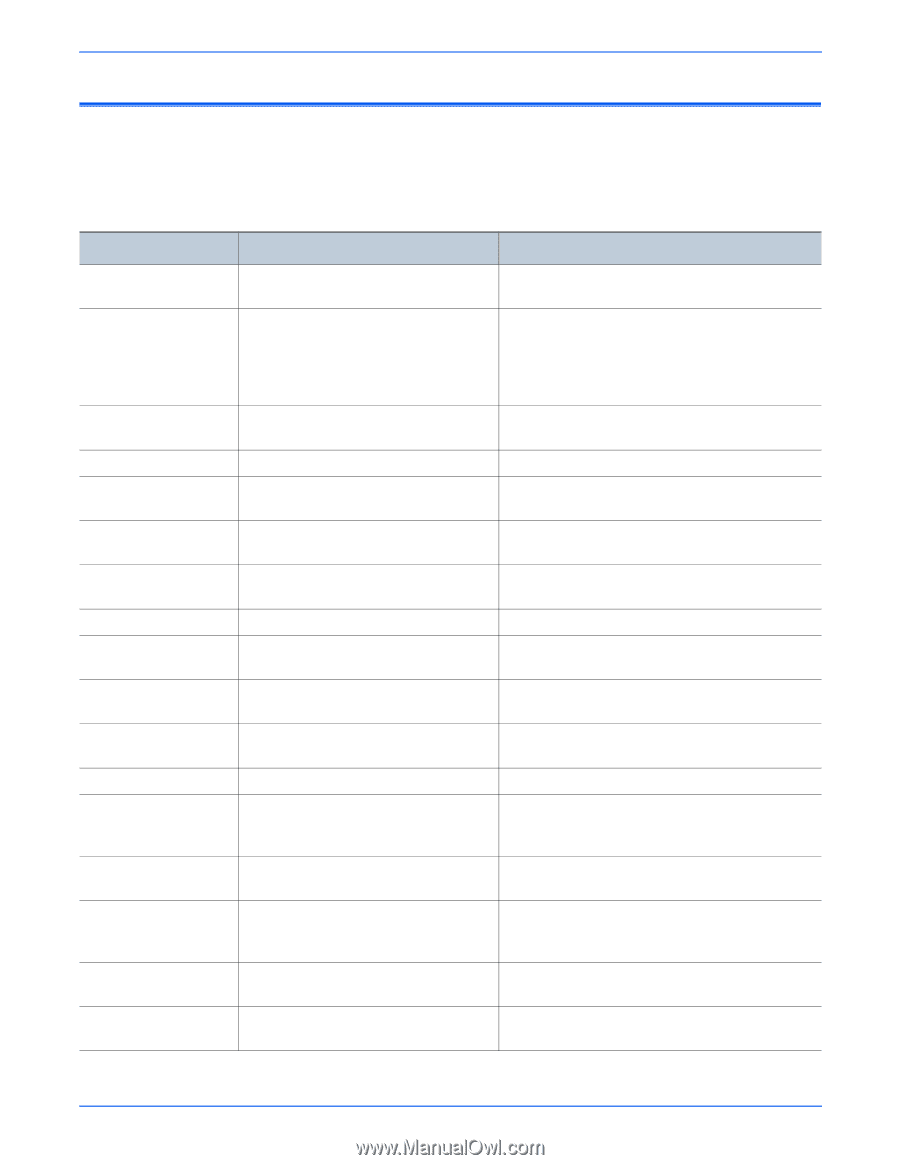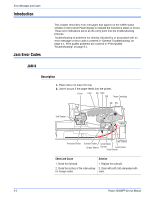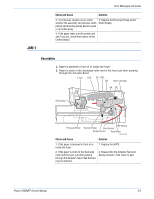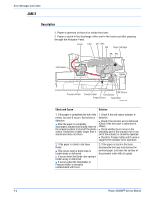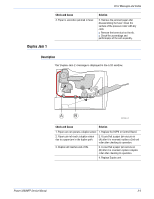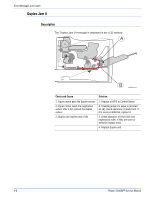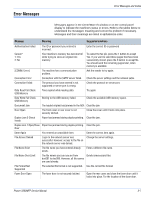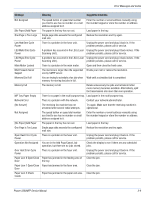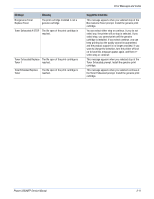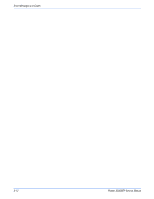Xerox 3300MFP Service Manual - Page 87
Error Messages, Message, Meaning, Suggested solutions - password
 |
UPC - 095205744415
View all Xerox 3300MFP manuals
Add to My Manuals
Save this manual to your list of manuals |
Page 87 highlights
Error Messages Error Messages and Codes Messages appear in the CentreWare IS window or on the control panel display to indicate the machine's status or errors. Refer to the tables below to understand the messages' meaning and correct the problem if necessary. Messages and their meanings are listed in alphabetical order. Message Meaning Suggested solutions Authentication Failed The ID or password you entered is incorrect. Enter the correct ID or password Cancel? 1: Yes 2: No Your machine's memory has become full while trying to store an original into memory. To cancel the fax job, press the 1 button to accept Yes. If you want to send those pages that have been successfully stored, press the 2 button to accept No. You should send the remaining pages later, when memory is available. [COMM. Error] The machine has a communication problem. Ask the sender to try again. Connection Error Connection with the SMTP server failed. Check the server settings and the network cable. Connection Failed The protocol you have entered is not supported or server port is wrong. Check the protocol or server port. Data Read Fail Check USB Memory Time expired while reading data. Try again. Data Write Fail Check USB Memory Storing to the USB memory failed. Check the available USB memory space. Document Jam The loaded original has jammed in the ADF. Clear the jam. Door Open The front cover or rear cover is not securely latched. Close the cover until it locks into place. Duplex Jam 0 Check Inside Paper has jammed during duplex printing. Clear the jam. Duplex Jam 1 Open/Close Paper has jammed during duplex printing. Clear the jam. Door Enter Again You entered an unavailable item. Enter the correct item again. File Access Denied Login to the network server was Change the server settings. successful. However, access to the file on the network server was denied. File Name Exist The file name you have entered already exists. Enter a different file name. File Name Over Limit The file names you can use are from Delete unnecessary files. doc001 to doc999. However, all file names are used already. File Format Not Supported The selected file format is not supported. Use the correct file format. Fuser Door Open The fuser door is not securely latched. Open the rear cover and close the fuser door until it locks into place. For the location of the fuser door. Phaser 3300MFP Service Manual 3-7