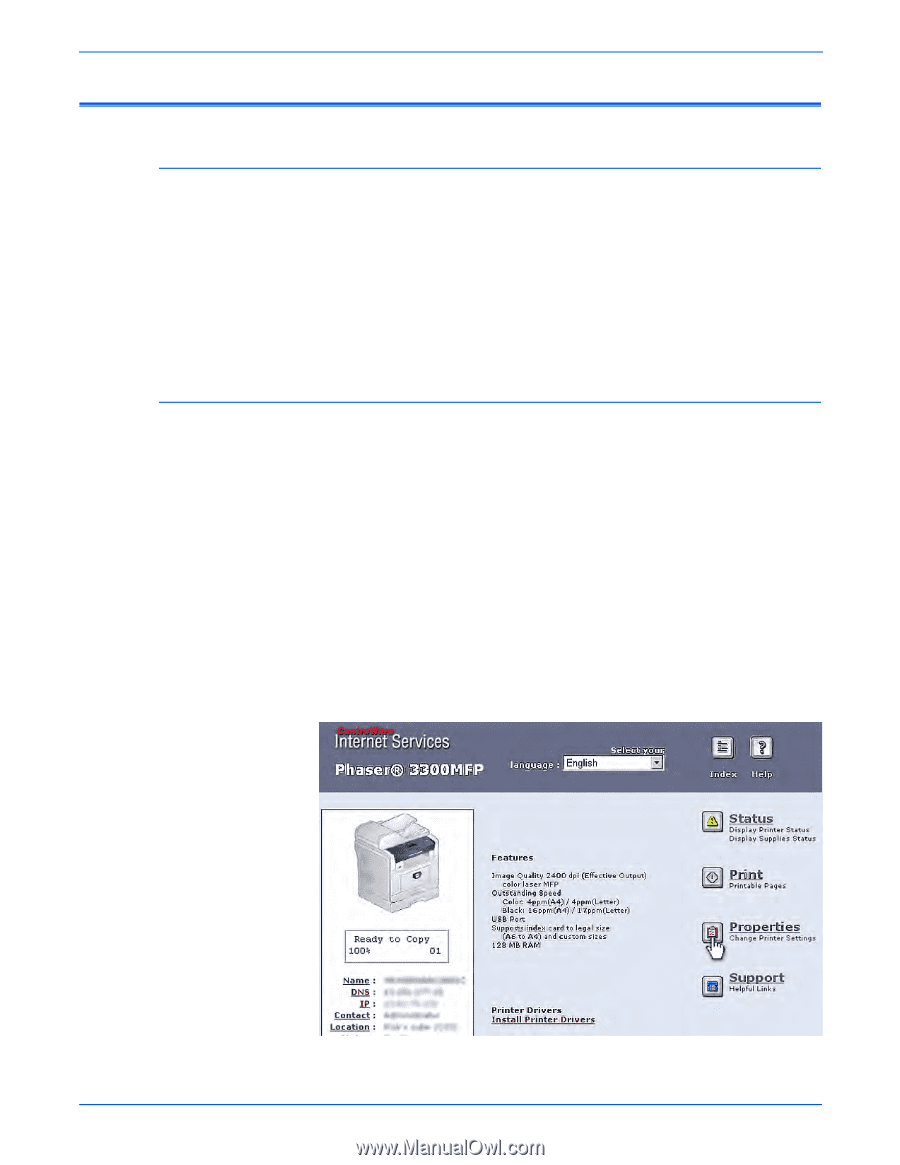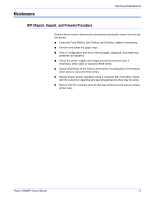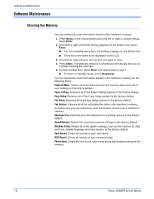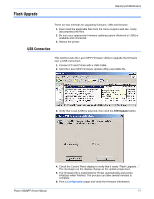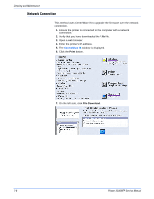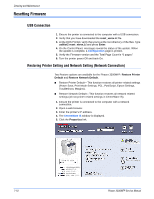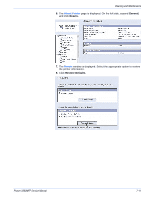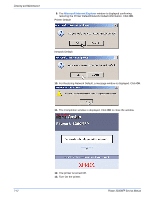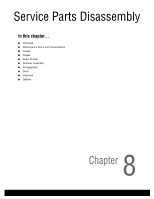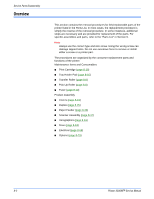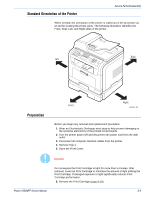Xerox 3300MFP Service Manual - Page 150
Resetting Firmware, USB Connection, Restoring Printer Setting and Network Setting (Network Connection) - control panel configure ip
 |
UPC - 095205744415
View all Xerox 3300MFP manuals
Add to My Manuals
Save this manual to your list of manuals |
Page 150 highlights
Cleaning and Maintenance Resetting Firmware USB Connection 1. Ensure the printer is connected to the computer with a USB connection. 2. Verify that you have downloaded the reset_xerox.Lt file. 3. At the DOS Prompt, verify that you're at the root directory of the files. Type usblist2 reset_xerox.Lt and press Enter. 4. On the Control Panel, messages reveal the status of the update. When the update is complete, a Configuration page is printed. 5. Verify the Firmware version and the Total Page Count is "0 pages." 6. Turn the printer power Off and back On. Restoring Printer Setting and Network Setting (Network Connection) Two Restore options are available for the Phaser 3300MFP: Restore Printer Default and Restore Network Default. ■ Restore Printer Default - This function restores all printer related settings (Power Save, Print Mode Settings, PCL, PostScript, Epson Settings, Troubleshoot, Margins). ■ Restore Network Default - This function restores all network related settings (all non-printer related settings in CentreWare IS). 1. Ensure the printer is connected to the computer with a network connection. 2. Open a web browser. 3. Enter the printer's IP address. 4. The CentreWare IS window is displayed. 5. Click the Properties link. 7-10 Phaser 3300MFP Service Manual