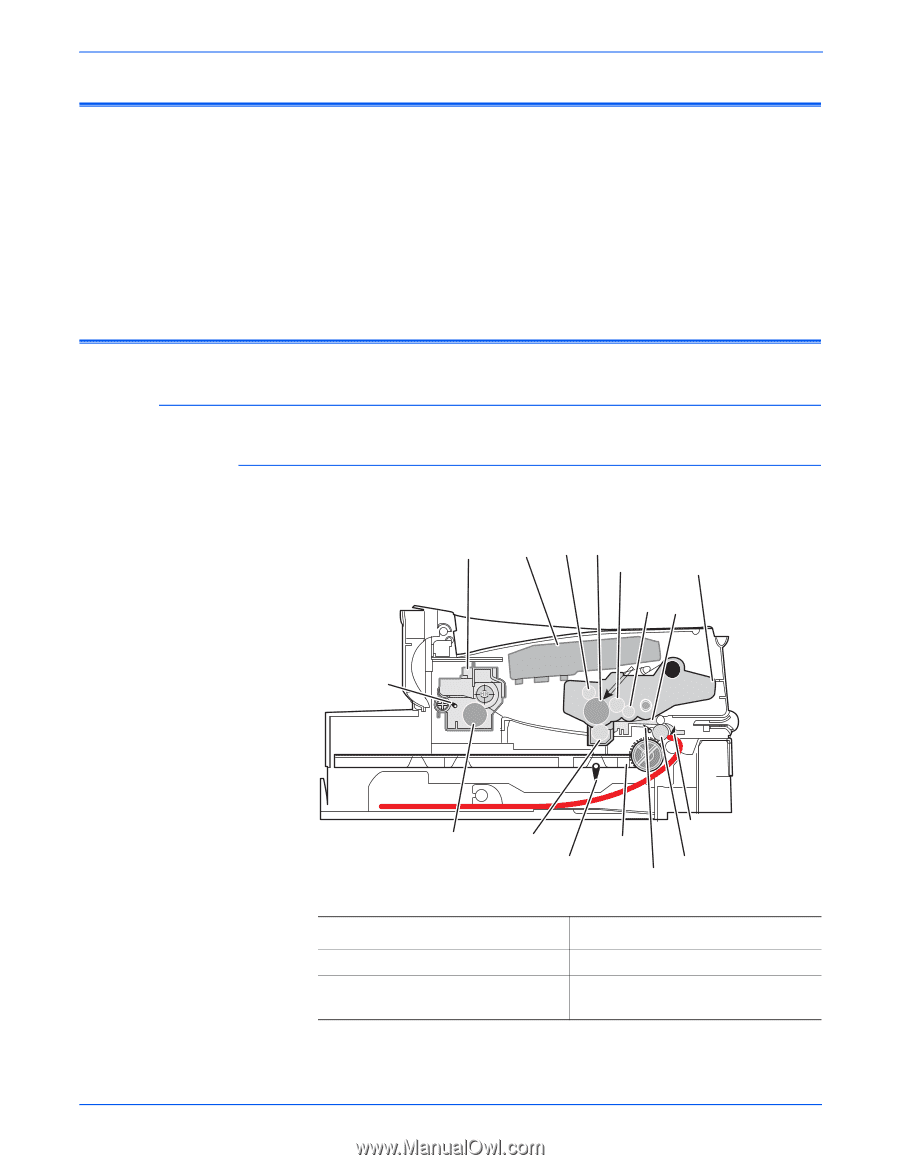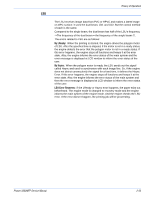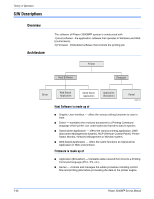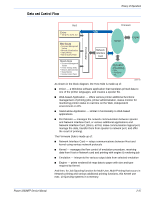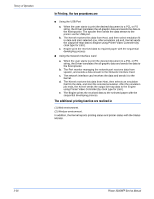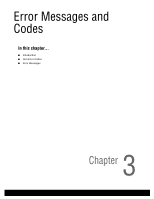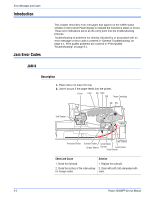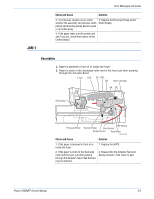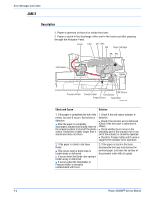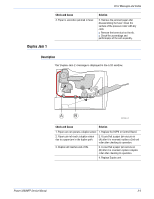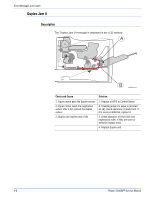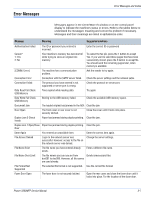Xerox 3300MFP Service Manual - Page 82
Introduction, Jam Error Codes, JAM 0 - x toner cartridges
 |
UPC - 095205744415
View all Xerox 3300MFP manuals
Add to My Manuals
Save this manual to your list of manuals |
Page 82 highlights
Error Messages and Codes Introduction Jam Error Codes This chapter describes error messages that appear on the CWIS status window or the Control Panel display to indicate the machine's status or errors. These error indications serve as the entry point into the troubleshooting process. Troubleshooting of problems not directly indicated by or associated with an error message or error code is covered in "General Troubleshooting" on page 4-1. Print quality problems are covered in "Print-Quality Troubleshooting" on page 5-1. JAM 0 Description 1. Paper does not leave the tray. 2. Jam-0 occurs if the paper feeds into the printer. Fuser LSU CR OPC DR Toner Cartridge SR PTL Exit Sensor Pressure Roller Transfer Roller Cover Open MsP33S00emnfps-0o67r Empty Sensor Sensor Feed Roller Feed Sensor Check and Cause Solution 1. Check the Solenoid. 1. Replace the solenoid. 2. Check the surface of the roller-pickup 2. Clean with soft cloth dampened with for foreign matter. water. 3-2 Phaser 3300MFP Service Manual