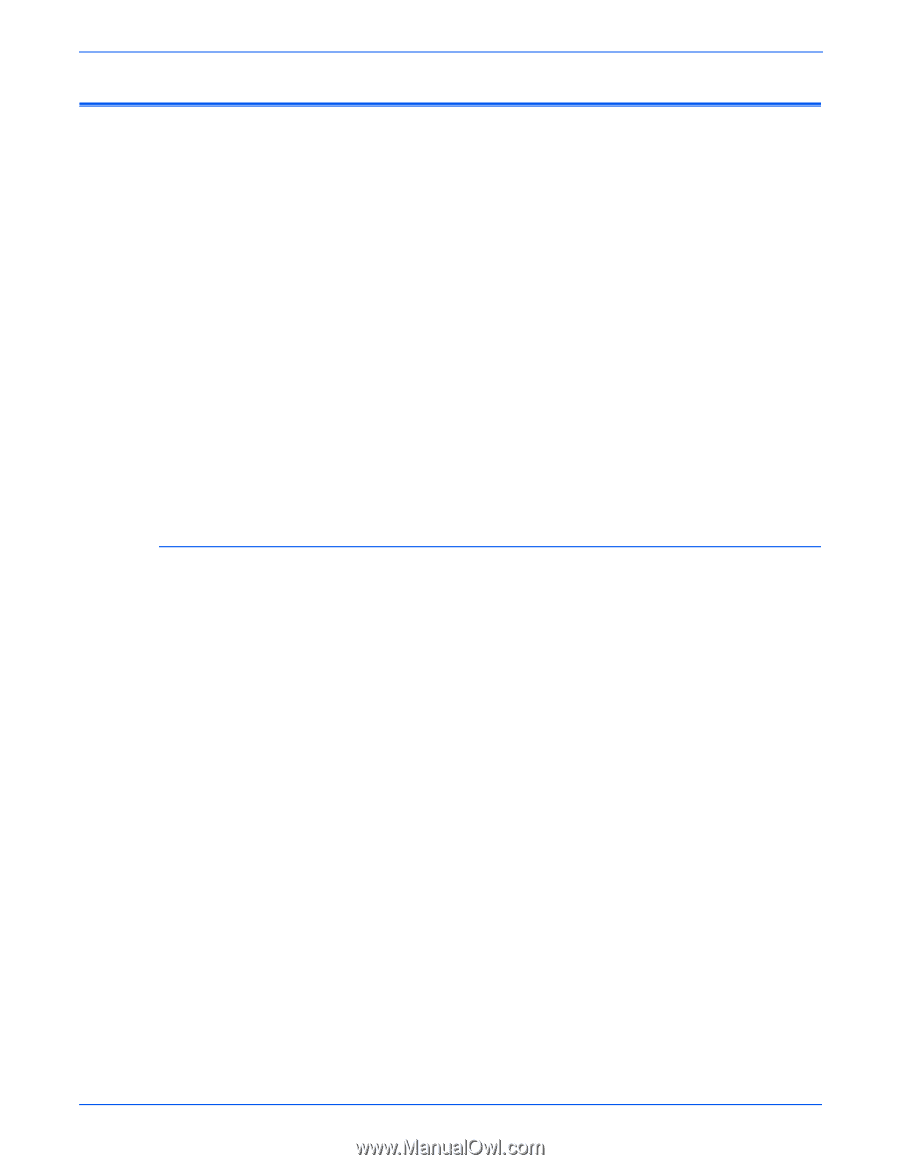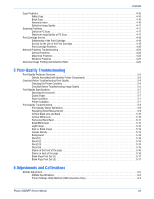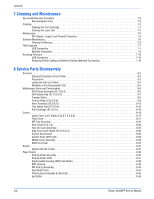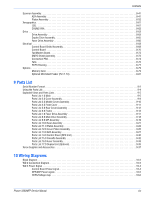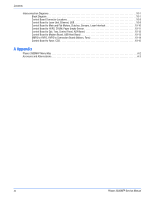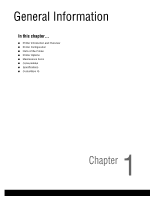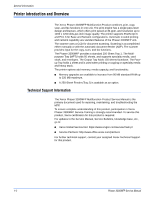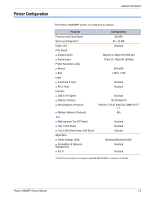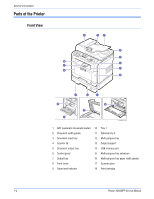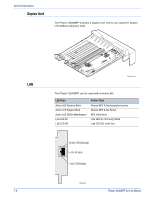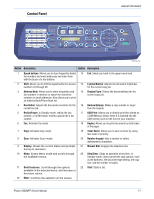Xerox 3300MFP Service Manual - Page 24
Printer Introduction and Overview, Technical Support Information - copy both sides
 |
UPC - 095205744415
View all Xerox 3300MFP manuals
Add to My Manuals
Save this manual to your list of manuals |
Page 24 highlights
General Information Printer Introduction and Overview The Xerox Phaser 3300MFP Multifunction Product combines print, copy, scan, and fax functions in one unit. The print engine has a single-pass laser design architecture, which offers print speed at 30-ppm, and resolution up to 1200 x 1200 dots-per-inch image quality. The printer supports PostScript 3 and PCL 6 for Base and Network configurations. Automatic 2-sided printing and network capability are standard features of the Phaser 3300MFP unit. The scanner uses a CCD for document scanning. Scanning is accomplished either manually or with the automatic document feeder (ADF). The scanner provides input for the copy, scan, and fax functions. The Phaser 3300MFP provides a standard 250-Sheet Tray 1. The Multipurpose Tray (MPT) holds 50 sheets, and supports specialty media, card stock, and envelopes. The Output Tray holds 150 sheets facedown. The Faceup Tray holds 1 sheet and is used when printing or copying on specialty media and heavy stock. The printer options add memory, media capacity, and functionality: ■ Memory upgrades are available to increase from 96 MB standard RAM up to 320 MB maximum. ■ A 250-Sheet Feeder (Tray 2) is available as an option. Technical Support Information The Xerox Phaser 3300MFP Multifunction Product Service Manual is the primary document used for repairing, maintaining, and troubleshooting the MFP. To ensure complete understanding of this product, participation in Xerox Phaser 3300MFP Service Training is strongly recommended. To service this product, Xerox certification for this product is required. For updates to the Service Manual, Service Bulletins, knowledge base, etc., go to: ■ Xerox Global Service Net: https://www.xrxgsn.com/secure/main.pl ■ Service Partners: http://www.office.xerox.com/partners For further technical support, contact your assigned Xerox Technical Support for this product. 1-2 Phaser 3300MFP Service Manual