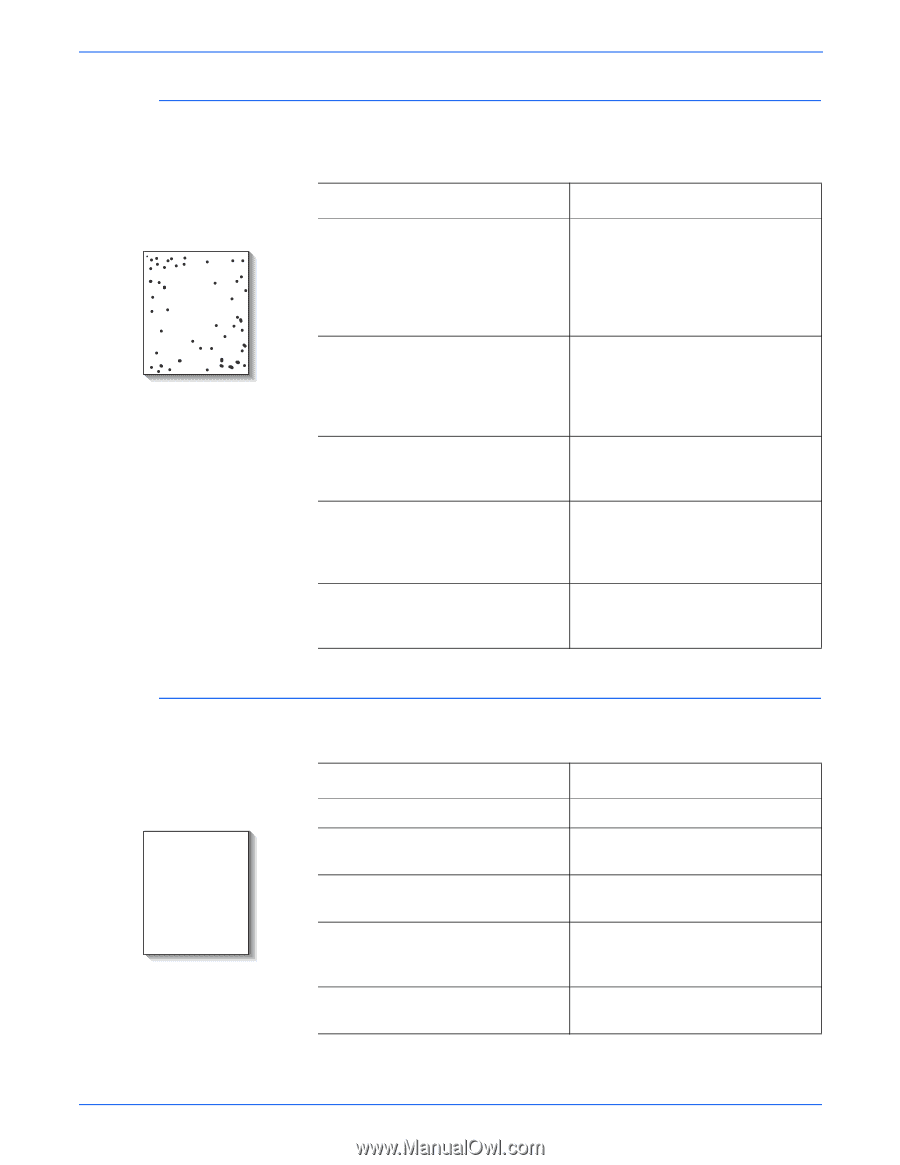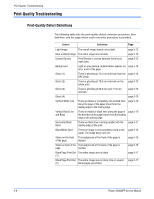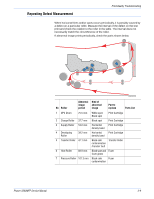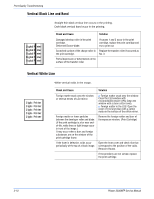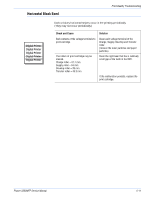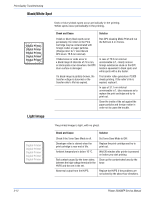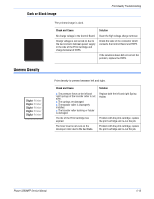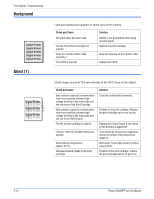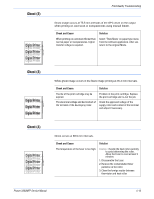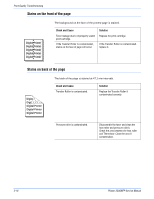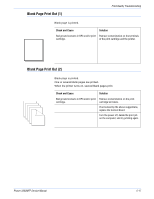Xerox 3300MFP Service Manual - Page 130
Black/White Spot, Light Image
 |
UPC - 095205744415
View all Xerox 3300MFP manuals
Add to My Manuals
Save this manual to your list of manuals |
Page 130 highlights
Print-Quality Troubleshooting Black/White Spot Digital Printer Digital Printer Digital Printer Digital Printer Digital Printer Light Image Dark or blurry black spots occur periodically in the printing. White spots occur periodically in the printing. Check and Cause Solution If dark or blurry black spots occur periodically, the rollers in the Print Cartridge may be contaminated with foreign matter or paper particles. (Charge roller: 37.7 mm interval OPC drum: 75.5 mm interval) If faded areas or voids occur in a black image at intervals of 75.5 mm, or black spots occur elsewhere, the OPC drum surface is damaged. If a black image is partially broken, the transfer voltage is abnormal or the transfer roller's life has expired. Run OPC cleaning Mode Print and run the Self-test 2 or 3 times. In case of 75.5 mm interval unremovable in 1, cleanly remove foreign substances stuck on the OPC location equivalent to black spots and white spots with a dry duster. The transfer roller guarantees 70.000 sheets printing. If the roller's life is expired, replace it. In case of 37.7 mm interval unremovable in 1, take measures as to replace the print cartridge and try to print out. Clean the inside of the set against the paper particles and foreign matter in order not to cause the trouble. Digital Printer Digital Printer Digital Printer Digital Printer Digital Printer The printed image is light, with no ghost. Check and Cause Solution Check if the Toner Save Mode is off. Developer roller is stained when the print cartridge is near end of life. Set Toner Save Mode to OFF. Replace the print cartridge and try to print out. Ambient temperature is below 10 °C. Wait 30 minutes after printer is powered on before you start printing. Bad contact caused by the toner stains between the high voltage terminal in the HVPS and the one in the set. Abnormal output from the HVPS. Clean up the contaminated area by the toner. Replace the HVPS if the problems are not solved by the above four directions. 5-12 Phaser 3300MFP Service Manual