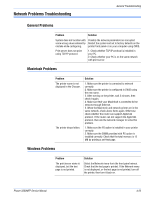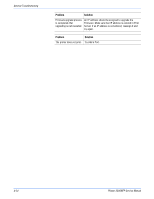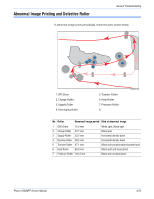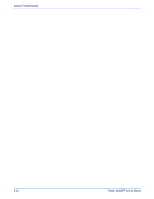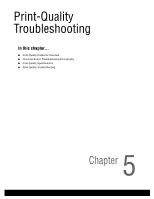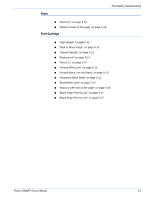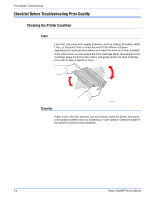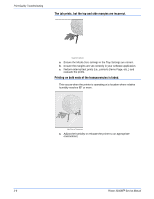Xerox 3300MFP Service Manual - Page 120
Print-Quality Problems Overview, Defects Associated with Specific Printer Components
 |
UPC - 095205744415
View all Xerox 3300MFP manuals
Add to My Manuals
Save this manual to your list of manuals |
Page 120 highlights
Print-Quality Troubleshooting Print-Quality Problems Overview Print-quality defects can be attributed to printer components, consumables, media, internal software, external software applications, and environmental conditions. To successfully troubleshoot print-quality problems, eliminate as many variables as possible. The first step is to generate prints using information pages embedded in the printer on laser paper from the approved media list. Refer to the Supported print media types and sizes list in the Phaser 3300MFP User Guide for supported and specialty media that have been tested and approved for use in the Phaser 3300MFP. Use paper from a fresh ream that is acclimated to room temperature and humidity. If the print-quality defect is still present when printing on approved media from an unopened ream of paper, then investigate software applications and environmental conditions. Check the temperature and humidity under which the printer is operating. Compare this to "Operating Environment" on page 5-7. Extreme temperature and humidity can adversely affect the xerographic and fusing characteristics of the printer. When analyzing a print-quality defect, determine if the defect is repeating or random occurrence. Continuous defects in the process direction, such as Voids and Lines, are the most difficult to diagnose. Inspect the visible surfaces of all Rollers for obvious defect. If no defects are found, replace the Print Cartridge, Transfer Roller, Fuser, and Laser Unit one at a time until the defect is eliminated. Defects Associated with Specific Printer Components Some print-quality problems can be associated with specific assemblies; the most common problems and the associated assemblies are listed in this section. Refer to the specific print-quality troubleshooting procedure for detail information. Laser Unit ■ "Dark or Black Image" on page 5-13 ■ "Vertical White Line" on page 5-10 Transfer Roller ■ "Uneven Density" on page 5-13 ■ "Background" on page 5-14 ■ "Ghost (1)" on page 5-14 ■ "Vertical White Line" on page 5-10 ■ "Vertical Black Line and Band" on page 5-10 ■ "Stains on the front of the page" on page 5-16 ■ "Stains on back of the page" on page 5-16 5-2 Phaser 3300MFP Service Manual