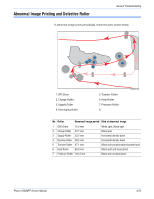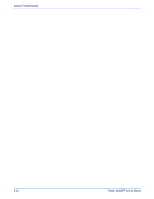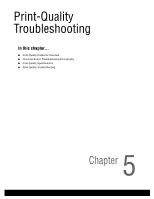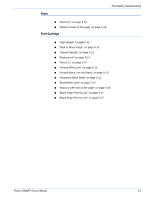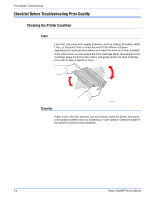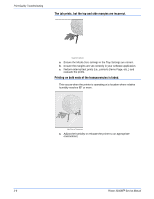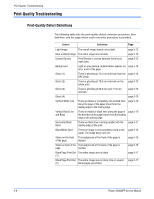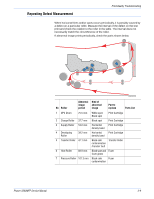Xerox 3300MFP Service Manual - Page 122
Checklist Before Troubleshooting Print-Quality, Checking the Printer Condition
 |
UPC - 095205744415
View all Xerox 3300MFP manuals
Add to My Manuals
Save this manual to your list of manuals |
Page 122 highlights
Print-Quality Troubleshooting Checklist Before Troubleshooting Print-Quality Checking the Printer Condition Toner Low toner can cause print-quality problems, such as Fading, Streaking, White Lines, or Dropouts. Print a small document from different software applications to replicate the problem and check the amount of toner available. If the toner is low, you can extend the Print Cartridge life by removing the Print Cartridge (page 8-18) from the printer, and gently shake the Print Cartridge from side-to-side to distribute toner. Cleaning s3300mfp-073 Paper, toner, and dust particles can accumulate inside the printer and cause print-quality problems such as Smearing or Toner Specks. Clean the inside of the printer to prevent these problems. 5-4 Phaser 3300MFP Service Manual