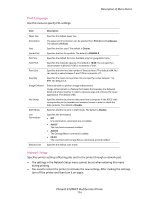Xerox 6128MFP User Guide - Page 109
Copy Defaults Menu, Description of Menu Items, Phaser® 6128MFP Multifunction Printer
 |
UPC - 095205751772
View all Xerox 6128MFP manuals
Add to My Manuals
Save this manual to your list of manuals |
Page 109 highlights
Description of Menu Items Copy Defaults Menu Item Description Color Specifies Black & White or Color copies. Paper Supply Specifies the paper tray that copies are printed from. M.F. Paper Size Specifies the size of the paper in the manual feed slot. M.F. Paper Type Specifies the type of the paper in the manual feed slot. Collated Turns on and off collation. Reduce/Enlarge Reduces or enlarges the copies. Document Size Specifies the size of the original Document Type Specifies the type of the original. Lighten/Darken Lightens or darkens copies. Sharpness Specifies the sharpness of the copies. Color Saturation Deepens or lightens the overall color levels of your copies. Auto Exposure Turns Auto Exposure on and off when copying. Auto Exposure suppresses the document background of off-white colored paper. It also helps suppress show-through when copying double-sided thin paper. Auto Expo. Level Adjusts the Auto Exposure level. Color Balance Adjusts the color levels of your copies. N-Up Use this menu to copy two original page images onto one side of a sheet of paper. The ID Copy setting is for use when copying ID cards. It is a 2 to 1 copy with 100% zoom for both sides. Margin Top/Bottom Turns on and off the copy margins for the top and bottom of the page. Margin Left/Right Turns on and off the copy margins for the left and right of the page. Margin Middle Turns on and off the copy margins for the middle of the page. Use to create a gutter in the middle of the page when you print using the N-up or booklet features. Phaser® 6128MFP Multifunction Printer 109