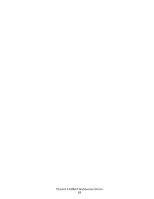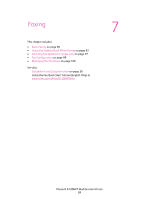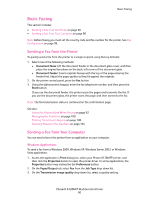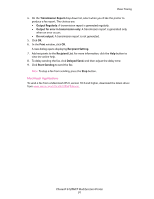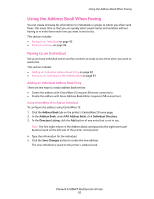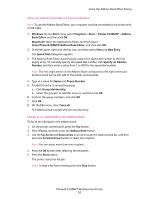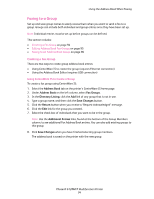Xerox 6128MFP User Guide - Page 90
Basic Faxing, Sending a Fax from the Printer
 |
UPC - 095205751772
View all Xerox 6128MFP manuals
Add to My Manuals
Save this manual to your list of manuals |
Page 90 highlights
Basic Faxing Basic Faxing This section includes: • Sending a Fax from the Printer on page 90 • Sending a Fax from Your Computer on page 90 Note: Before faxing you must set the country code and fax number for the printer. See Fax Configuration on page 99. Sending a Fax from the Printer To quickly send a fax from the printer to a single recipient using factory defaults: 1. Select one of the following methods: • Document Glass: Lift the document feeder or the document glass cover, and then place the original facedown on the back, left corner of the document glass. • Document Feeder: Insert originals faceup with the top of the page entering the feeder first. Adjust the paper guides so they fit against the originals. 2. On the printer control panel, press the Fax button. 3. Using the alphanumeric keypad, enter the fax telephone number, and then press the Start button. If you use the document feeder, the printer scans the pages and transmits the fax. If you use the document glass, the printer scans the page, and then transmits the fax. Note: The fax transmission status is contained on the confirmation page. See also: Using the Address Book When Faxing on page 92 Managing Fax Functions on page 100 Printing Transmission Reports on page 100 Inserting Pauses in Fax Numbers on page 104 Sending a Fax from Your Computer You can send a fax to the printer from an application on your computer. Windows Applications To send a fax from a Windows 2000, Windows XP, Windows Server 2003, or Windows Vista application: 1. Access the application's Print dialog box, select your Phaser 6128MFP printer, and then click the Properties button to open the printer driver. In some applications, the Properties button may instead be the Preferences button. 2. On the Paper/Output tab, select Fax from the Job Type drop-down list. 3. On the Transmission image quality drop-down list, select a quality setting. Phaser® 6128MFP Multifunction Printer 90