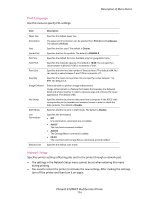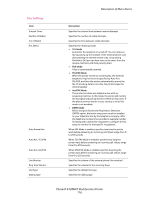Xerox 6128MFP User Guide - Page 112
Information s, System, Up Arrow, Down Arrow, Forward Arrow
 |
UPC - 095205751772
View all Xerox 6128MFP manuals
Add to My Manuals
Save this manual to your list of manuals |
Page 112 highlights
Description of Menu Items Information Pages Prints various types of reports and lists. • The information pages are printed on A4-size paper. Load A4-size paper into the tray. • For the procedure for printing information pages, refer to Printing Information Pages on page 112. Reports Menu Map Configuration PCL Fonts List PCL Macro List Job History Error History Protocol Monitor Stored Documents Demo Page Description Prints a map of the control panel menus in English. For all other languages, go to www.xerox.com/office/6128MFPsupport. Prints status of the printer, such as hardware configuration and network information. Print this report to check whether optional accessories have been correctly installed. Prints information on PCL fonts and samples of these fonts. Prints a list of PCL macros. Prints information on printing result, such as whether data from the computer has been printed correctly. The status of a maximum of 22 jobs can be printed on the Job History Report. Use the control panel to set whether to print the Job History Report automatically for every 22 jobs completed. For details, refer to System Setup on page 118. Prints information of up to the latest 42 errors that occurred in this printer. Provides information about the previous fax job as an aid in determining fax protocol problems. Prints a list of documents stored in the printer when using the secure print and sample print feature. For details, refer to Printing Confidential Documents - Secure Print on page 64 and Print After Checking Printing Result - Proof Print on page 66. You can print a sample of the document to check the printer's performance. Printing Information Pages Information pages are printed from the control panel. 1. Press the System button to display the Menu screen. 2. Press the Up Arrow or Down Arrow button until Information Pages is displayed, and then press the Forward Arrow or OK button. 3. Press the Up Arrow or Down Arrow button until the desired report/list is displayed, and then press the OK button. The selected information page is printed. Phaser® 6128MFP Multifunction Printer 112