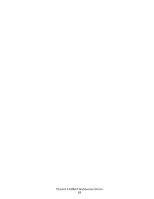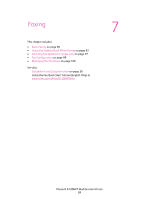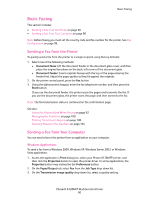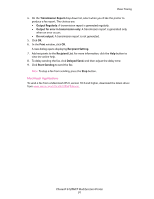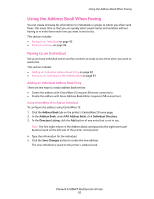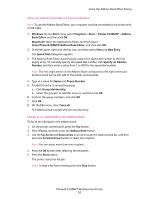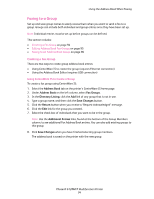Xerox 6128MFP User Guide - Page 91
Macintosh Applications, Recipient Setting - phaser n driver download
 |
UPC - 095205751772
View all Xerox 6128MFP manuals
Add to My Manuals
Save this manual to your list of manuals |
Page 91 highlights
Basic Faxing 4. On the Transmission Report drop-down list, select when you'd like the printer to produce a fax report. The choices are: • Output Regularly: A transmission report is generated regularly. • Output for error in transmission only: A transmission report is generated only when an error occurs. • Do not output: A transmission report is not generated. 5. Click OK. 6. In the Print window, click OK. A new dialog opens displaying Recipient Setting. 7. Add recipients to the Recipient List. For more information, click the Help button to view the online help. 8. To delay sending the fax, click Delayed Send, and then adjust the delay time. 9. Click Start Sending to send the fax. Note: To stop a fax from sending, press the Stop button. Macintosh Applications To send a fax from a Macintosh OS X, version 10.3 and higher, download the latest driver from www.xerox.com/office/6128MFPdrivers. Phaser® 6128MFP Multifunction Printer 91