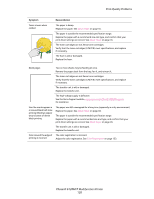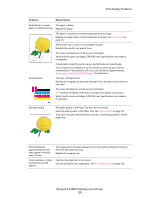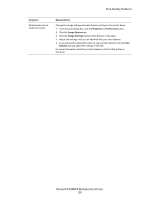Xerox 6128MFP User Guide - Page 130
Properties, Preferences, Image Options, Image Settings, Color, Balance, Symptom, Reason/Action
 |
UPC - 095205751772
View all Xerox 6128MFP manuals
Add to My Manuals
Save this manual to your list of manuals |
Page 130 highlights
Print-Quality Problems Symptom Printed colors do not match the screen Reason/Action Change the image settings and color balance settings in the printer driver: 1. From the print dialog box, click the Properties or Preferences button. 2. Click the Image Options tab. 3. Click the Image Settings button at the bottom of the page. 4. Adjust the settings until you are satisfied with your color balance. 5. If you still want to adjust the colors on your printed material, click the Color Balance tab and adjust the settings in this tab. For more information about these driver features, click the Help button in the driver. Phaser® 6128MFP Multifunction Printer 130

Print-Quality Problems
Phaser® 6128MFP Multifunction Printer
130
Printed colors do not
match the screen
Change the image settings and color balance settings in the printer driver:
1.
From the print dialog box, click the
Properties
or
Preferences
button.
2.
Click the
Image Options
tab.
3.
Click the
Image Settings
button at the bottom of the page.
4.
Adjust the settings until you are satisfied with your color balance.
5.
If you still want to adjust the colors on your printed material, click the
Color
Balance
tab and adjust the settings in this tab.
For more information about these driver features, click the Help button in
the driver.
Symptom
Reason/Action