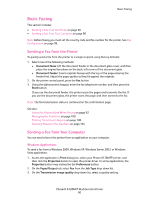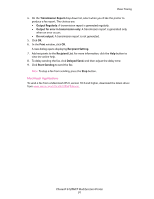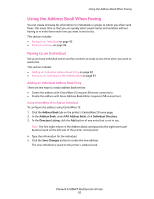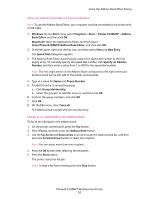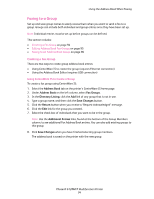Xerox 6128MFP User Guide - Page 95
Editing Address Book Fax Groups, Using Address Book Editor to Create a Group
 |
UPC - 095205751772
View all Xerox 6128MFP manuals
Add to My Manuals
Save this manual to your list of manuals |
Page 95 highlights
Using the Address Book When Faxing Using Address Book Editor to Create a Group To create a fax group with the Address Book Editor: 1. Windows: On the Start menu, select Programs > Xerox > Phaser 6128MFP > Address Book Editor, and then click OK. Macintosh: Open the Applications folder, and then select Xerox/Phaser6128MFP/Address Book Editor, and then click OK. 2. In the left-hand pane, right-click the Fax icon, and then select New and New Group. The Group Dial dialog box appears. 3. The Address Book Editor automatically assigns the Group ID to the first empty entry. To manually specify the Group ID, click Specify an Address Number, and then enter a value from 1 to 200. 4. Click the Add or Delete button. 5. Select group members from the list on the left side of the screen, and then click the Add button to add them to the group. Note: To select multiple group members, press and hold the Ctrl key while making selections. 6. Click OK when you have finished adding group members. 7. Click OK a second time to create the group. 8. Confirm the group members, and then click OK. 9. On the File menu, select Save all. The address book is saved with the new fax group. Editing Address Book Fax Groups There are two ways to edit address book entries: • Using CentreWare IS to create the group • Using the Xerox Address Book Editor Editing Group Entries with CentreWare IS To edit an existing fax group with CentreWare IS: 1. Select the Address Book tab on the printer's CentreWare IS home page. 2. Under the Address Book column, click Fax Groups. 3. Click the Edit button of the group you want to edit. 4. Select the check box of individuals that you want to be in the group. Deselect the check box of individuals you want removed from the group. Note: Use the Additional Entries links, found at the bottom of the Group Members column, to see additional Fax Address Book entries. 5. Click Save Changes when you have finished editing the group. The address book is saved with the edited group. Phaser® 6128MFP Multifunction Printer 95