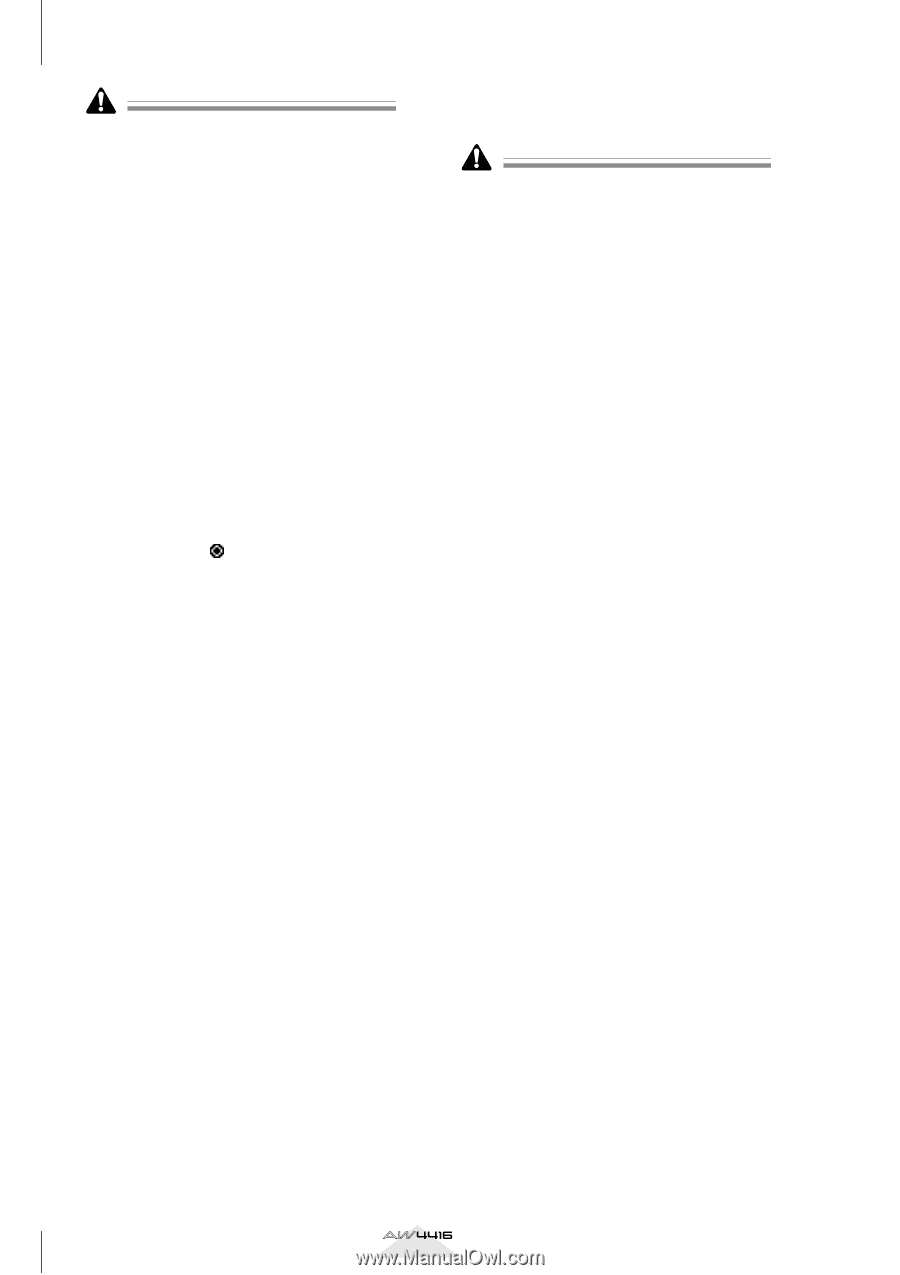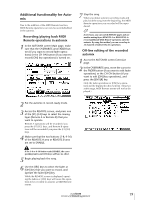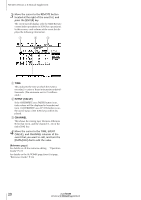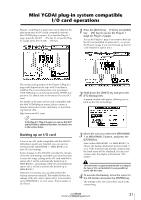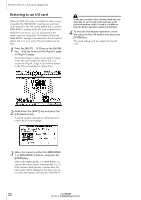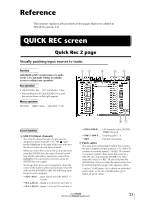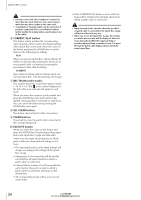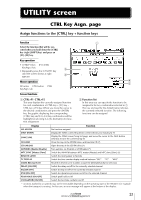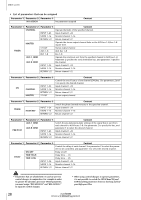Yamaha AW4416 Version2.0 Manual Supplement - Page 24
FCURRENT/FLAT button GREC.TR Recorder tracks HALL CLEAR button ICLEAR buttons JEXECUTE button - can t assign record track
 |
View all Yamaha AW4416 manuals
Add to My Manuals
Save this manual to your list of manuals |
Page 24 highlights
QUICK REC screen • You may connect the direct output of a channel to more than one track. However you cannot connect more than one direct output to the same track. • A maximum of 16 patch cables can be connected. If you have connected all 16, you will not be able to further modify the routing unless you disconnect one of the cables. F CURRENT/FLAT button This button selects whether the corresponding input channels will be reset to the default settings when Quick Rec is executed. Move the cursor to the button and press the [ENTER] key to switch between the following two settings. q FLAT When you execute Quick Rec, channel library 01 will be recalled to input channels to which an onscreen patch cable is connected, restoring the parameters to their default settings. q CURRENT Input channel settings will not change when you execute Quick Rec; only the patching will change. G REC.TR (Recorder tracks) This column shows the connection status of tracks 1-16 (Tr 1-16). The (jack) symbol displayed at the left of this area indicates the input for each track. When you move the cursor to a jack symbol and press the [ENTER] key, that track will be highlighted, indicating that it is selected for operations. You can cancel the selection by pressing the [ENTER] key once again. H ALL CLEAR button This button clears all patch cable connections. I CLEAR buttons These buttons clear the patch cable connected to the corresponding track. J EXECUTE button When you move the cursor to this button and press the [ENTER] key, the patching settings specified in the Quick Rec 2 page will take effect. At this time, the input channels/tracks to which patch cables are connected will change as follows. • The input patch and recorder input settings will change according to the settings of the Quick Rec 2 page. • Assignments to the stereo bus will be forcibly cancelled for all input channels to which a patch cable is connected. • Channel library number 01 will be recalled for each monitor channel of a track to which a patch cable is connected, resetting it to the default state. • All corresponding tracks will be set to recordready mode. • If the CURRENT/FLAT button is set to FLAT, settings will be initialized for all input channels to which a patch cable is connected. • Input channels/tracks (monitor channels) to which no patch cable is connected in the Quick Rec 2 page will not be affected in any way. • When you access the Quick Rec 2 page, the settings you made most recently will be displayed. However if you manually modified the input patching or recorder input patching in another screen, it is possible that the patch cable display will not match the actual signal flow. 24 Version 2.0 Manual Supplement