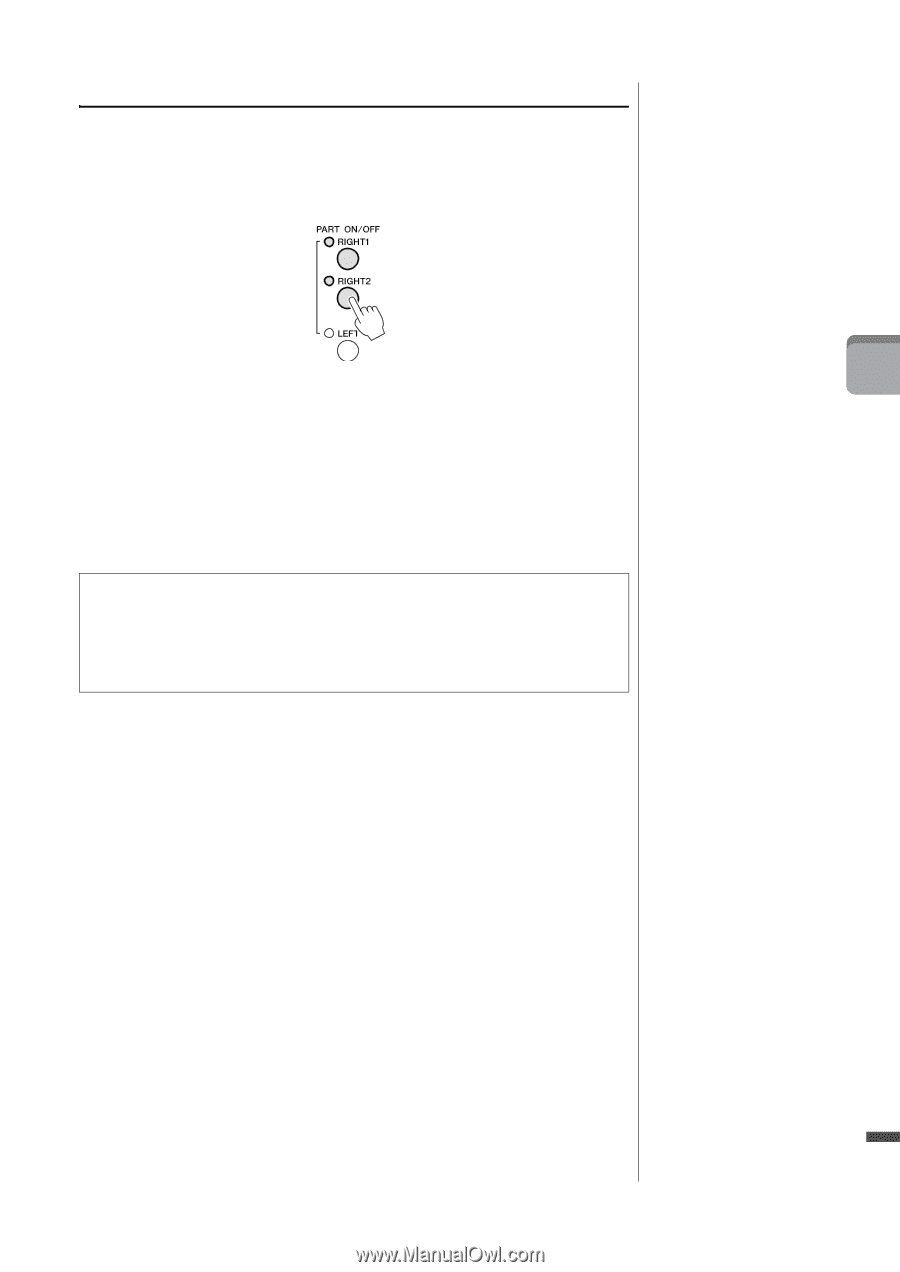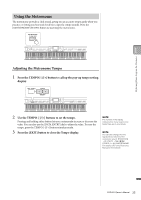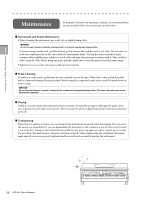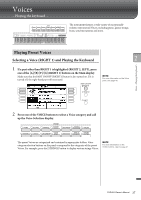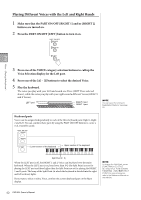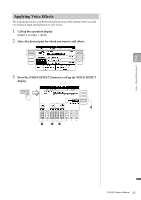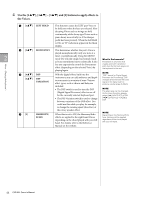Yamaha CVP-601 Owner's Manual - Page 39
Playing Two Voices Simultaneously, Voice Selection display for the Right 2 part.
 |
View all Yamaha CVP-601 manuals
Add to My Manuals
Save this manual to your list of manuals |
Page 39 highlights
Playing Two Voices Simultaneously 1 Make sure that the PART ON/OFF [RIGHT 1] button is turned on. 2 Press the PART ON/OFF [RIGHT 2] button to turn it on. 3 Press one of the VOICE category selection buttons to call up the 2 Voice Selection display for the Right 2 part. 4 Press one of the [A] - [J] buttons to select the desired Voice. 5 Play the keyboard. The Voice selected for RIGHT 1 (page 37) and the Voice selected here are sounded simultaneously in a layer. Quickly selecting Voices for the Right 1 and 2 parts You can quickly select the Right 1 and 2 part Voices, just from the Voice category selection buttons. Press and hold one Voice button, then press another. The Voice of the first pressed button is automatically set for the Right 1 part, while the Voice of the second pressed button is set for the Right 2 part. NOTE You can save the settings to Registration Memory. See page 83. Voices - Playing the keyboard - CVP-601 Owner's Manual 39