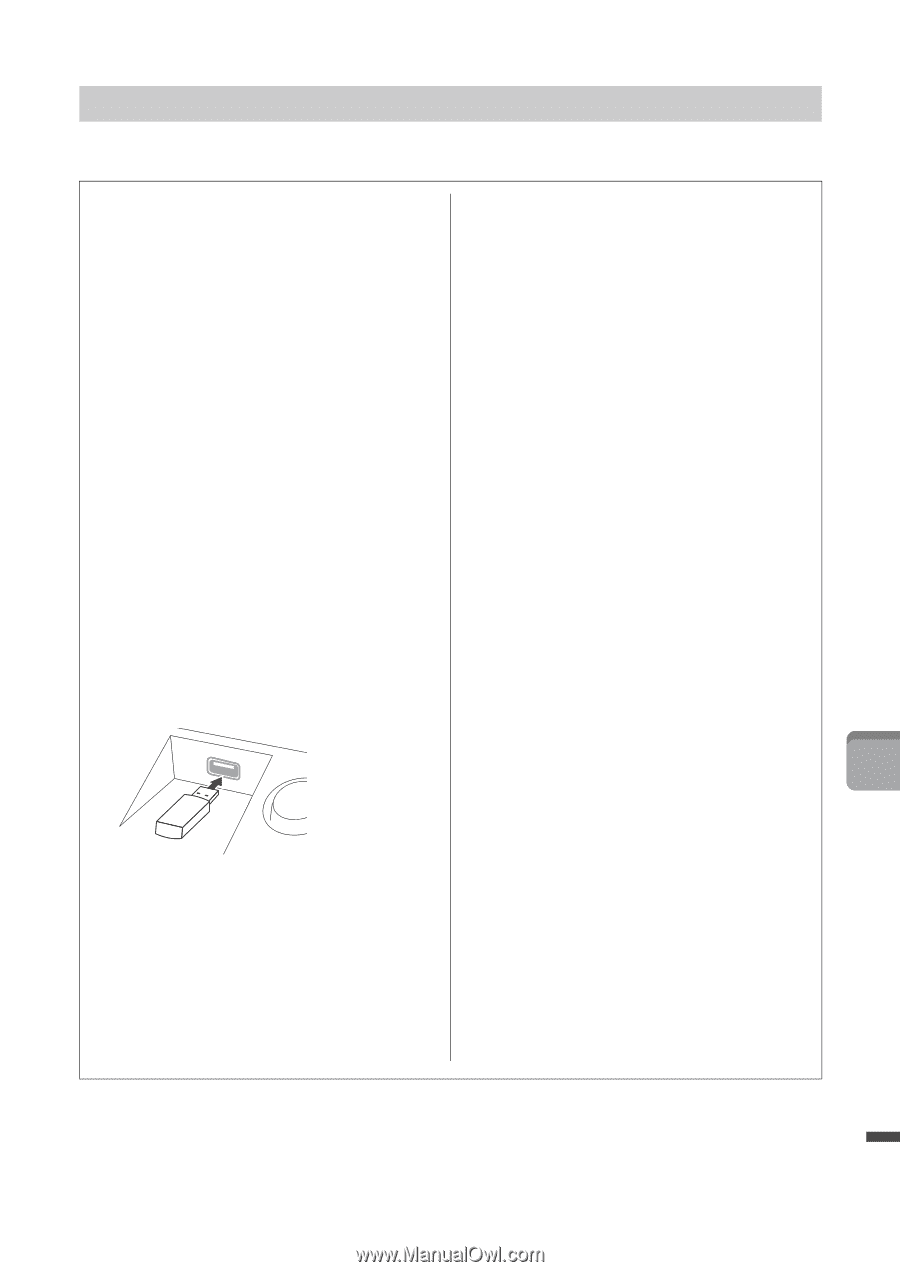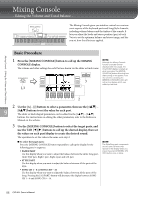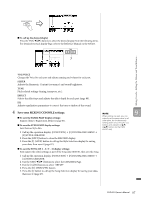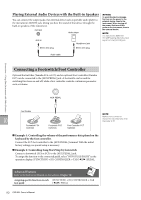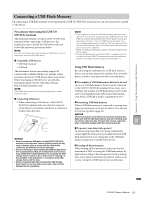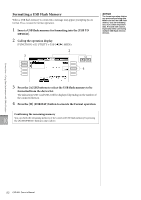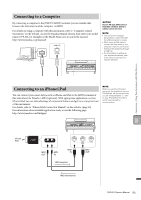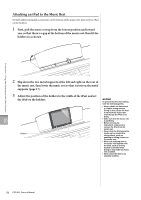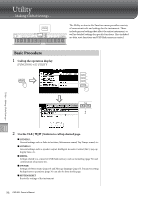Yamaha CVP-601 Owner's Manual - Page 91
Connecting a USB Flash Memory, Precautions when using the [USB TO, DEVICE] terminal
 |
View all Yamaha CVP-601 manuals
Add to My Manuals
Save this manual to your list of manuals |
Page 91 highlights
Connecting a USB Flash Memory By connecting a USB flash memory to the instrument's [USB TO DEVICE] terminal, you can save data you've created to the device. Precautions when using the [USB TO DEVICE] terminal This instrument features a built-in [USB TO DEVICE] terminal. When connecting a USB device to the terminal, be sure to handle the USB device with care. Follow the important precautions below. NOTE For more information about the handling of USB devices, refer to the owner's manual of the USB device. Compatible USB devices • USB flash memory • USB hub The instrument does not necessarily support all commercially available USB devices. Yamaha cannot guarantee operation of USB devices that you purchase. Before purchasing a USB device for use with this instrument, please visit the following web page: http://download.yamaha.com/ NOTE Other USB devices such as a computer keyboard or mouse cannot be used. Connecting USB device • When connecting a USB device to the [USB TO DEVICE] terminal, make sure that the connector on the device is appropriate and that it is connected in the proper direction. NOTICE • When connecting a USB device to the [USB TO DEVICE] terminal on the top panel, remove it before closing the key cover. If the key cover is closed with the USB device connected, the USB device may be damaged. • Avoid connecting or disconnecting the USB storage device during playback/recording, file management (such as Save, Copy, Delete and Format operations) or accessing the USB storage device. Failure to do so may result in "freezing" of the operation of the instrument or corruption of the USB storage device and the data. • When connecting then disconnecting the USB storage device (and vice versa), make sure to wait a few seconds between the two operations. NOTE • If you intend to connect two USB flash memory devices at the same time to a terminal, you should use a USB hub device. The USB hub must be self-powered (with its own power source) and the power must be on. Only one USB hub can be used. If an error message appears while using the USB hub, disconnect the hub from the instrument, then turn on the power of the instrument and re-connect the USB hub. • When connecting a USB cable, make sure that the length is less than 3 meters. • Though the instrument supports the USB 1.1 standard, you can connect and use a USB 2.0 storage device with the instrument. However, note that the transfer speed is that of USB 1.1. Connections - Using Your Instrument with Other Devices - Using USB Flash Memory By connecting the instrument to a USB flash memory device, you can save data you've created to the connected device, as well as read data from the connected device. The number of USB flash memory devices to be used Up to two USB flash memory devices can be connected to the [USB TO DEVICE] terminal. (If necessary, use a USB hub. The number of USB flash memory devices that can be used simultaneously with musical instruments even when a USB hub is used is a maximum of two.) Formatting USB flash memory When a USB flash memory is connected, a message may appear prompting you to format the device. If so, execute the Format operation (page 92). NOTICE The format operation overwrites any previously existing data. Make sure that the USB flash memory you are formatting does not contain important data. Proceed with caution, especially when connecting multiple USB flash memory devices. 10 To protect your data (write-protect) To prevent important data from being inadvertently erased, apply the write-protect provided with each USB flash memory. If you are saving data to the USB flash memory, make sure to disable write-protect. Turning off the instrument When turning off the instrument, make sure that the instrument is NOT accessing the USB flash memory by playback/recording or file management (such as during Save, Copy, Delete and Format operations). Failure to do so may corrupt the USB flash memory and the data. CVP-601 Owner's Manual 91