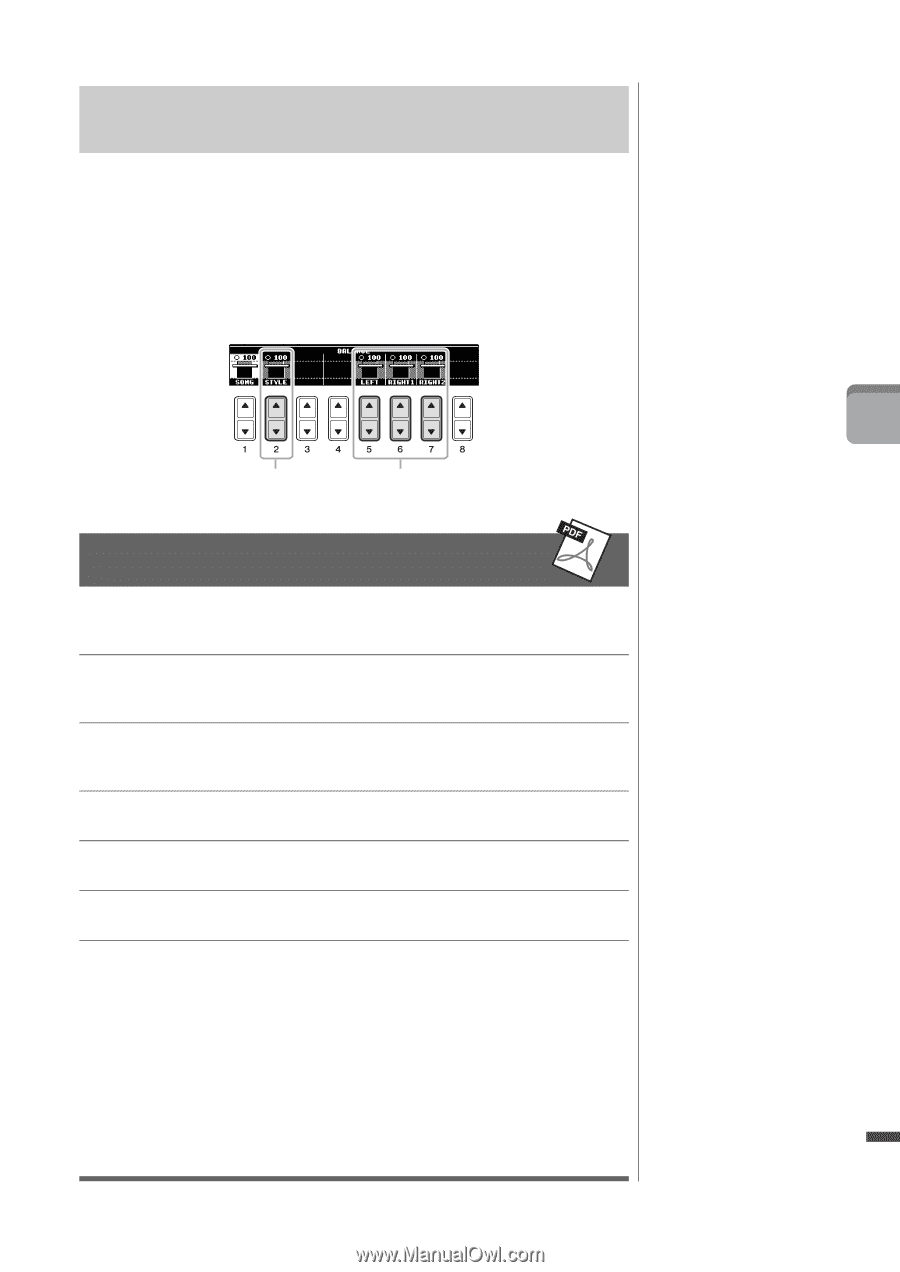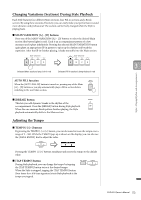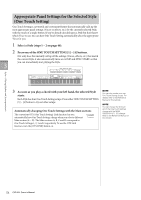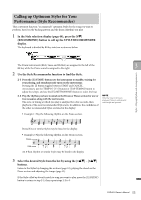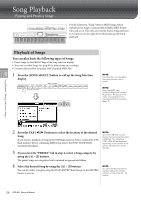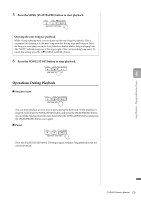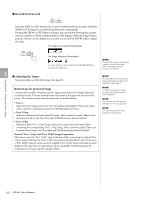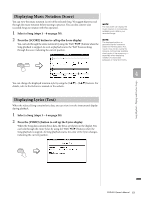Yamaha CVP-601 Owner's Manual - Page 57
Adjusting the Volume Balance Between Style and Keyboard
 |
View all Yamaha CVP-601 manuals
Add to My Manuals
Save this manual to your list of manuals |
Page 57 highlights
Adjusting the Volume Balance Between Style and Keyboard You can adjust the volume balance between Style playback and the sound you play on the keyboard. 1 Press the [C] BALANCE button on the Main display. The Balance display is indicated at the bottom of the Main display. 2 Adjust the Style volume by using the [2] buttons and the keyboard volume by using the [5] - [7] buttons. NOTE In the Mixing Console display, you can adjust the volume for each Style part. See page 86. 3 Adjust the Style volume. Adjust the Keyboard volume Styles - Playing Rhythm and Accompaniment - Advanced Features Refer to the Reference Manual on the website, Chapter 3. Selecting the Chord Fingering type: [FUNCTION] → [C] STYLE SETTING/SPLIT POINT/CHORD FINGERING → TAB [-][3] CHORD FINGERING Style playback related settings: [FUNCTION] → [C] STYLE SETTING/SPLIT POINT/CHORD FINGERING → TAB [-][3] STYLE SETTING Split Point settings: Calling up panel settings to match the Style (Repertoire): [FUNCTION] → [C] STYLE SETTING/SPLIT POINT/CHORD FINGERING → TAB [-][3] SPLIT POINT Style Selection display → [A] - [J] → [5] (REPERTOIRE) Memorizing an original One Touch Setting: Confirming the One Touch Setting contents: [MEMORY] + ONE TOUCH SETTING [1] - [4] Style Selection display → [7] (OTS INFO.) Creating/Editing Styles (Style Creator): [FUNCTION] → [F] DIGITAL REC MENU → [B] STYLE CREATOR • Realtime Recording: → TAB [-][3] BASIC • Step Recording: → TAB [-][3] EDIT → [G] STEP REC • Style Assembly: → TAB [-][3] ASSEMBLY • Editing the rhythmic feel: → TAB [-][3] GROOVE • Editing data for each channel: → TAB [-][3] CHANNEL • Making Style File Format settings: → TAB [-][3] PARAMETER CVP-601 Owner's Manual 57