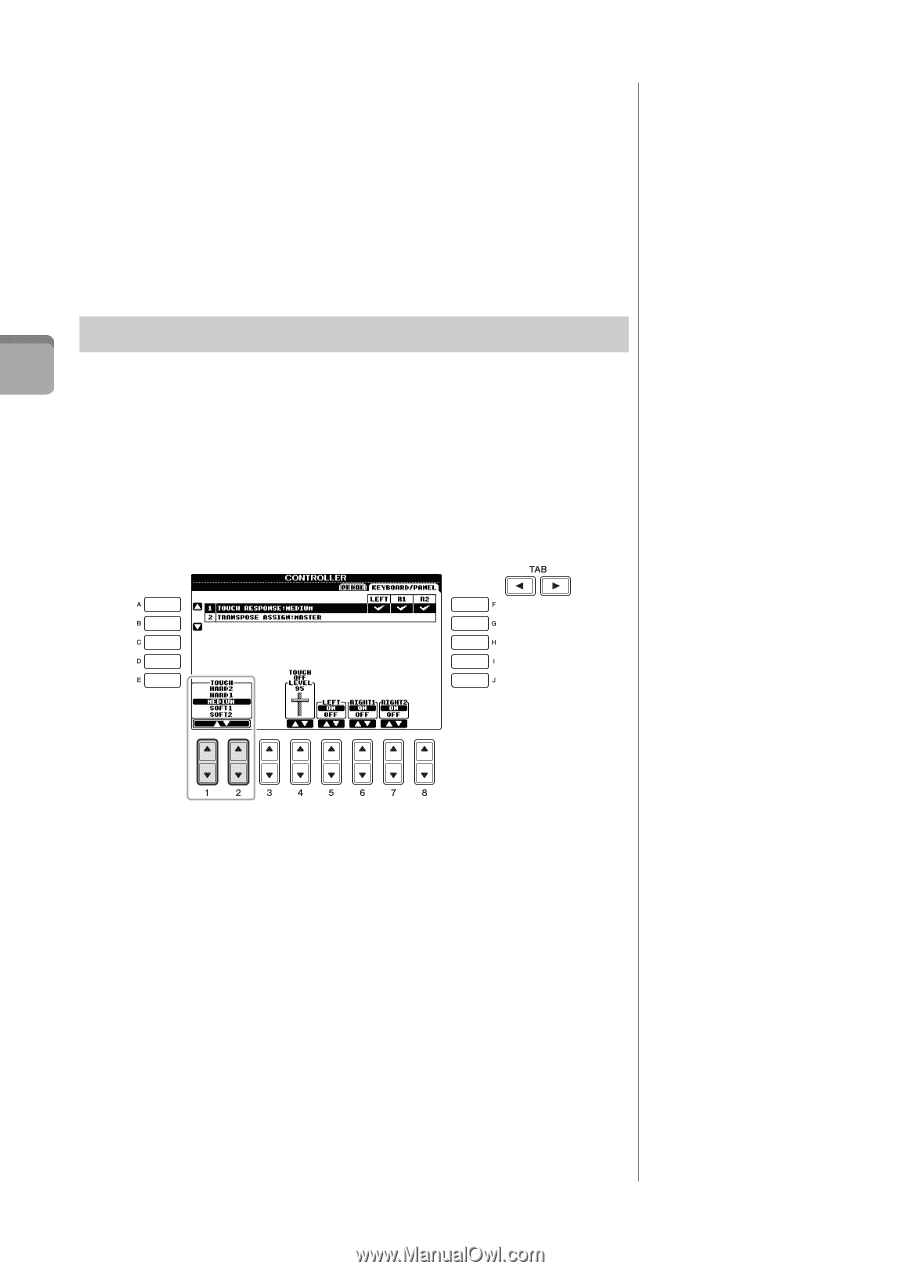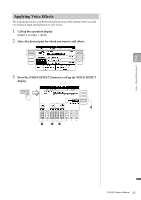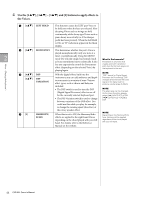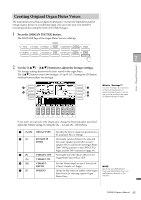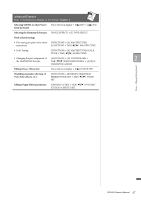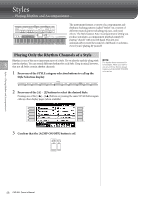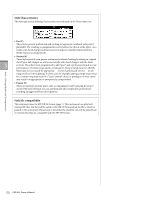Yamaha CVP-601 Owner's Manual - Page 46
Setting the Touch Sensitivity of the Keyboard, Use the TAB
 |
View all Yamaha CVP-601 manuals
Add to My Manuals
Save this manual to your list of manuals |
Page 46 highlights
3 Press the [I] (PRESETS) button to call up the Organ Flutes Voice Selection display. 4 Use the TAB [-][3] buttons to select the location to which your Organ Flutes Voice will be saved. 5 Save your Organ Flutes Voice by following the procedure on page 67. NOTICE The setting will be lost if you select another Voice or turn the power to the instrument off without executing the Save operation. Setting the Touch Sensitivity of the Keyboard 2 You can adjust the touch sensitivity of the instrument (how the sound responds to the way you play the keys). This setting does not change the weight of the keyboard. The touch sensitivity type is commonly applied to all Voices. 1 Call up the operation display. [FUNCTION] → [D] CONTROLLER → TAB [-][3] KEYBOARD/PANEL → [A] 1 TOUCH RESPONSE 2 Use the [1]/[2] buttons to specify the touch sensitivity. Voices - Playing the keyboard - • HARD 2 ......... Requires strong playing to produce high volume. Best for players with a heavy touch. • HARD 1 ......... Requires moderately strong playing for high volume. • MEDIUM ...... Standard touch response. • SOFT 1 Produces high volume with moderate playing strength. • SOFT 2 Produces relatively high volume even with light playing strength. Best for players with a light touch. NOTE When you do not want to apply touch sensitivity, set Touch to OFF for the corresponding parts by using the [5] - [7] buttons. When Touch is set to OFF, you can specify the fixed volume level by using the [4] buttons. NOTE The touch sensitivity settings may have no effect with certain Voices. 46 CVP-601 Owner's Manual