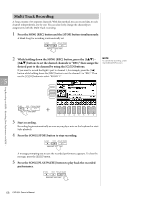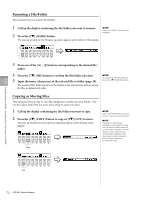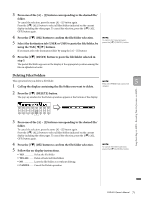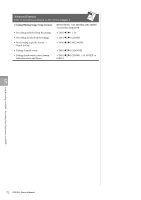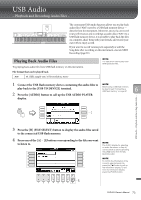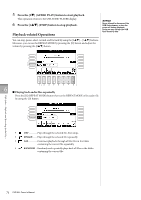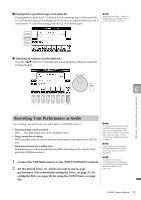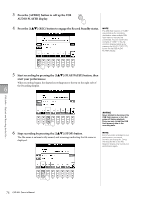Yamaha CVP-601 Owner's Manual - Page 71
Deleting Files/Folders, Press the [4
 |
View all Yamaha CVP-601 manuals
Add to My Manuals
Save this manual to your list of manuals |
Page 71 highlights
3 Press one of the [A] - [J] buttons corresponding to the desired file/ folder. To cancel the selection, press the same [A] - [J] button again. Press the [6] (ALL) button to select all files/folders indicated on the current display including the other pages. To cancel the selection, press the [6] (ALL OFF) button again. 4 Press the [7] (OK) button to confirm the file/folder selection. 5 Select the destination tab (USER or USB) to paste the file/folder, by using the TAB [-][3] buttons. If necessary, select the destination folder by using the [A] - [J] buttons. 6 Press the [4] (PASTE) button to paste the file/folder selected in step 3. The pasted file/folder appears on the display at the appropriate position among the files in alphabetical order. NOTE To cancel the Copy operation, press the [8] (CANCEL) button. Deleting Files/Folders This operation lets you delete a file/folder. 1 Call up the display containing the file/folder you want to delete. NOTE Files in the PRESET tab cannot be 5 deleted. 2 Press the [5] (DELETE) button. The pop-up window for the Delete operation appears at the bottom of the display. Song Recording via MIDI - Recording Your Performance via MIDI - 3 Press one of the [A] - [J] buttons corresponding to the desired file/ folder. To cancel the selection, press the same [A] - [J] button again. Press the [6] (ALL) button to select all files/folders indicated on the current display including the other pages. To cancel the selection, press the [6] (ALL OFF) button again. 4 Press the [7] (OK) button to confirm the file/folder selection. 5 Follow the on-display instructions. • YES Delete the file/folder • YES ALL ........ Delete all selected files/folders • NO Leave the file/folder as is without deleting • CANCEL........ Cancel the Delete operation NOTE To cancel the Delete operation, press the [8] (CANCEL) button. CVP-601 Owner's Manual 71