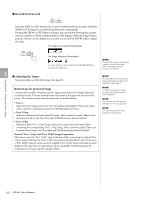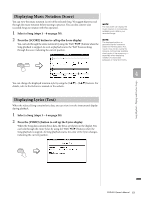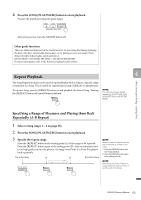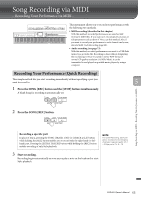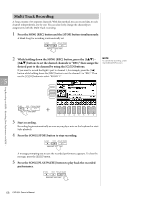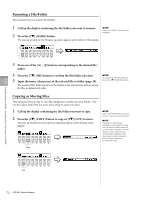Yamaha CVP-601 Owner's Manual - Page 65
Song Recording via MIDI – Recording Your Performance via MIDI –, Recording Your Performance (Quick
 |
View all Yamaha CVP-601 manuals
Add to My Manuals
Save this manual to your list of manuals |
Page 65 highlights
Song Recording via MIDI - Recording Your Performance via MIDI - This instrument allows you to record your performance with the following two methods. • MIDI recording (described in this chapter) With this method, recorded performances are saved as SMF (format 0) MIDI files. If you want to re-record specific sections or edit parameters such as those of Voice, use this method. Also, if you want to record your performance to each channel one by one, execute Multi Track Recording (page 68). • Audio recording (see page 73) With this method, recorded performances are saved to a USB flash memory as an Audio file. Recording is done without designating the recorded part. Since it is saved in stereo WAV format of normal CD quality resolution (44.1kHz/16bit), it can be transmitted to and played on portable music players by using a computer. Recording Your Performance (Quick Recording) This simple method lets you start recording immediately without specifying a part you want to record to. 5 1 Press the SONG [REC] button and the [STOP] button simultaneously. A blank Song for recording is automatically set. 2 Press the SONG [REC] button. Song Recording via MIDI - Recording Your Performance via MIDI - Recording a specific part In place of step 2, pressing the SONG [TRACK 1 (R)] (or [TRACK 2 (L)]) button while holding the [REC] button enables you to record only the right-hand (or lefthand) part. Pressing the [EXTRA TRACKS] button while holding the [REC] button enables recording of only Style playback. NOTE For Quick Recording, each part will be recorded to the following channels. Keyboard parts: Ch. 1 - 3 Style parts: Ch. 9 - 16 3 Start recording. Recording begins automatically as soon as you play a note on the keyboard or start Style playback. CVP-601 Owner's Manual 65