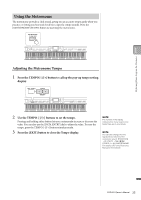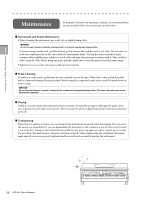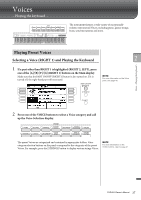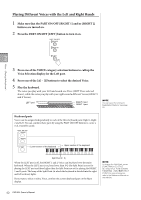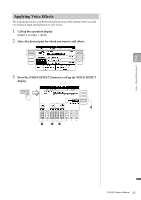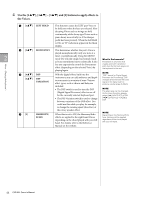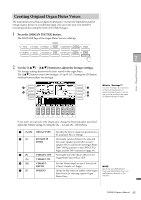Yamaha CVP-601 Owner's Manual - Page 40
Playing Different Voices with the Left and Right Hands
 |
View all Yamaha CVP-601 manuals
Add to My Manuals
Save this manual to your list of manuals |
Page 40 highlights
Playing Different Voices with the Left and Right Hands 1 Make sure that the PART ON/OFF [RIGHT 1] and/or [RIGHT 2] buttons are turned on. 2 Press the PART ON/OFF [LEFT] button to turn it on. 2 Voices - Playing the keyboard - 3 Press one of the VOICE category selection buttons to call up the Voice Selection display for the Left part. 4 Press one of the [A] - [J] buttons to select the desired Voice. 5 Play the keyboard. The notes you play with your left hand sound one Voice (LEFT Voice selected above), while the notes you play with your right sound a different Voices (RIGHT 1 and 2 Voices). LEFT part RIGHT 2 part RIGHT 1 part NOTE You can save the settings to Registration Memory. See page 83. Keyboard parts Voices can be assigned independently to each of the three keyboard parts: Right 1, Right 2 and Left. You can combine these parts by using the PART ON/OFF buttons to create a rich, ensemble sound. Lower section of the keyboard Upper section of the keyboard Split Point (F 2) When the LEFT part is off, the RIGHT 1 and 2 Voices can be played over the entire keyboard. When the LEFT part is on, keys lower than F 2 (the Split Point) are set for playing the LEFT part and those higher than the Split Point are set for playing the RIGHT 1 and 2 parts. The lamp of the Split Point (at which the keyboard is divided into the right and left sections) lights. If you want to select or edit a Voice, confirm the current keyboard part on the Main display. NOTE To change the Split Point, press: [FUNCTION] → [C] STYLE SETTING/ SPLIT POINT/CHORD FINGERING → TAB [-][3] SPLIT POINT. For more information, refer to the Reference Manual on the website. 40 CVP-601 Owner's Manual