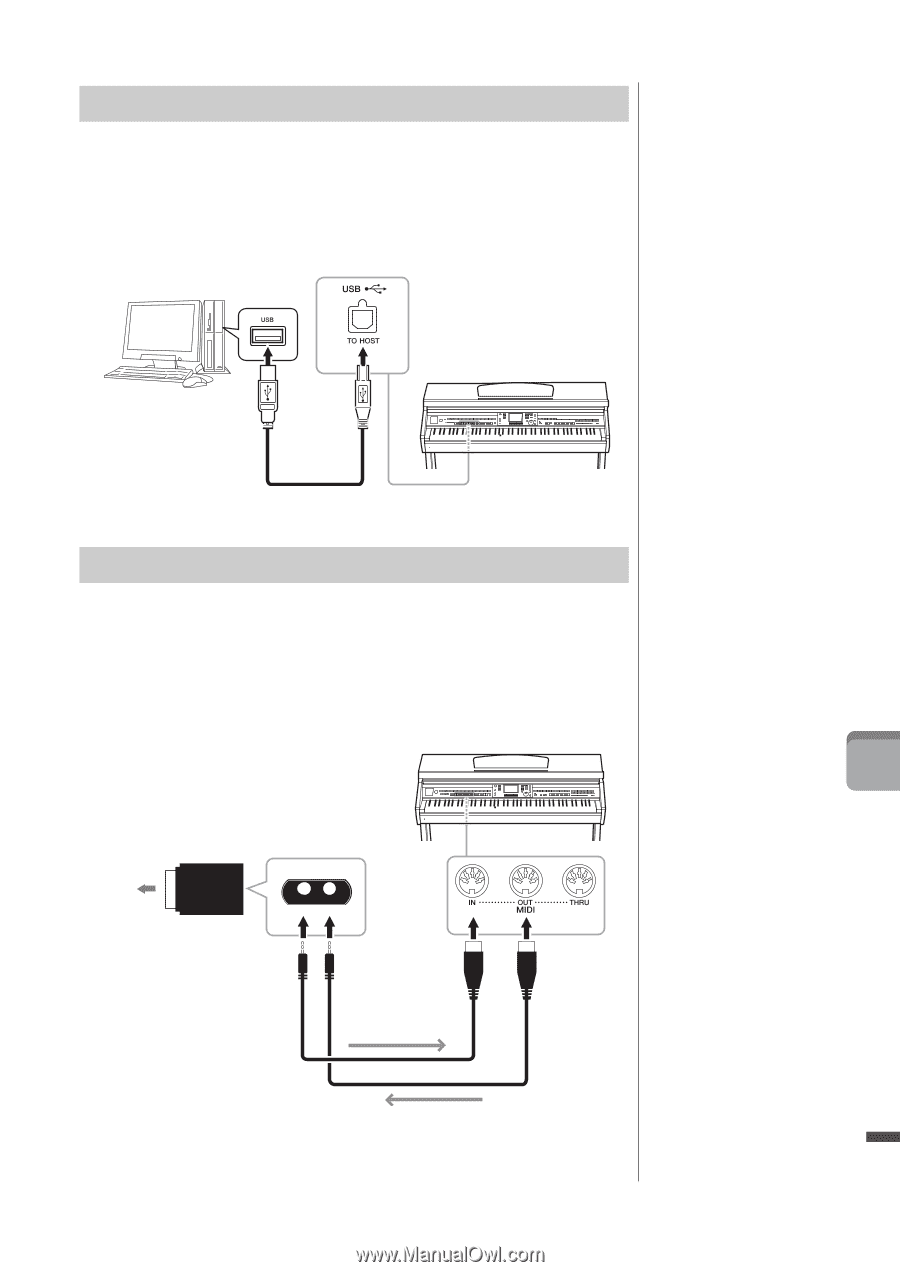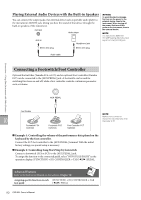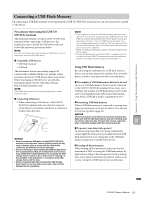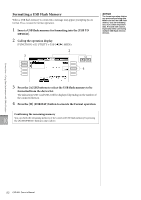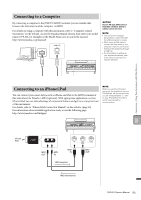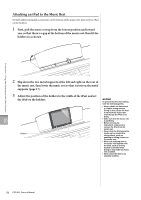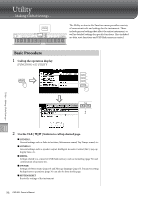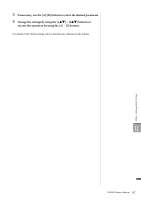Yamaha CVP-601 Owner's Manual - Page 93
Connecting to a Computer, Connecting to an iPhone/iPad
 |
View all Yamaha CVP-601 manuals
Add to My Manuals
Save this manual to your list of manuals |
Page 93 highlights
Connecting to a Computer By connecting a computer to the [USB TO HOST] terminal, you can transfer data between the instrument and the computer via MIDI. For details on using a computer with this instrument, refer to "Computer-related Operations" on the website. Access the Yamaha Manual Library, then enter your model name (CVP-601, for example) in the Model Name area to search the manual. http://www.yamaha.co.jp/manual/ NOTICE Use an AB type USB cable of less than 3 meters. USB 3.0 cables cannot be used. NOTE • The instrument will begin transmission a short time after the USB connection is made. • When using a USB cable to connect the instrument to your computer, make the connection directly without passing through a USB hub. • For information on setting up your sequence software, refer to the owner's manual of the relevant software. Connections - Using Your Instrument with Other Devices - Connecting to an iPhone/iPad You can connect your smart device such as iPhone and iPad to the MIDI terminals of this instrument via Yamaha i-MX1 (optional). With appropriate applications on your iPhone/iPad, you can take advantage of convenient features and get more enjoyment out of this instrument. For details, refer to "iPhone/iPad Connection Manual" on the website. (page 10) For information about available application tools, access the following page: http://www.yamaha.com/kbdapps/ NOTE When you use the instrument along with the application on your iPhone/iPad, we recommend that you set "Airplane Mode" to "ON" on your iPhone/iPad in order to avoid noise caused by communication. 10 iPhone iPad i - M X1 OUT MIDI IN MIDI OUT MIDI IN MIDI IN MIDI reception MIDI OUT MIDI transmission CVP-601 Owner's Manual 93