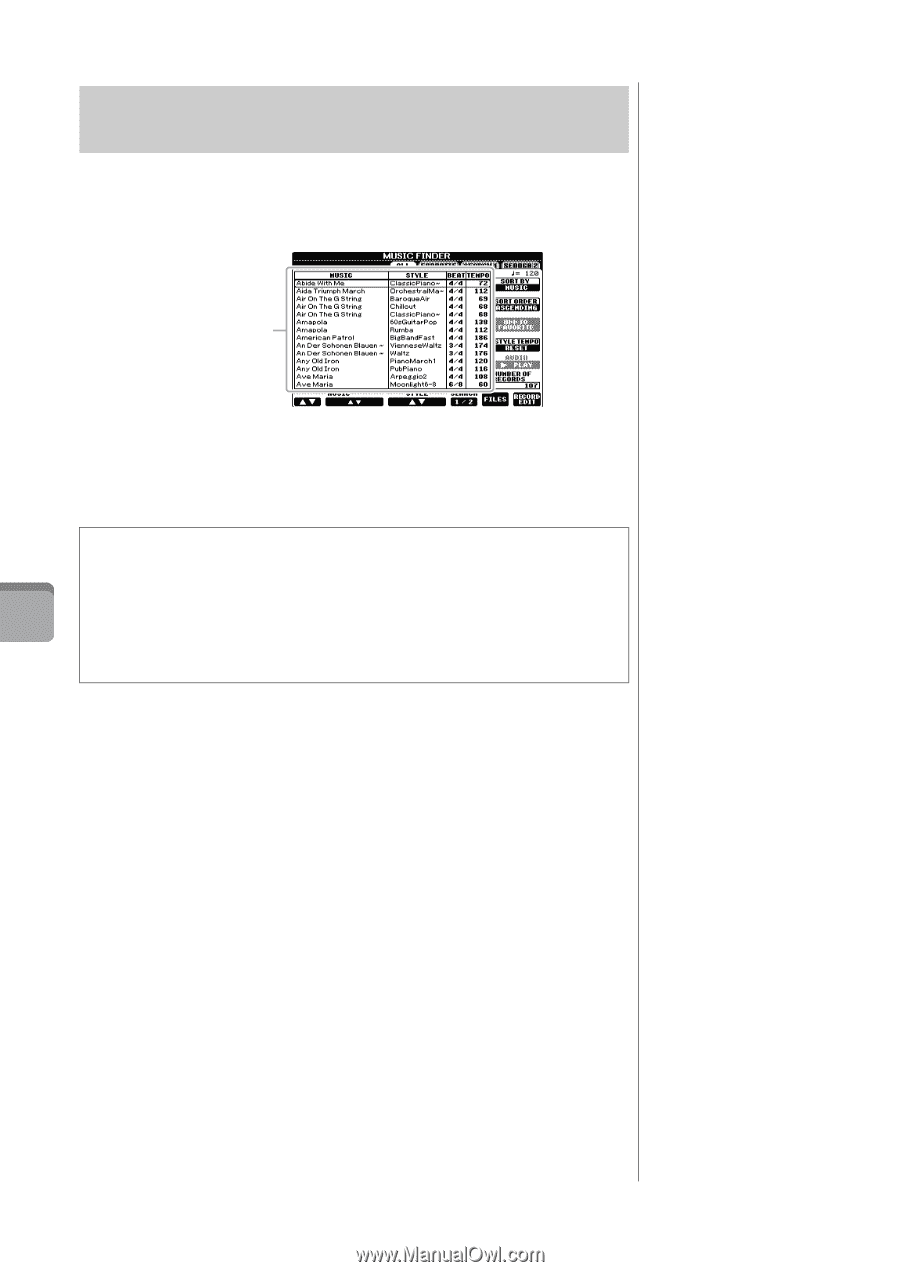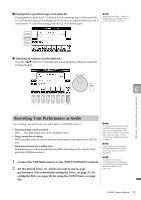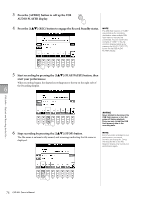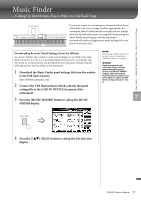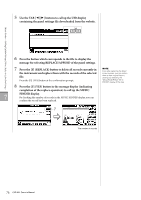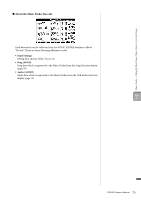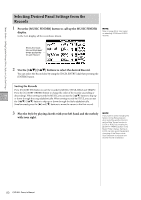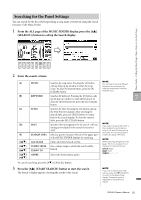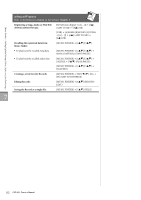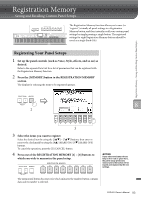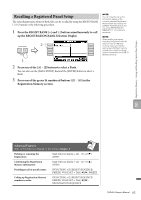Yamaha CVP-601 Owner's Manual - Page 80
Selecting Desired Panel Settings from the Records, buttons to select the desired Record.
 |
View all Yamaha CVP-601 manuals
Add to My Manuals
Save this manual to your list of manuals |
Page 80 highlights
Music Finder - Calling Up Ideal Setups (Voice, Style, etc.) for Each Song - Selecting Desired Panel Settings from the Records 1 Press the [MUSIC FINDER] button to call up the MUSIC FINDER display. In the ALL display, all the records are shown. NOTE Refer to page 82 for information on selecting SONG and AUDIO records. Shows the music title and Style/beat/ tempo appropriate for each Record. 2 Use the [2]/[3] buttons to select the desired Record. You can select the Record also by using the [DATA ENTRY] dial then pressing the [ENTER] button. Sorting the Records Press [F] (SORT BY) button to sort the records by MUSIC, STYLE, BEAT and TEMPO. Press the [G] (SORT ORDER) button to change the order of the records (ascending or 7 descending). When sorting records by MUSIC, you can use the [1] button to skip up or down through the songs alphabetically. When sorting records by STYLE, you can use the [4]/[5] button to skip up or down through the Styles alphabetically. Simultaneously press the [] and [] buttons to move the cursor to the first record. 3 Play the Style by playing chords with your left hand and the melody with your right. NOTE If you want to avoid changing the Tempo during Style playback when selecting another Record, set the Style Tempo function to LOCK or HOLD by pressing the [I] (STYLE TEMPO) button in the Music Finder display. Setting to LOCK can also avoid inadvertent changing of the Tempo while Style playback is stopped and another record is selected. 80 CVP-601 Owner's Manual