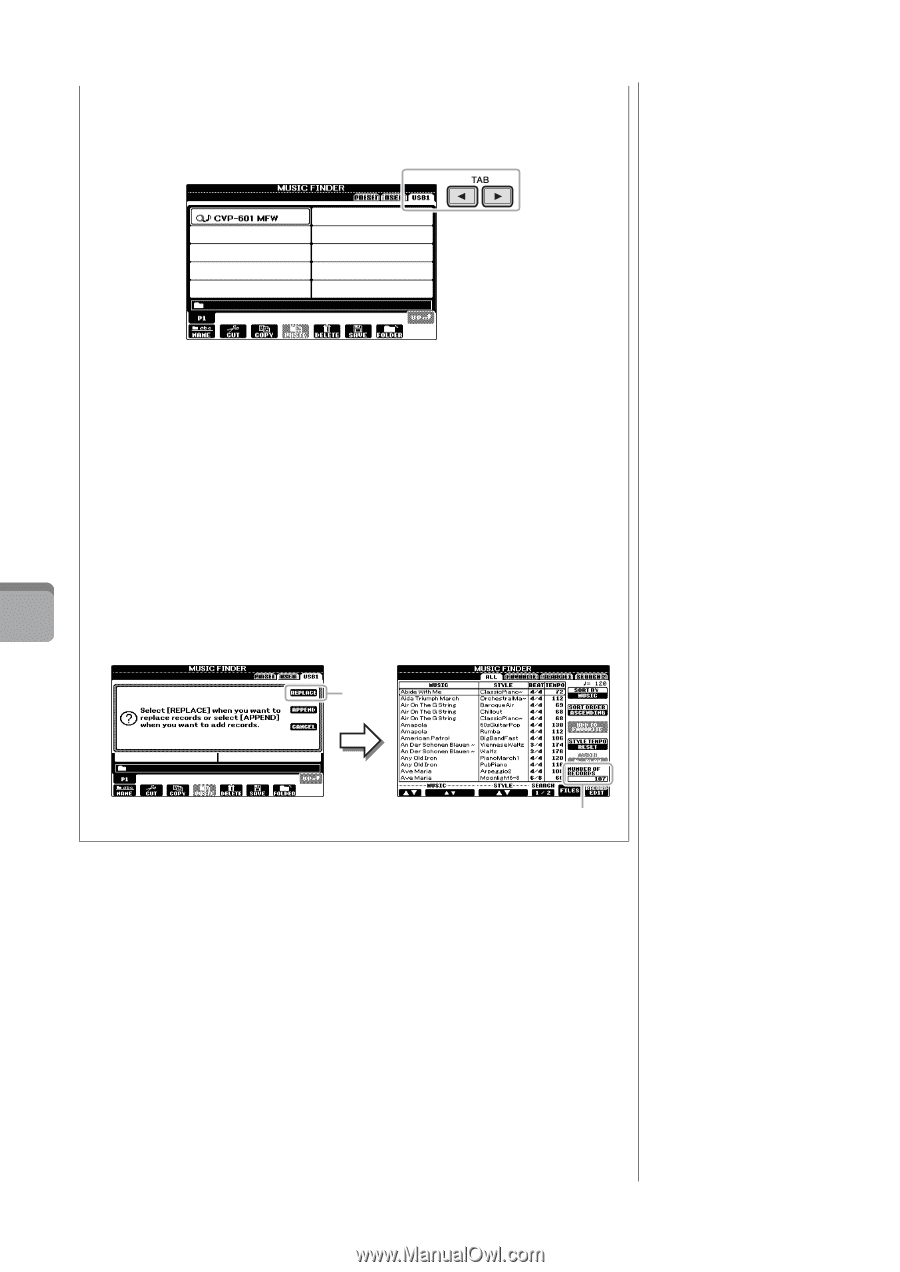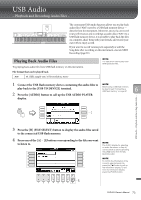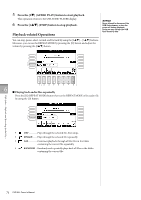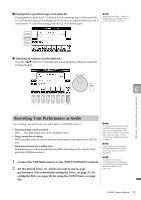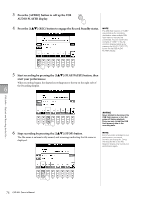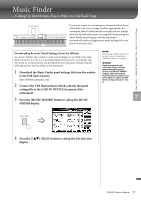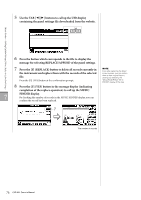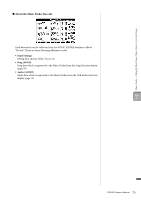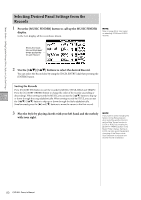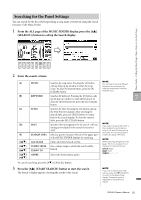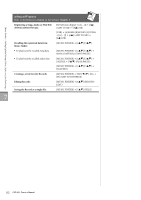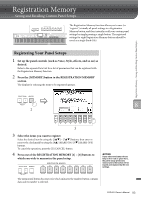Yamaha CVP-601 Owner's Manual - Page 78
Use the TAB, Press the [F] REPLACE button to delete all records currently
 |
View all Yamaha CVP-601 manuals
Add to My Manuals
Save this manual to your list of manuals |
Page 78 highlights
5 Use the TAB [-][3] buttons to call up the USB display containing the panel settings file downloaded from the website. Music Finder - Calling Up Ideal Setups (Voice, Style, etc.) for Each Song - 6 Press the button which corresponds to the file to display the message for selecting REPLACE/APPEND of the panel settings. 7 Press the [F] (REPLACE) button to delete all records currently in the instrument and replace them with the records of the selected file. Press the [G] (YES) button at the confirmation prompt. NOTE Even after replacing the Music Finder records, you can restore them to their original factory settings by selecting the "MusicFinderPreset" file in PRESET display of the step. 8 Press the [F] (YES) button in the message display (indicating completion of the replace operation) to call up the MUSIC 7 FINDER display. By checking the number of records in the MUSIC FINDER display, you can confirm the record has been replaced. 7 The number of records 78 CVP-601 Owner's Manual