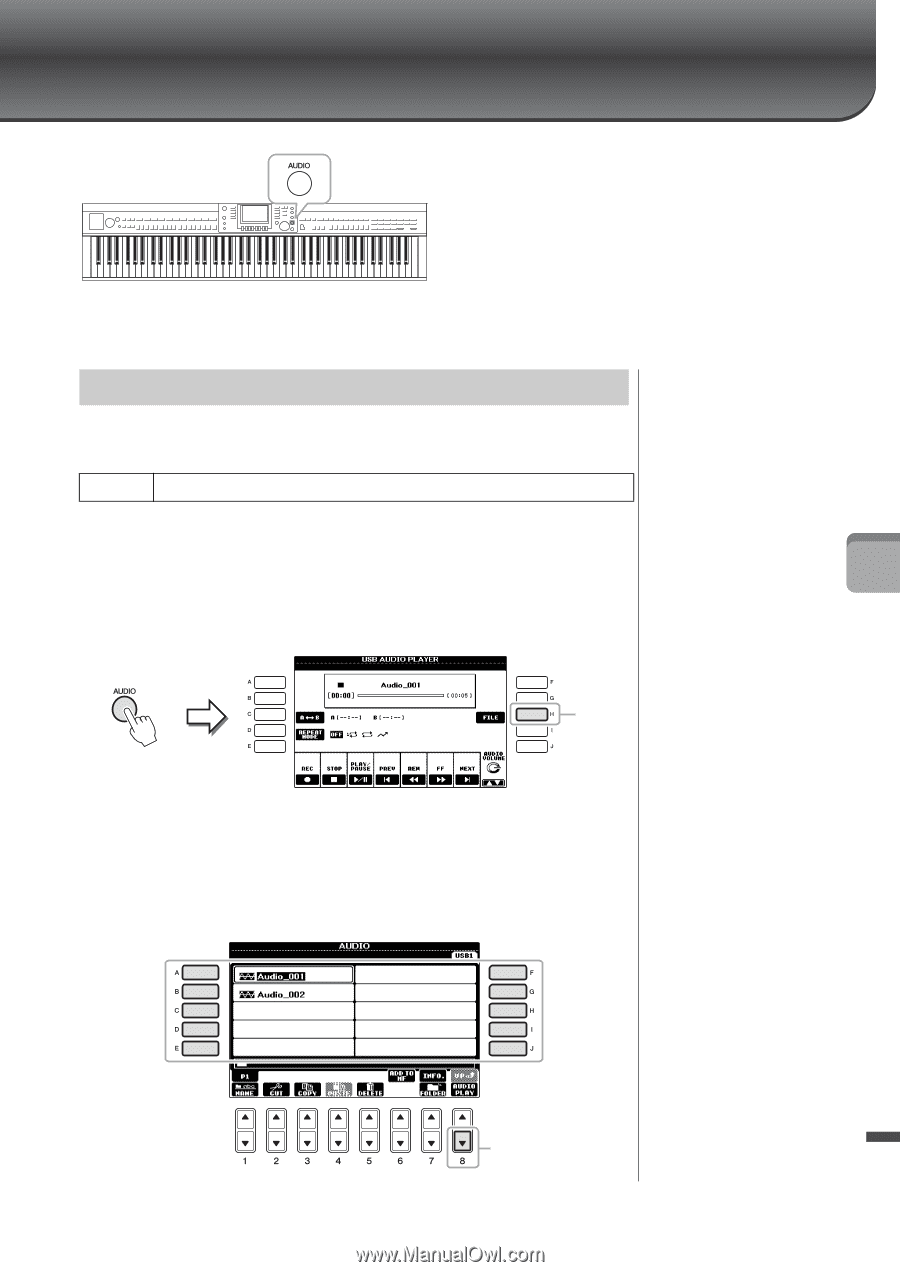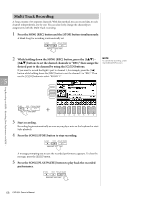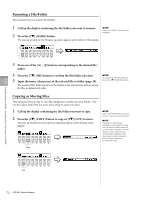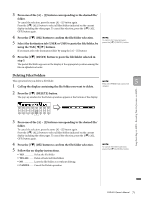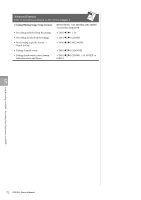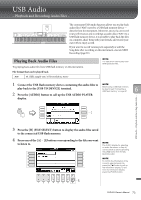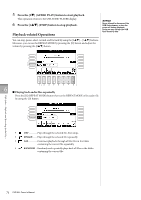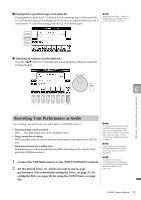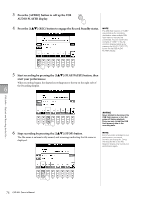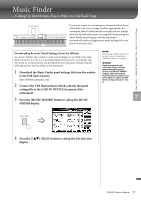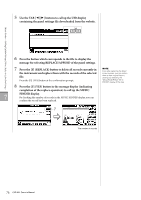Yamaha CVP-601 Owner's Manual - Page 73
USB Audio – Playback and Recording Audio Files –, Playing Back Audio Files
 |
View all Yamaha CVP-601 manuals
Add to My Manuals
Save this manual to your list of manuals |
Page 73 highlights
USB Audio - Playback and Recording Audio Files - The convenient USB Audio function allows you to play back audio files (.WAV) saved to a USB flash memory device - directly from the instrument. Moreover, since you can record your performances and recordings as audio data (.WAV) to a USB flash memory device, it is possible to play back the files on computer, share them with your friends, and record your own CDs to enjoy as well. If you want to record various parts separately or edit the Song data after recording on this instrument, execute MIDI Recording (page 65). Playing Back Audio Files Try playing back audio files from USB flash memory on this instrument. File format that can be played back .wav 44.1 kHz sample rate, 16 bit resolution, stereo NOTE The instrument cannot play back DRM protected files. 1 Connect the USB flash memory device containing the audio files to NOTE play back to the [USB TO DEVICE] terminal. Before using a USB flash memory, be sure to read "Connecting a USB flash memory" on page 91. 6 2 Press the [AUDIO] button to call up the USB AUDIO PLAYER display. 3 USB Audio - Playback and Recording Audio Files - 3 Press the [H] (FILE SELECT) button to display the audio files saved to the connected USB flash memory. 4 Press one of the [A] - [J] buttons corresponding to the file you want to listen to. NOTE The AUDIO display for selecting an audio file (shown in Step 4) can be called up also by pressing the [USB] button then the [B] (AUDIO) button. NOTE To confirm the information of the currently selected audio file, press the [7] button to call up the Information display. To exit from the Information display, press the [F] (OK) button. 5 CVP-601 Owner's Manual 73