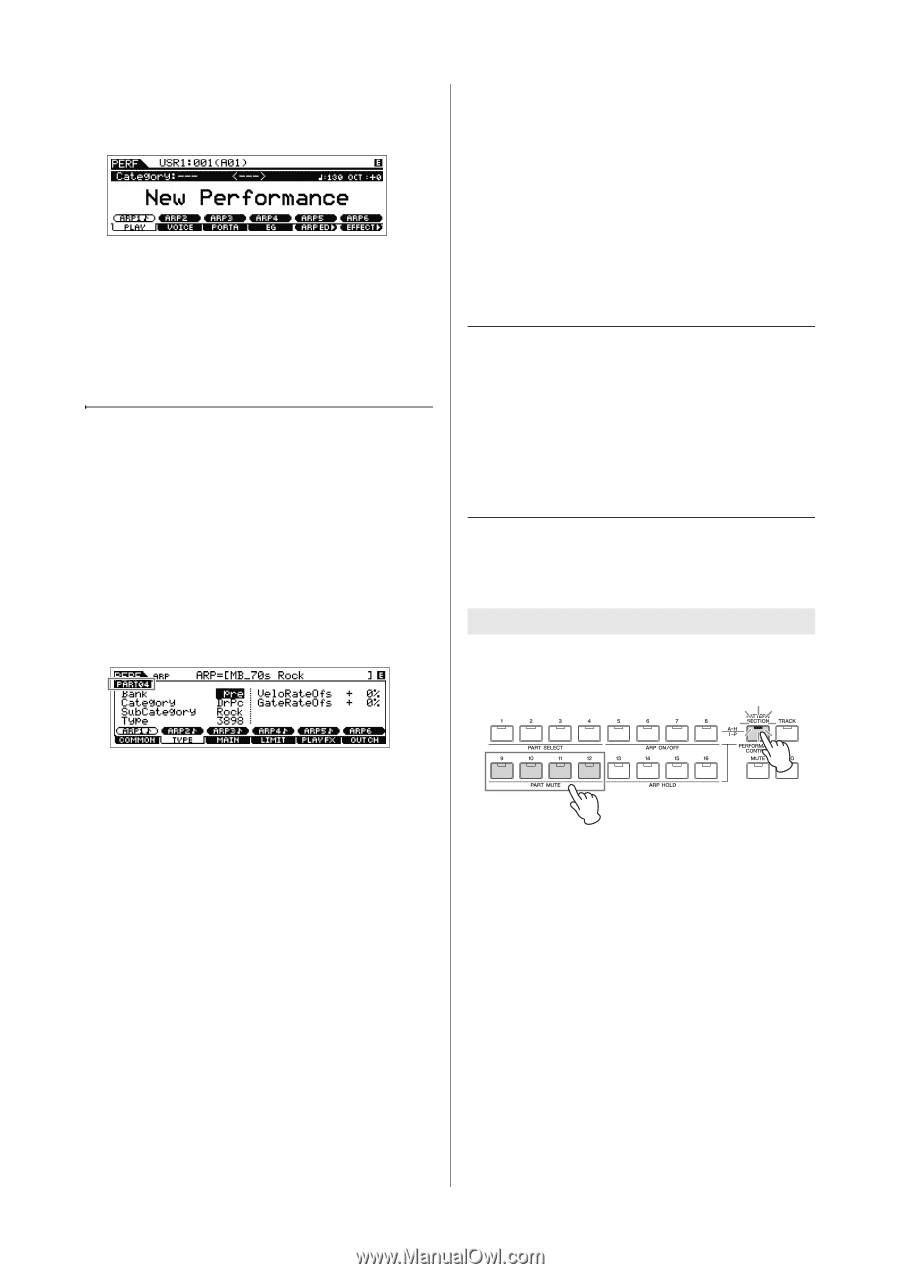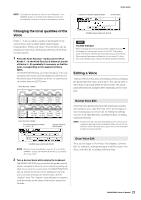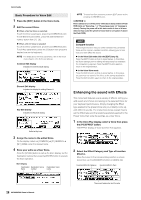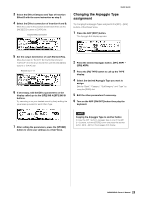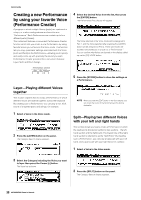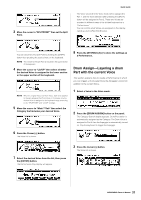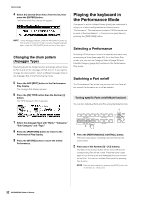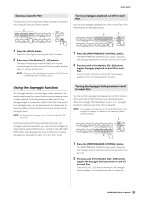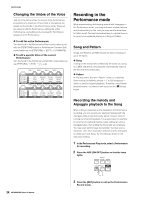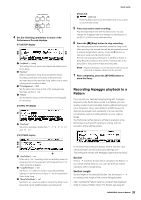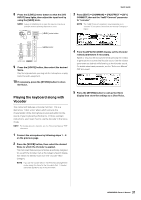Yamaha MOX8 Owner's Manual - Page 32
Playing the keyboard in the Performance Mode, Changing the drum pattern, Arpeggio Type
 |
UPC - 086792950907
View all Yamaha MOX8 manuals
Add to My Manuals
Save this manual to your list of manuals |
Page 32 highlights
Quick Guide 4 Select the desired Drum Voice from the list, then press the [ENTER] button. The Performance Play display will appear. NOTE To stop Arpeggio playback, press the ARP [ON/OFF] button so that its lamp is turned off. To start or enable Arpeggio playback again, press the ARP [ON/OFF] button so that its lamp lights. Changing the drum pattern (Arpeggio Type) Executing the Drum Assign function will assign a Drum Voice to Part 4 and set the Arpeggio of Part 4 to on. If you want to change the drum pattern, select a different Arpeggio Type in the Arpeggio Edit of the Performance mode. 5 Press the ARP [EDIT] button in the Performance Play display. The Arpeggio Edit display appears. 6 Press the [F2] TYPE button then the Number [4] button. The TYPE display for Part 4 appears. Playing the keyboard in the Performance Mode A program in which multiple Voices (parts) are combined in a layer, or in other configurations is referred to as a "Performance." This instrument contains 128 Performances in each of the User Banks 1 - 2 and you can play them by pressing the [PERFORM] button. Selecting a Performance Selecting a Performance is done in basically the same way as selecting a Voice (see page 24). As in the Voice Play mode, you can use the Category Search (page 25) and Favorite Category (page 25) functions in the Performance Play mode. Switching a Part on/off The Performance Play mode lets you turn the four Parts of the current Performance on or off as desired. Turning specific Parts on/off (Mute function) You can turn individual Parts on/off by using the Mute function. 1 7 Select the Arpeggio Type with "Bank," "Category," "Sub Category" and "Type." 8 Press the [PERFORM] button to return to the Performance Play display. 9 Press the [STORE] button to store the edited Performance. 2 1 Press the [PERFORMANCE CONTROL] button. The button lamp lights, indicating that each Part can be turned on/off. 2 Press any of the Number [9] - [12] buttons. The lamp of the pressed button will be turned off and the corresponding Part will be muted. Press the same button again to turn the lamp on and disengage the mute function for that Part. You can turn multiple Parts on/off by pressing their buttons. NOTE Parts can be muted also by pressing the [MUTE] button then the Number [1] - [4] buttons. 32 MOX6/MOX8 Owner's Manual