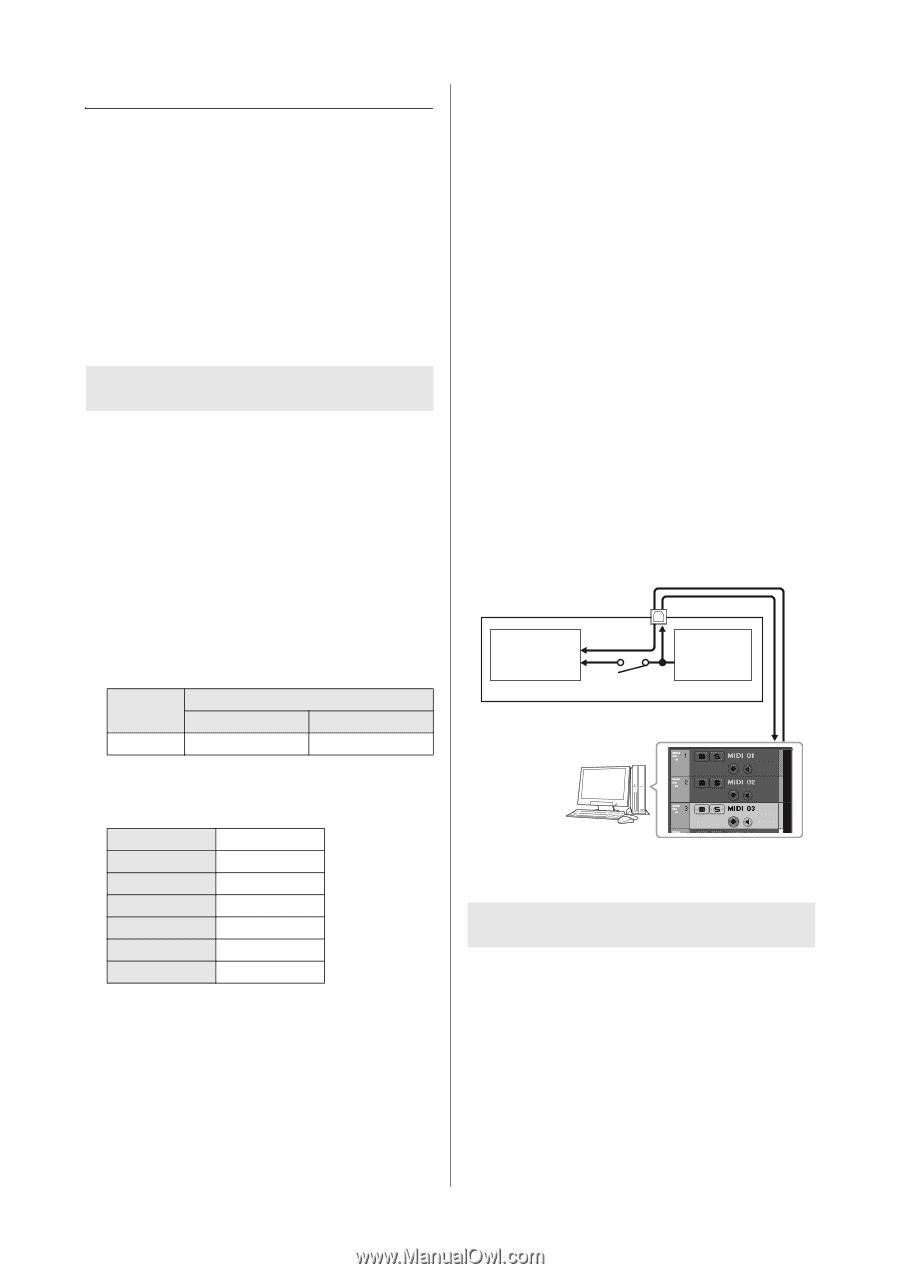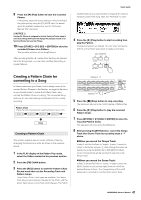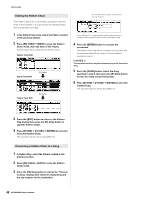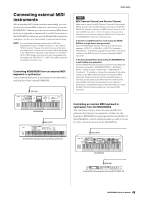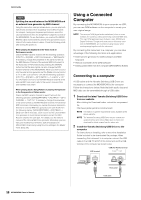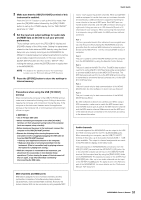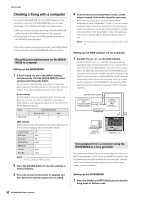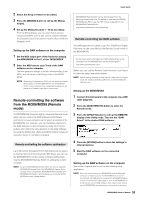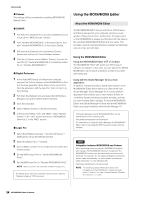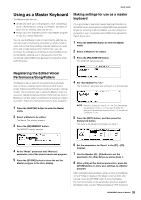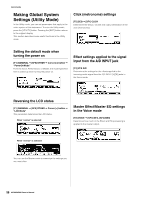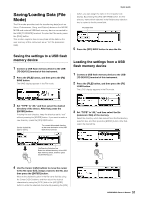Yamaha MOX8 Owner's Manual - Page 52
Creating a Song with a computer, Recording your performance on the MOX6, MOX8 to computer - and cubase
 |
UPC - 086792950907
View all Yamaha MOX8 manuals
Add to My Manuals
Save this manual to your list of manuals |
Page 52 highlights
Quick Guide Creating a Song with a computer By using the MOX6/MOX8 with the DAW software on the computer connected to the MOX6/MOX8, you can take advantage of the following functions and applications. • MIDI recording and Audio recording of the MOX6/MOX8 performance to the DAW software on the computer. • Playing back a song of the DAW software by using the MOX6/MOX8 tone generator This section contains an overview on how to use DAW software on the computer with the MOX6/MOX8 after connecting. Recording your performance on the MOX6/ MOX8 to computer Setting up the MOX6/MOX8 1 If Quick Setup 1 is set to the default settings, simultaneously hold the [QUICK SETUP] button and press the Group [A] button. This should be selected when recording your keyboard performance to the DAW software on the computer. If Quick Setup 1 is not set to the default settings, set as follows. Audio settings Use this setting when recording the signals from the tone generator and the A/D INPUT [L]/[R] jacks separately to DAW software, and playing the signals from the OUTPUT [L/ MONO]/[R] jacks directly. Mode 2StereoRec Direct Monitor SW A/D In & Part Part on on MIDI settings Use this setting when recording this instrument's performance (not including Arpeggio data) to the DAW software. Local Control MIDI Sync Clock Out ARPOUTSw KBDTxCh TrIntSw TrExtSw off auto off all off 1 all on all on NOTE For more details regarding these parameters, see the "Reference Manual" PDF document. 2 Press the [STORE] button to store the settings to internal memory. 3 Press the desired mode button for playing, and then select the desired program for recording. 4 In the Performance/Song/Pattern mode, set the output channel of the Audio signal for each part. When the output setting for the audio signal ("Mode" parameter) is set to "2StereoRec" in Step 1, you can change the audio output channel for each part. In the Performance mode, this parameter can be set in the [F4] USB I/O display of Common Edit. In the Song/Pattern mode, this parameter can be set in the [F4] USB I/O display of Mixing Common Edit. NOTE In the Voice mode, the audio output channel is fixed to USB 1/2. Setting up the DAW software on the computer 1 Set MIDI Thru to "on" on the DAW software. By setting MIDI Thru to "on," the MIDI data generated by playing the keyboard and transmitted to the computer will be returned back to the MOX6/MOX8. As shown in the example below, the MIDI data transmitted from the MOX6/MOX8 then recorded to the computer via MIDI channel 1 will be returned back from the computer to the MOX6/MOX8 via MIDI channel 3 according to the setting of the recording Track. As a result, the tone generator of the MOX6/MOX8 will sound the MIDI data generated by playing the keyboard as MIDI data from channel 3. USB TO HOST terminal Tone generator block (recognizing MIDI Channel 3 data) Local Control = off MOX6/MOX8 Keyboard (output via MIDI Channel 1) IN CH1 OUT CH3 Computer (Cubase, etc.) MIDI Thru = on Song playback from a computer using the MOX6/MOX8 as a tone generator The instructions below show how to use this instrument as a MIDI tone generator. In this case, actual MIDI sequence data is transmitted from DAW software on the computer, allowing you to avoid using software synths and save processing power on your computer. Setting up the MOX6/MOX8 1 Press the [SONG] or [PATTERN] button to enter the Song mode or Pattern mode. 52 MOX6/MOX8 Owner's Manual