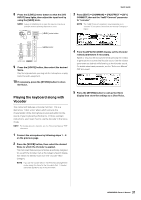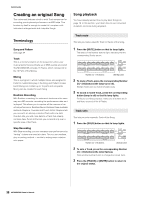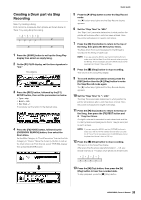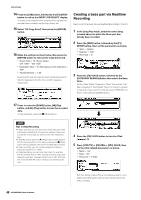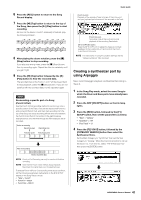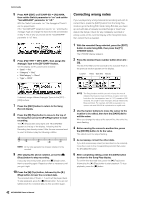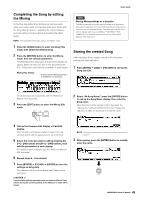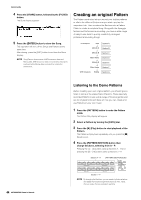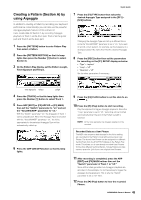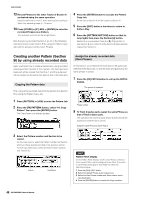Yamaha MOX8 Owner's Manual - Page 41
Creating a synthesizer part by, using Arpeggio, Punch In/Out
 |
UPC - 086792950907
View all Yamaha MOX8 manuals
Add to My Manuals
Save this manual to your list of manuals |
Page 41 highlights
6 Press the [REC] button to return to the Song Record display. 7 Press the [P] (Top) button to return to the top of the Song, then press the [F] (Play) button to start recording. As soon as the lead-in count (1-measure) is finished, play the following notation. 8 After playing the above notation, press the [J] (Stop) button to stop recording. If you play any wrong notes, press the [J] (Stop) button, then try recording again. Repeat as often as necessary until you get it right. 9 Press the [P] (Top) button followed by the [F] (Play) button to hear the recorded data. The recorded data of the Tracks 1 and 2 will be played back. To stop playback, press the [J] (Stop) button. If you are not satisfied with the recorded data, try this operation again. HINT Re-recording a specific part of a Song (Punch In/Out) Use the Punch In/Out recording method to record over only a specific portion of the Track. If you set the start point (Punch In) and end point (Punch Out), and then start recording from the top of the Song, the actual recording will be done only between the Punch In and Punch Out points. In the eight-measure example below, only the third through the fifth measures are rerecorded. Before re-recording Recording start Recording stop Punch In point Punch Out point 1234 5 67 8 After re-recording 1 2 3 4 567 8 Newly recorded data NOTE Punch In/Out Recording can only be used with Realtime recording. NOTE Note that the Punch In/Out method always replaces (destroys) the original data over the specified area. To execute Punch In/Punch Out recording in the above condition, set the following parameters beforehand on the [F1] SETUP display in the Song Record mode. • "Type" = "punch" • Punch In = 003:01 • Punch Out = 006:01 Quick Guide Punch In point Playback of the recording Track is turned off from this point, and your keyboard performance will be recorded to the Track. Punch Out point Recording ends at this point and normal playback of the recording Track starts. [SF1] COPYLOC button Press the [SF1] COPY LOC to assign the measure numbers registered to the Locations (Loc1 and Loc2) to the Punch In and Punch Out points. NOTE For instructions on using the Location settings, see the "Reference Manual" PDF document. Creating a synthesizer part by using Arpeggio Next, record Arpeggio playback via Realtime Recording to Track 3. 1 In the Song Play mode, select the same Song to which the Drum and Bass parts have already been recorded. 2 Press the ARP [ON/OFF] button so that its lamp lights. 3 Press the [REC] button, followed by the [F1] SETUP button, then set the parameters as below. • "Type" = "replace" • "Quantize" = "off" • "Rec Track" = "3" 4 Press the [F2] VOICE button, followed by the [CATEGORY SEARCH] button then select the Synthesizer Voice. Set the Main Category to "Synth Pad" then set the Sub Category to "Analog." Move the Cursor [>] button to call up the Voice List. From this list, select "PRE5 H04 Saw Pad" then press the [ENTER] button. 41 MOX6/MOX8 Owner's Manual