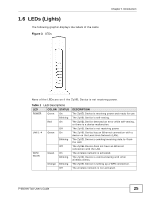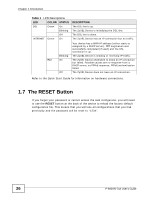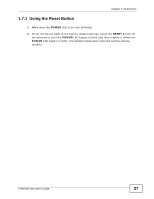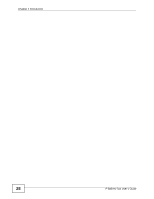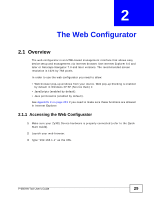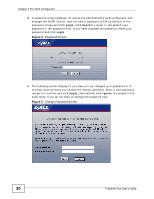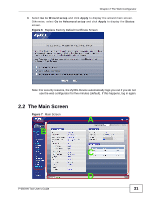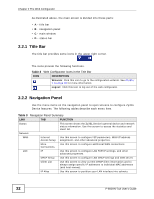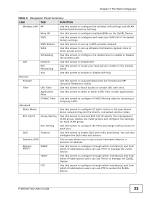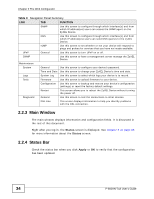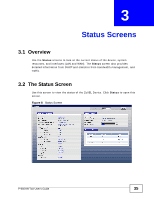ZyXEL P-660HN-51 User Guide - Page 30
ZyXEL P-660HN-51 Manual
 |
View all ZyXEL P-660HN-51 manuals
Add to My Manuals
Save this manual to your list of manuals |
Page 30 highlights
Chapter 2 The Web Configurator 4 A password screen displays. To access the administrative web configurator and manage the ZyXEL Device, type the admin password (1234 by default) in the password screen and click Login. Click Cancel to revert to the default user password in the password field. If you have changed the password, enter your password and click Login. Figure 4 Password Screen 5 The following screen displays if you have not yet changed your password. It is strongly recommended you change the default password. Enter a new password, retype it to confirm and click Apply; alternatively click Ignore to proceed to the main menu if you do not want to change the password now. Figure 5 Change Password Screen 30 P-660HN-TxA User's Guide
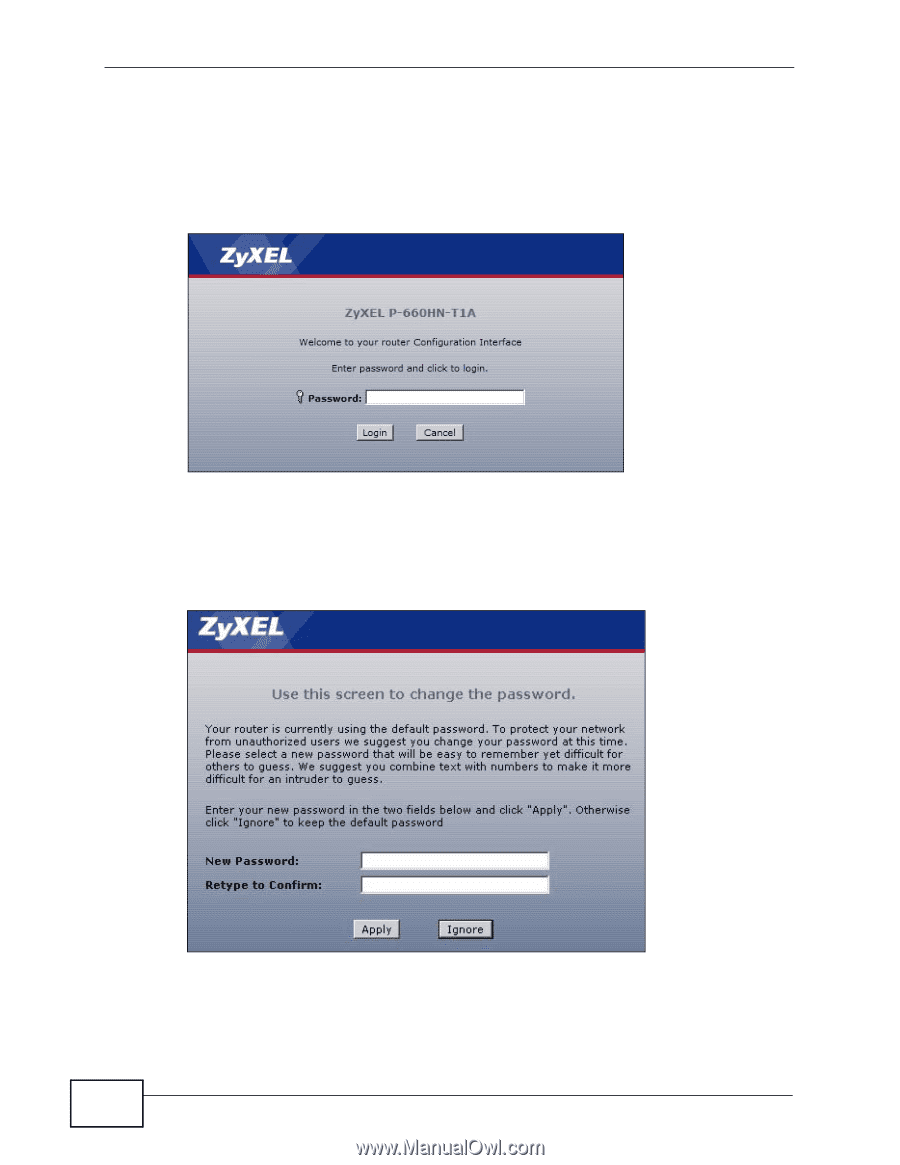
Chapter 2 The Web Configurator
P-660HN-TxA User’s Guide
30
4
A password screen displays. To access the administrative web configurator and
manage the ZyXEL Device, type the admin password (1234 by default) in the
password screen and click
Login
. Click
Cancel
to revert to the default user
password in the password field. If you have changed the password, enter your
password and click
Login
.
Figure 4
Password Screen
5
The following screen displays if you have not yet changed your password. It is
strongly recommended you change the default password. Enter a new password,
retype it to confirm and click
Apply
; alternatively click
Ignore
to proceed to the
main menu if you do not want to change the password now.
Figure 5
Change Password Screen