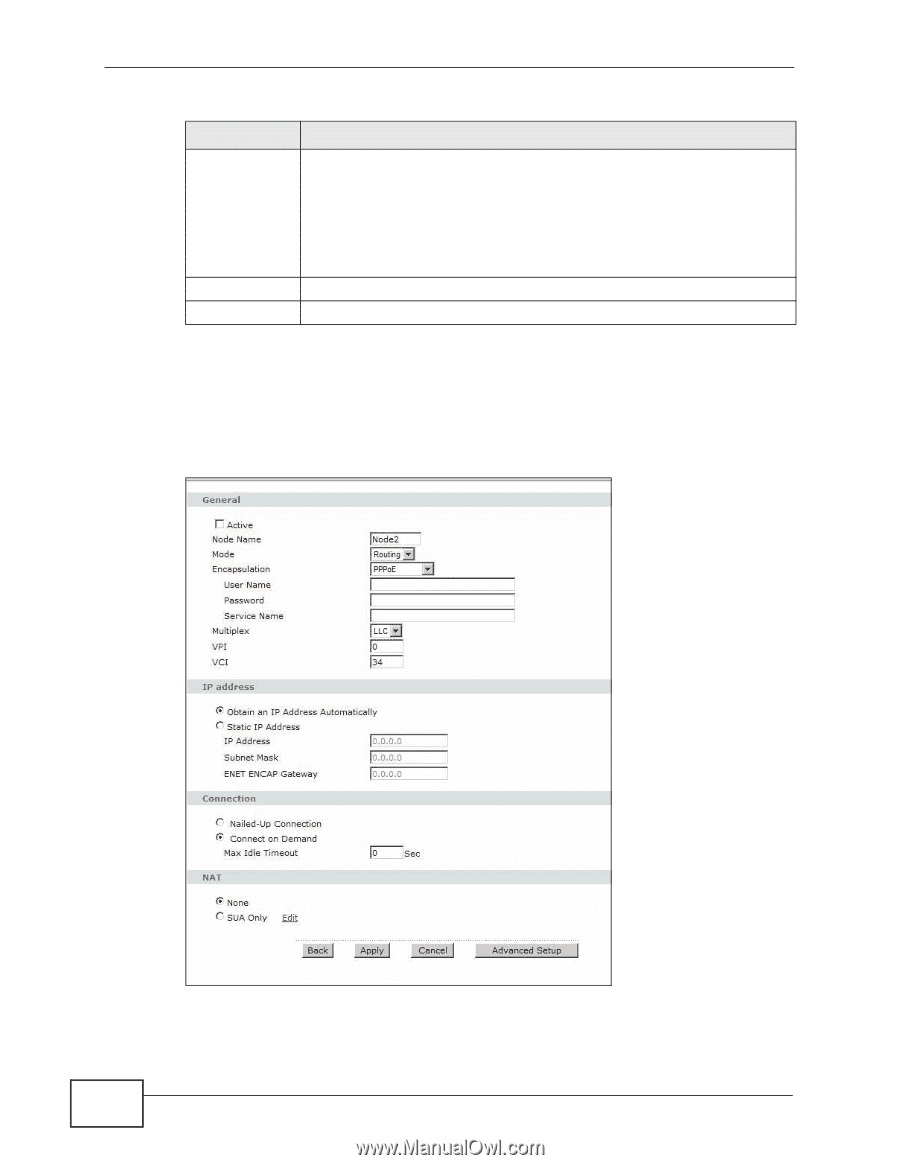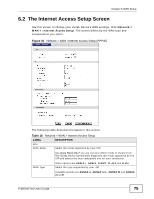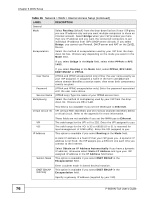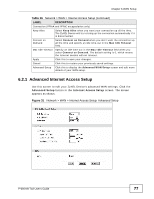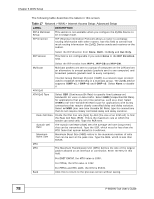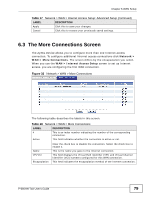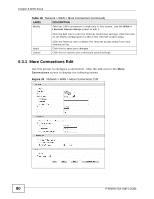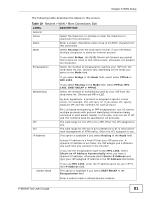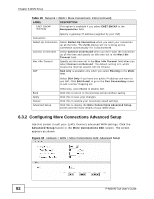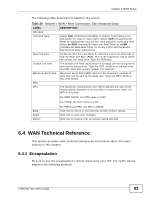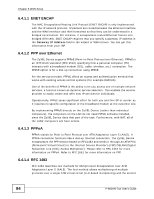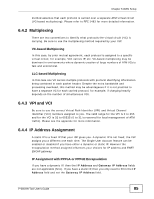ZyXEL P-660HN-51 User Guide - Page 80
More Connections Edit
 |
View all ZyXEL P-660HN-51 manuals
Add to My Manuals
Save this manual to your list of manuals |
Page 80 highlights
Chapter 6 WAN Setup Table 18 Network > WAN > More Connections (continued) LABEL DESCRIPTION Modify The first (ISP) connection is read-only in this screen. Use the WAN > Internet Access Setup screen to edit it. Click the Edit icon to edit the Internet connection settings. Click this icon on an empty configuration to add a new Internet access setup. Apply Cancel Click the Remove icon to delete the Internet access setup from your connection list. Click this to save your changes. Click this to restore your previously saved settings. 6.3.1 More Connections Edit Use this screen to configure a connection. Click the edit icon in the More Connections screen to display the following screen. Figure 33 Network > WAN > More Connections: Edit 80 P-660HN-TxA User's Guide