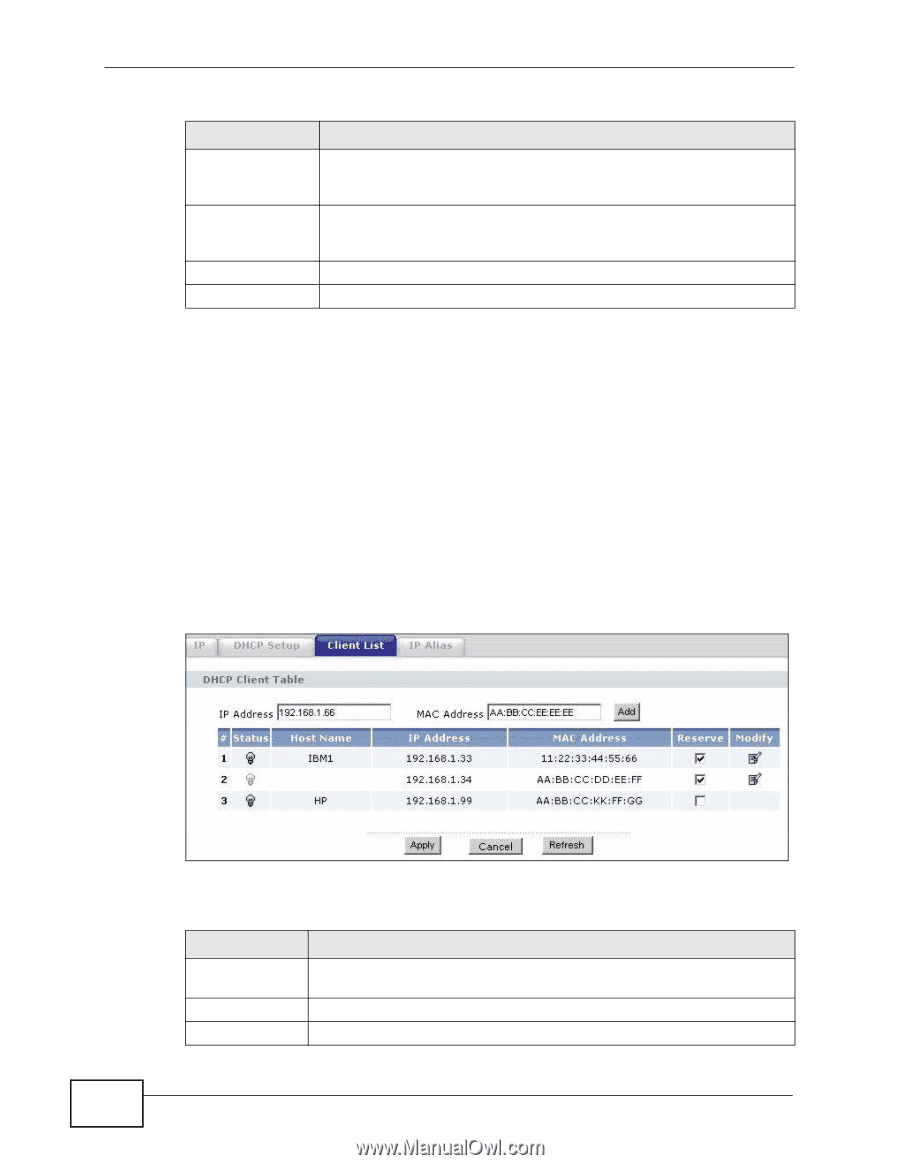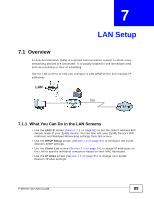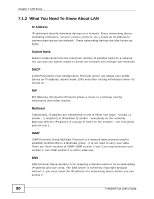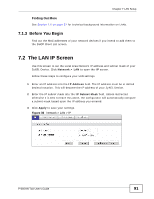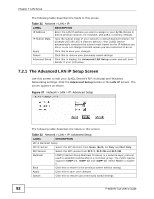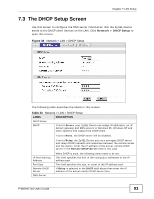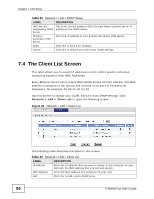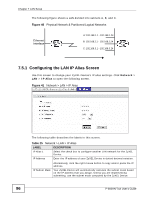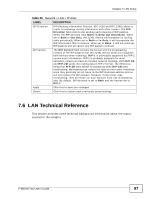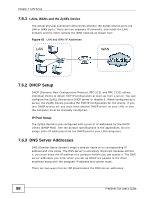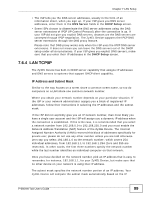ZyXEL P-660HN-51 User Guide - Page 94
The Client List Screen
 |
View all ZyXEL P-660HN-51 manuals
Add to My Manuals
Save this manual to your list of manuals |
Page 94 highlights
Chapter 7 LAN Setup Table 23 Network > LAN > DHCP Setup LABEL DESCRIPTION DNS Servers The ZyXEL Device passes a DNS (Domain Name System) server IP Assigned by DHCP address to the DHCP clients. Server Primary / Secondary DNS Server Enter the IP address of your primary/secondary DNS server. Apply Click this to save your changes. Cancel Click this to restore your previously saved settings. 7.4 The Client List Screen This table allows you to assign IP addresses on the LAN to specific individual computers based on their MAC Addresses. Every Ethernet device has a unique MAC (Media Access Control) address. The MAC address is assigned at the factory and consists of six pairs of hexadecimal characters, for example, 00:A0:C5:00:00:02. Use this screen to change your ZyXEL Device's static DHCP settings. Click Network > LAN > Client List to open the following screen. Figure 39 Network > LAN > Client List The following table describes the labels in this screen. Table 24 Network > LAN > Client List LABEL DESCRIPTION IP Address Enter the IP address that you want to assign to the computer on your LAN with the MAC address that you will also specify. MAC Address Enter the MAC address of a computer on your LAN. Add Click this to add a static DHCP entry. 94 P-660HN-TxA User's Guide