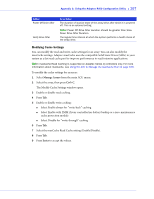Adaptec 2805 User Manual and Install Guide - Page 106
Introduction to the ARC Utility, Running the ARC Utility, Using the ACU to Create and Manage Arrays
 |
View all Adaptec 2805 manuals
Add to My Manuals
Save this manual to your list of manuals |
Page 106 highlights
Appendix C: Using the Adaptec RAID Configuration Utility ● 105 Introduction to the ARC Utility The ARC utility comprises these tools: ● The Array Configuration Utility (ACU)-For creating and managing arrays, and initializing and rescanning disk drives (see page 105). ● SerialSelect-For modifying your controller and disk drive settings (see page 110). ● Disk Utilities-For formatting or verifying disk drives (see page 113). Running the ARC Utility If your Adaptec controller is connected to a RAID enclosure, power on your enclosure (or enclosures) before you power on your computer. Start or restart your computer. When prompted, press Ctrl+A. During boot up, if your system has insufficient memory this message displays: "Adaptec RAID Configuration Utility will load after, system initialization. Please wait... Or press Key to attempt loading the utility forcibly [Generally, not recommended]" Note: The first time you power on your computer after you install a new controller, the BIOS may display a configuration that doesn't match your system's configuration. This is normal. Navigating the ARC Utility All the tools within the ARC utility are menu-based and instructions for completing tasks appear on-screen. Menus can be navigated using the arrows, Enter, Esc, and other keys on your keyboard. Using the ACU to Create and Manage Arrays To open the ACU, start the ARC utility (see page 105). If you have more than one controller, select your controller, then press Enter. Select Array Configuration Utility, then press Enter. Follow the on-screen instructions to create and manage arrays, and initialize, rescan, and erase disk drives. Creating a New Array To begin creating an array, select Create Arrays from the main ACU menu. Only disk drives that can be used in a new array are available for selection. (Disk drives must be initialized before they can be used in an array. See Initializing Disk Drives on page 108 for more information.) Use the Array Properties menu to modify the array's RAID level, size, name, stripe size, cache settings, and maxCache settings. Note: For more information about RAID levels and using disk drives to create arrays, see Choosing a RAID Level on page 41. For more information about maxCache, see Modifying Cache Settings on page 107; see also Using the ACU to Manage the maxCache Pool on page 109.