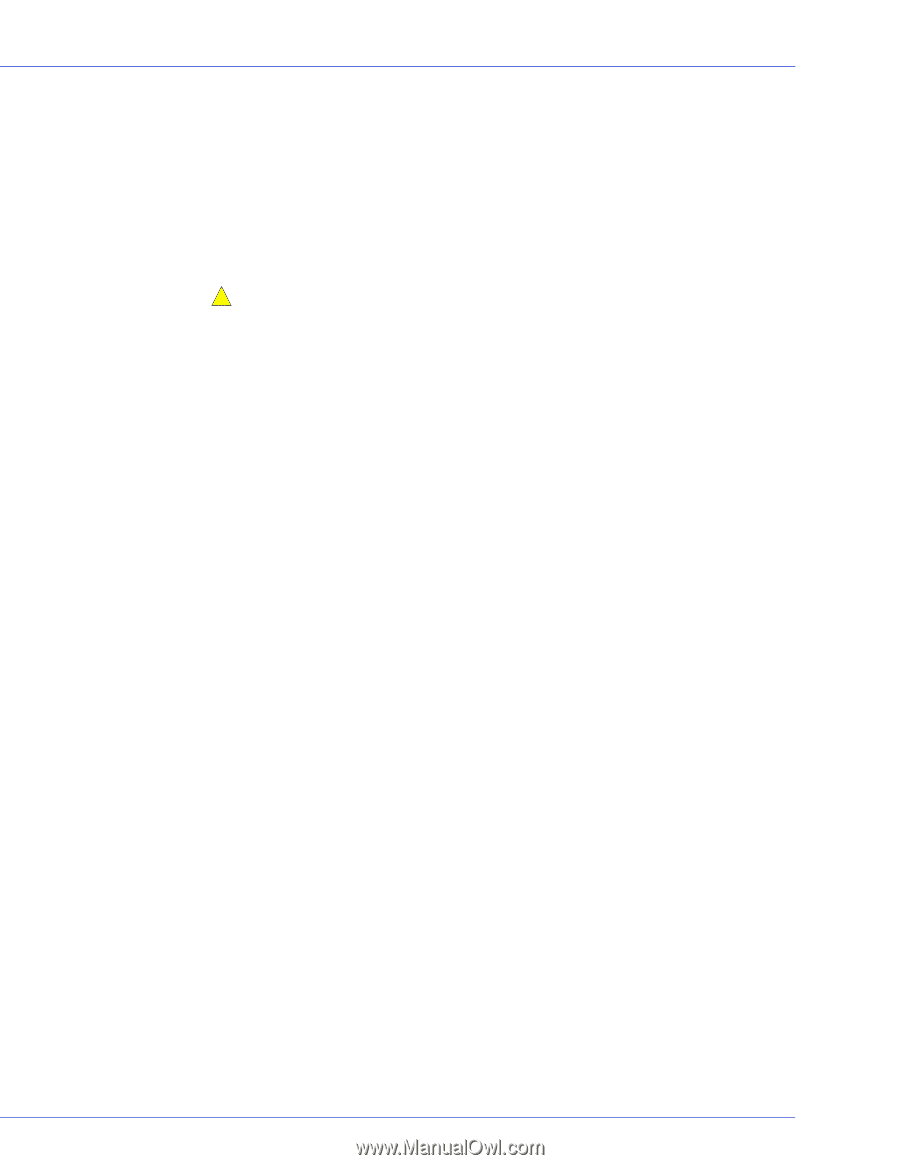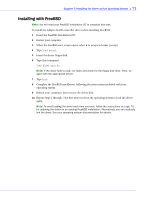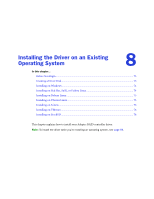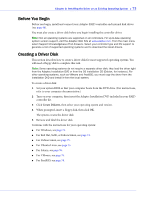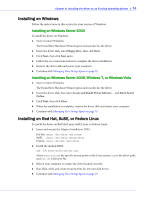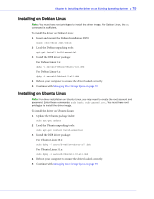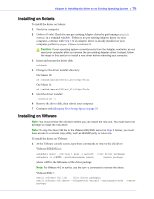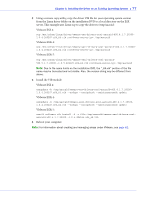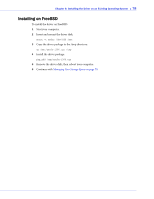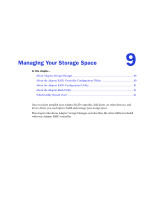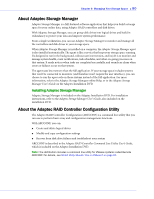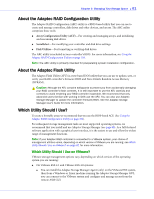Adaptec 2805 User Manual and Install Guide - Page 77
Installing on Solaris, Installing on VMware
 |
View all Adaptec 2805 manuals
Add to My Manuals
Save this manual to your list of manuals |
Page 77 highlights
Chapter 8: Installing the Driver on an Existing Operating System ● 76 Installing on Solaris To install the driver on Solaris: 1 Start your computer. 2 (Solaris 10 only) Check for any pre-existing Adaptec driver by performing a pkginfo SUNWaac in a terminal window . If there is no pre-existing Adaptec driver on your computer, continue with Step 3. If an Adaptec driver is already installed on your computer, perform a pkgrm SUNWaac to remove it. ! Caution: If your operating system currently boots from the Adaptec controller, do not reset your computer after you remove the pre-existing Adaptec driver. Instead, follow the steps in this section to install a new driver before rebooting your computer. 3 Insert and mount the driver disk: volcheck 4 Change to the driver installer directory: On Solaris 10: cd /rmdisk/aacraid/DU/sol_210/i86pc/Tools On Solaris 11: cd /rmdisk/aacraid/DU/sol_211/i86pc/Tools 5 Start the driver installer: ./install.sh -i 6 Remove the driver disk, then reboot your computer. 7 Continue with Managing Your Storage Space on page 79. Installing on VMware Note: You must remove the old driver before you can install the new one. You must have root privilege to install the new driver. Note: To copy the driver VIB file to the VMware ESX/ESXi server (in Step 2 below), you must have access to a remote copy utility, such as WinSCP, putty, or Linux scp. To install the driver on VMware: 1 At the VMware console screen, type these commands to remove the old driver: VMware ESX/ESXi 4.1: esxupdate query --vib-view | grep -i aacraid esxupdate -b --maintenancemode remove where vibID is the full name of the driver package. (list driver packages) (remove package) Note: For VMware 4.0 or earlier, use the rpm -e command to remove the driver. VMware ESXi 5: esxcli software vib list (list driver packages) esxcli software vib remove --vibname=scsi-aacraid --maintenance-mode (remove package)