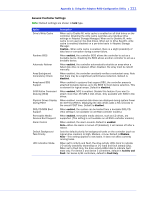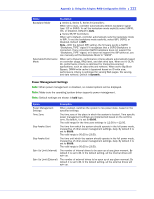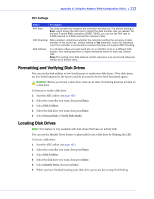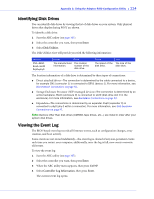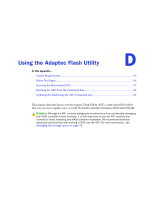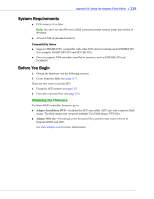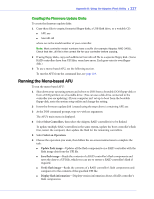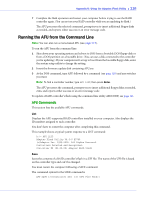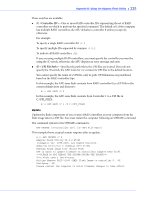Adaptec 2805 User Manual and Install Guide - Page 115
Identifying Disk Drives, Viewing the Event Log, Enter, Disk Utilities, Ctrl+P
 |
View all Adaptec 2805 manuals
Add to My Manuals
Save this manual to your list of manuals |
Page 115 highlights
Appendix C: Using the Adaptec RAID Configuration Utility ● 114 Identifying Disk Drives You can identify disk drives by viewing the list of disk drives on your system. Only physical drives that display during POST are shown. To identify a disk drive: 1 Start the ARC utility (see page 105). 2 Select the controller you want, then press Enter. 3 Select Disk Utilities. The Disk Utilities view will provide you with the following information: Location CN1=DEV1 Box0=Slot0 Exp0=phy0 Model Rev# The manufacturer The revision information. number of the disk drive. Speed Size The speed of the The size of the disk drive. disk drive. The location information of a disk drive is determined by three types of connections: ● Direct attached drives-The connection is determined by the cable connected to a device, for example CN1 (connector 1) is connected to DEV1 (device 1). For more information, see Direct-attach Connections on page 92. ● Storage Enclosure Processor (SEP) managed devices-The connection is determined by an active backplane. Box0 (enclosure 0) is connected to slot0 (disk drive slot 0 in the enclosure). For more information, see Backplane Connections on page 92. ● Expanders-The connections is determined by an expander. Exp0 (expander 0) is connected to phy0 (phy 0 within a connector). For more information, see SAS Expander Connections on page 93. Note: Devices other than disk drives (CDROM, tape drives, etc...) are listed in order after your system disk drives. Viewing the Event Log The BIOS-based event log records all firmware events, such as configuration changes, array creation, and boot activity. Some events are not stored indefinitely-the event log is cleared of any non-persistent events each time you restart your computer; additionally, once the log is full, new events overwrite old events. To view the event log: 1 Start the ARC utility (see page 105). 2 Select the controller you want, then press Enter. 3 When the ARC utility menu appears, then press Ctrl+P. 4 Select Controller Log Information, then press Enter. The current event log opens.