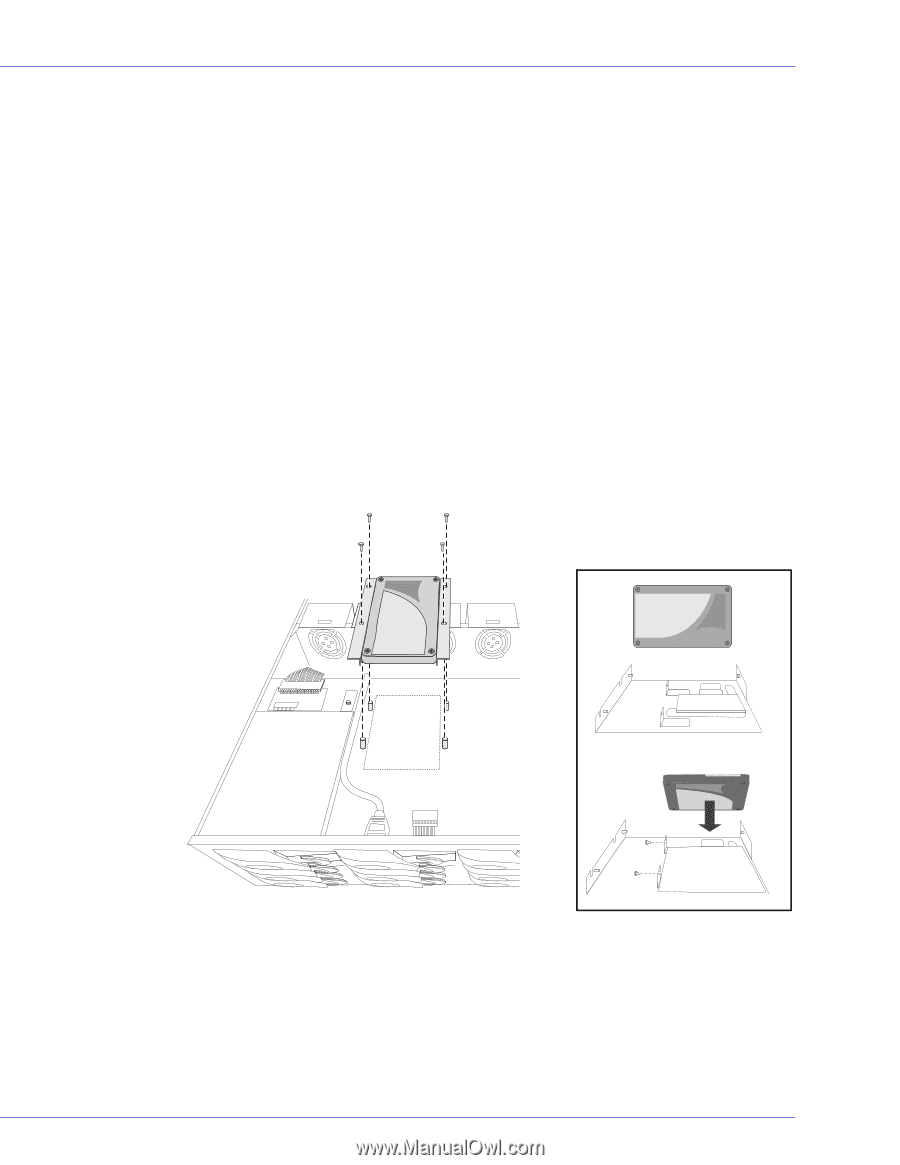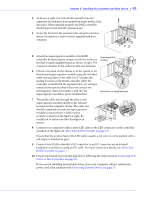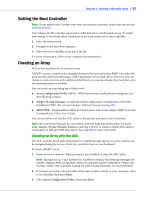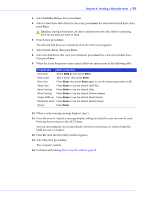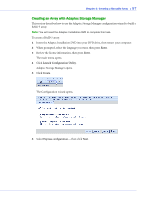Adaptec 2805 User Manual and Install Guide - Page 53
Connecting Solid State Drives (SSDs), maxCache caching applications
 |
View all Adaptec 2805 manuals
Add to My Manuals
Save this manual to your list of manuals |
Page 53 highlights
Chapter 5: Installing the Controller and Disk Drives ● 52 Connecting Solid State Drives (SSDs) To connect a Solid State Drive to your controller, use a direct-attached connection or a backplane connection. If your server does not have a standard 2.5-inch drive tray, you must use a bracket/SLED which enables the SSD to fit properly. Note: For Adaptec maxCache applications or hybrid RAID arrays (comprised of hard drives and SSDs) you can use any Solid State Drive on the compatibility list. See www.adaptec.com/ compatibility for a list of compatible SSDs. Adaptec maxCache is supported on Adaptec Series Q controllers only. In a direct-attach connection (described in the steps below), you connect SSDs directly to the controller with SAS cables (mini-SAS to SATA). In a backplane connection, use the appropriate cable for your backplane type (see page 51 for more about backplane connections). For maxCache caching applications, you can connect a maximum of eight maxCache-compatible SSDs to a controller. For RAID arrays, Adaptec controllers support a maximum of 256 drives, including SSDs (for details, see page 17). 1 Install your SSDs in your server. For servers with a standard 2.5-inch drive tray, install the SSD directly into the tray. If your server does not have a standard 2.5-inch drive tray, use a bracket or adapter which enables it to fit properly. Use a 2.5" to 3.5" adapter to install your SSD if server does not have 2.5" tray. Typical SSD installation