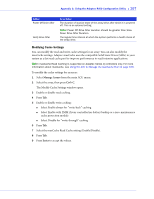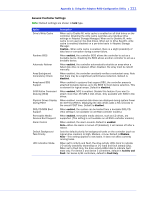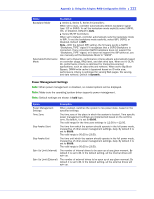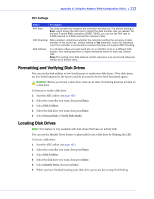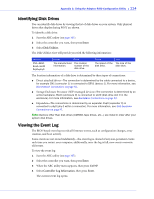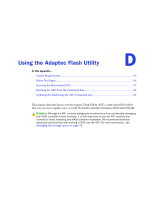Adaptec 2805 User Manual and Install Guide - Page 111
Using SerialSelect to Modify Controller Settings, Opening SerialSelect, Applying Changes and Exiting
 |
View all Adaptec 2805 manuals
Add to My Manuals
Save this manual to your list of manuals |
Page 111 highlights
Appendix C: Using the Adaptec RAID Configuration Utility ● 110 2 Select Manage MaxCache Pool from the ACU main menu. All supported SSDs are displayed. Note: Uninitialized SSDs may not appear in the list; see page 108 for more information about initializing drives. 3 Using the arrow keys, select a SSD from the list. 4 Press Ins to add the SSD to the maxCache pool. 5 To remove a SSD from the pool, press the right arrow to switch windows, use the arrow keys to select a SSD, then press Del. 6 Press Enter to save your changes and return to the main menu. Using SerialSelect to Modify Controller Settings The SerialSelect utility is a tool for modifying the settings of your controller and the disk drives connected to it. Opening SerialSelect To open SerialSelect, start the ARC utility (see page 105), select SerialSelect, then press Enter. Follow the on-screen instructions to modify the settings of your controller and connected disk drives as required. Applying Changes and Exiting 1 To exit SerialSelect, press Esc until you are prompted to exit. If you modified any settings, you are prompted to save the changes before you exit. 2 Select Yes to exit, then press any key to restart your computer. Any changes you made take effect after the computer restarts. Modifying Your Controller's Configuration Note: Default controller settings are suitable for most computers. We recommend that you do not change the default setting. To modify your controller's basic settings, select Controller Configuration from the main SerialSelect menu. To modify your controller's power management settings, select Advanced Configuration. To modify your controller's PHY settings, select PHY Configuration. Some options may not be available for your controller.