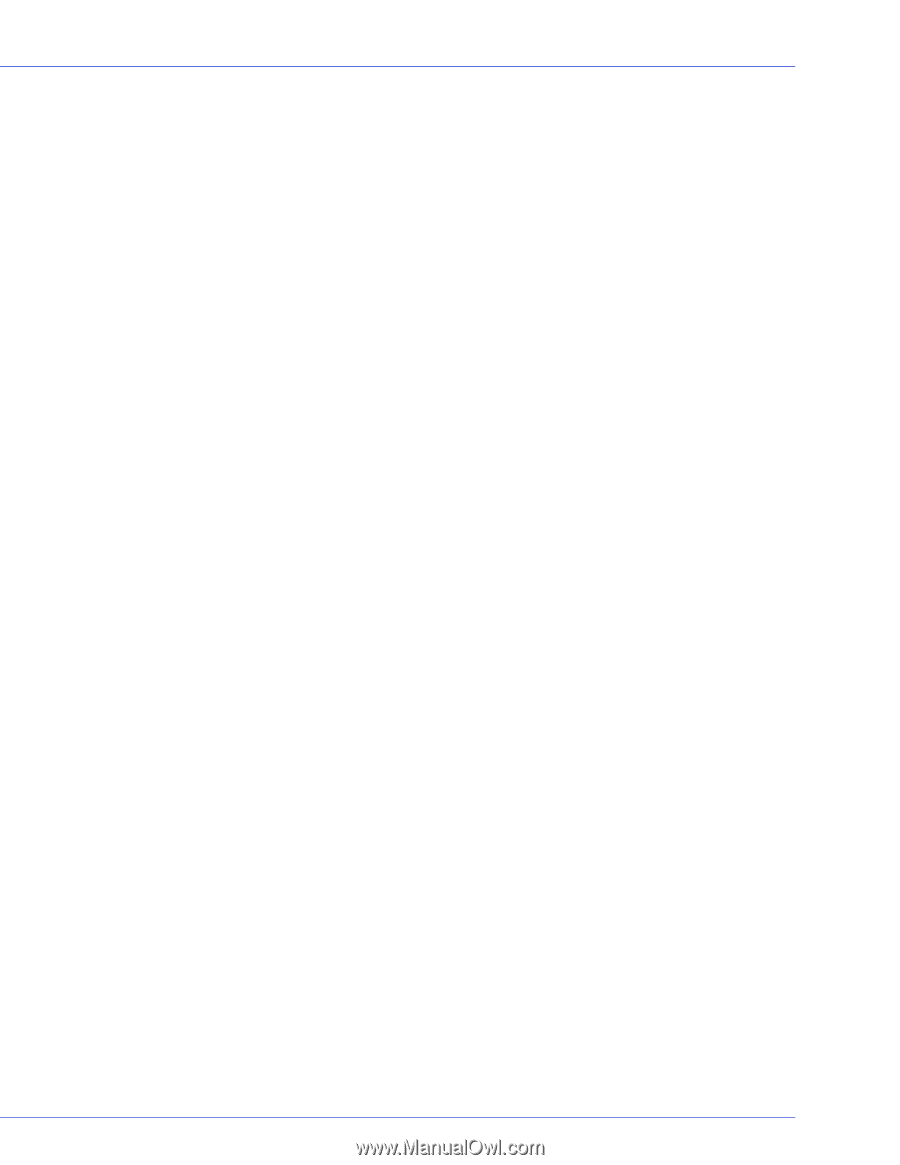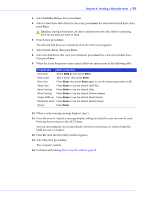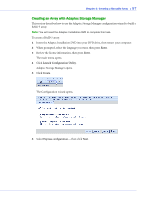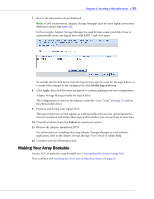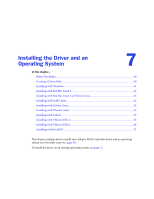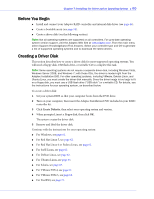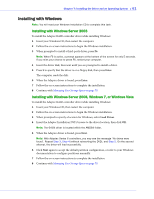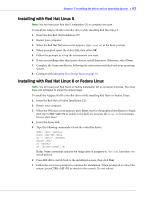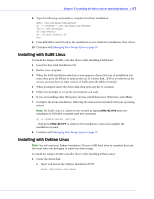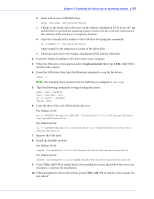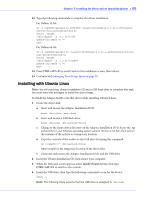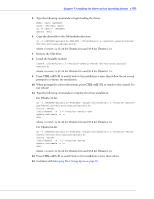Adaptec 2805 User Manual and Install Guide - Page 62
Installing with Windows, Installing with Windows Server 2003, Windows 7, or Windows Vista
 |
View all Adaptec 2805 manuals
Add to My Manuals
Save this manual to your list of manuals |
Page 62 highlights
Chapter 7: Installing the Driver and an Operating System ● 61 Installing with Windows Note: You will need your Windows Installation CD to complete this task. Installing with Windows Server 2003 To install the Adaptec RAID controller driver while installing Windows: 1 Insert your Windows CD, then restart the computer. 2 Follow the on-screen instructions to begin the Windows installation. 3 When prompted to install a third-party driver, press F6. Note: When F6 is active, a prompt appears at the bottom of the screen for only 5 seconds. If you miss your chance to press F6, restart your computer. 4 Insert the driver disk, then wait until you are prompted to install a driver. 5 Press S to specify that the driver is on a floppy disk, then press Enter. The computer reads the disk. 6 When the Adaptec driver is found, press Enter. 7 Follow the on-screen instructions to complete the installation. 8 Continue with Managing Your Storage Space on page 79. Installing with Windows Server 2008, Windows 7, or Windows Vista To install the Adaptec RAID controller driver while installing Windows: 1 Insert your Windows CD, then restart the computer. 2 Follow the on-screen instructions to begin the Windows installation. 3 When prompted to specify a location for Windows, select Load Driver. 4 Insert the Adaptec Installation DVD, browse to the driver location, then click OK. Note: The 64-Bit driver is located within the AMD64 folder. 5 When the Adaptec driver is found, press Next. Note: With Adaptec Series 6 controllers, you may see the message 'No drives were found'. Repeat Step 3, Step 4 (without reinserting the DVD), and Step 5. On the second attempt, the driver will load successfully. 6 Click Next again to accept the default partition configuration, or refer to your Windows documentation to configure partitions manually. 7 Follow the on-screen instructions to complete the installation. 8 Continue with Managing Your Storage Space on page 79.